How to prevent Pardot category scores from overinflating
- October 12, 2022
- Lead Scoring, Pardot Geeks
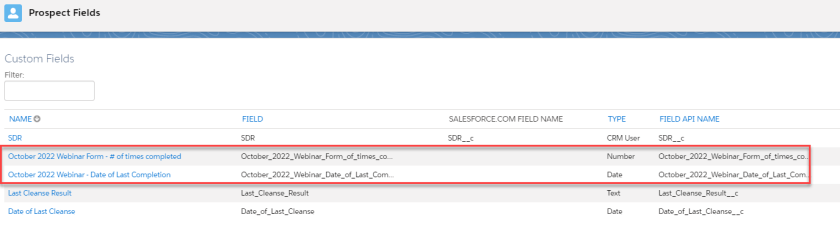
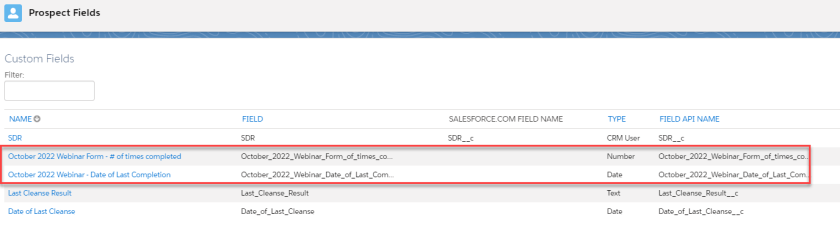
One of the features that sets Pardot/Account Engagement apart is scoring categories. Not only can you see the aggregate score of all engagement across all assets – you can see engagement grouped into categories.
Common use cases include grouping emails, landing pages and assets into scoring categories by brand, product or geographic region.
But sometimes the numbers can look a little off. Why does this prospect have a score in Product A scoring category of 700 points? How did that even happen? What can be done to fix it?
While there isn’t an out-of-the-box way to deal with this problem, there is a solution that can be built in Pardot/Account Engagement to deal with some of the worst offenders.
Step 1: Create Custom Fields
In order to implement this solution you will need to create the custom fields in Pardot/Account Engagement. I have two created below: October 2022 Webinar Form – # of times completed, and October 2022 Webinar – Date of Last Completion. You NEED the first one; the second is just a nice-to-have.


Step 2: Update the Completion Actions on the Form
Now that you have the custom fields for the specific form, you will need to go to the form in Pardot/Account Engagement and update the Completion Actions. If you want to use the date of last submission field, select it from the actions, select the custom field, and then select Submission Date for the value.
Next you will need to select the Increment Prospect Field Value action from the Completion Actions, then select the field. In the Value field, enter +1. This will increase the number currently in this field by one. Each time this prospect completes this form, it increases the number by one.


Step 3: Create the Automation Rule to adjust scores
Now lets say the first solution has been in place for a while and you notice the category score is out of whack. Your next action will be to create an Automation Rule to find the Prospect Records and revise down their category score.
In the example below, the Rules for the Automation Rule are looking for prospects with a Category Score of more than 100 AND the number of times the prospect has filled out the form is more than two. Note: This is not a one-size-fits-all solution. Your thresholds will need to be configured to fit your business case and org set up.


The actions on the Automation Rule is set to revise down the category score by -50 points. This will allow you to enforce prevent certain forms from over-inflating a category score if it is used several times by the same person.
This solution is best utilized when there are only a few forms or landing pages that are causing problems. It is not ideal when there are 10+ forms that must be dealt with, as that would create significant clutter on the Prospect page layout.
A second option
Another path that I haven’t laid out here is to use tags instead of custom fields. You could use the automation rule or an engagement studio to add and remove tags so not to overcrowd the prospect record.
Pardot Geeks Blog Article
This Pardot article written by: Ben LaMothe
Original Pardot Article: https://pardotgeeks.com/2022/10/how-to-prevent-pardot-category-scores-from-overinflating/
Find more great Pardot articles at https://pardotgeeks.com/author/blamothe/
Pardot Experts Blog
We have categorized all the different Pardot articles by topics.
Pardot Topic Categories
- Account Based Marketing (ABM) (8)
- Business Units (13)
- ChatGPT / AI (3)
- Completion Actions (5)
- Connectors (10)
- Custom Redirects (4)
- Demand Generation (8)
- Dynamic Content (5)
- Einstein Features (11)
- Email Delivery (18)
- Email Open Rates (3)
- Pardot A/B Testing (2)
- Email Mailability (16)
- Do Not Email (1)
- Double Opt-in (2)
- Opt Out / Unsubscribe (14)
- Email Preferences Page (6)
- Engagement Studio (14)
- Industries (1)
- Non Profit (1)
- Landing Pages (10)
- Lead Generation (1)
- Lead Management (12)
- Lead Routing (2)
- Lead Scoring (15)
- Leads (3)
- Marketing Analytics – B2BMA (9)
- Marketing Automation (1)
- Marketing Cloud (2)
- Marketing Cloud Account Engagement (4)
- New Pardot Features (6)
- Opportunities (2)
- Optimization (3)
- Pardot Admin (62)
- Duplicates (1)
- Marketing Ops (1)
- Pardot Alerts (1)
- Pardot API (2)
- Pardot Automations (3)
- Pardot Careers (12)
- Pardot Certifications (4)
- Pardot Consulting (1)
- Pardot Cookies (3)
- Pardot Custom Objects (3)
- Pardot Email Builder (7)
- Pardot Email Templates (9)
- HML (6)
- Pardot Events (16)
- Pardot External Actions (1)
- Pardot External Activities (4)
- Pardot Forms (27)
- Form Handlers (7)
- Pardot Integrations (21)
- Data Cloud (1)
- Slack (1)
- Pardot Lead Grading (5)
- Pardot Lead Source (2)
- Pardot Lightning (1)
- Pardot Migration (1)
- Pardot Nurture / Drip Campaigns (1)
- Pardot Personalization (3)
- Pardot Profiles (1)
- Pardot Releases (19)
- Pardot Sandboxes (2)
- Pardot Segmentation (4)
- Pardot Strategy (7)
- Pardot Sync (2)
- Pardot Sync Errors (1)
- Pardot Tracker Domains (5)
- Pardot Training (3)
- Pardot Vs Other MAPs (4)
- Pardot Website Tracking (2)
- Reporting (22)
- Salesforce and Pardot (29)
- Marketing Data Sharing (2)
- Pardot Users (3)
- Salesforce Automation (4)
- Salesforce Flows (1)
- Salesforce Campaigns (20)
- Salesforce CRM (3)
- Record Types (1)
- Salesforce Engage (3)
- Salesforce Queues (2)
- Security and Privacy (1)
- Tags (3)
- The Authors (483)
- Cheshire Impact (9)
- Greenkey Digital (47)
- Invado Solutions (37)
- Jenna Molby (9)
- Marcloud Consulting (6)
- Nebula Consulting (53)
- Pardot Geeks (38)
- Salesforce Ben | The Drip (235)
- SalesLabX (2)
- Slalom (2)
- Unfettered Marketing (45)
- Uncategorized (1)
- Website Tracking (2)
- Website Search (1)


