Maximize Pardot Dynamic Content for Prospect Personalization
- September 4, 2022
- Dynamic Content, Salesforce Ben | The Drip
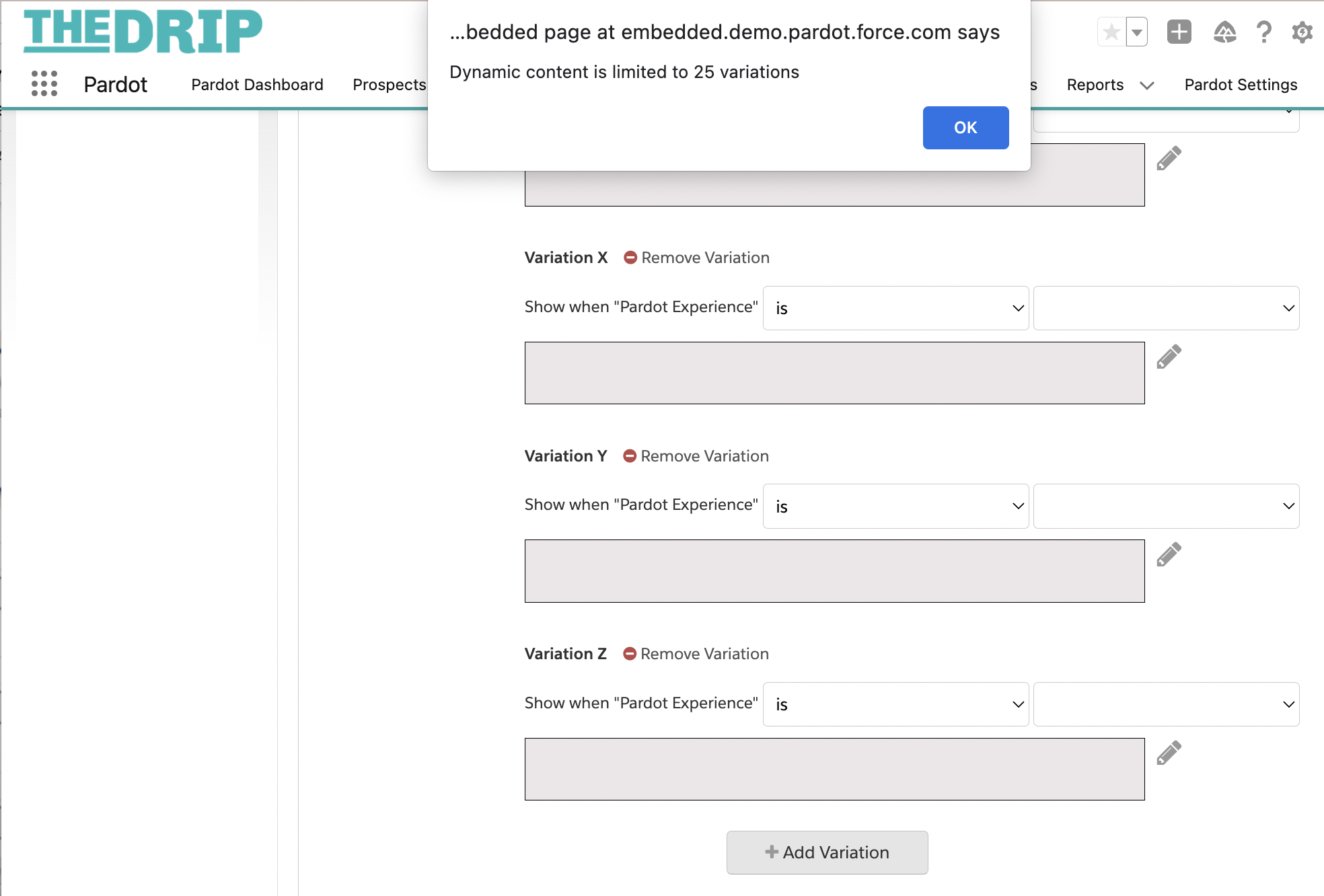
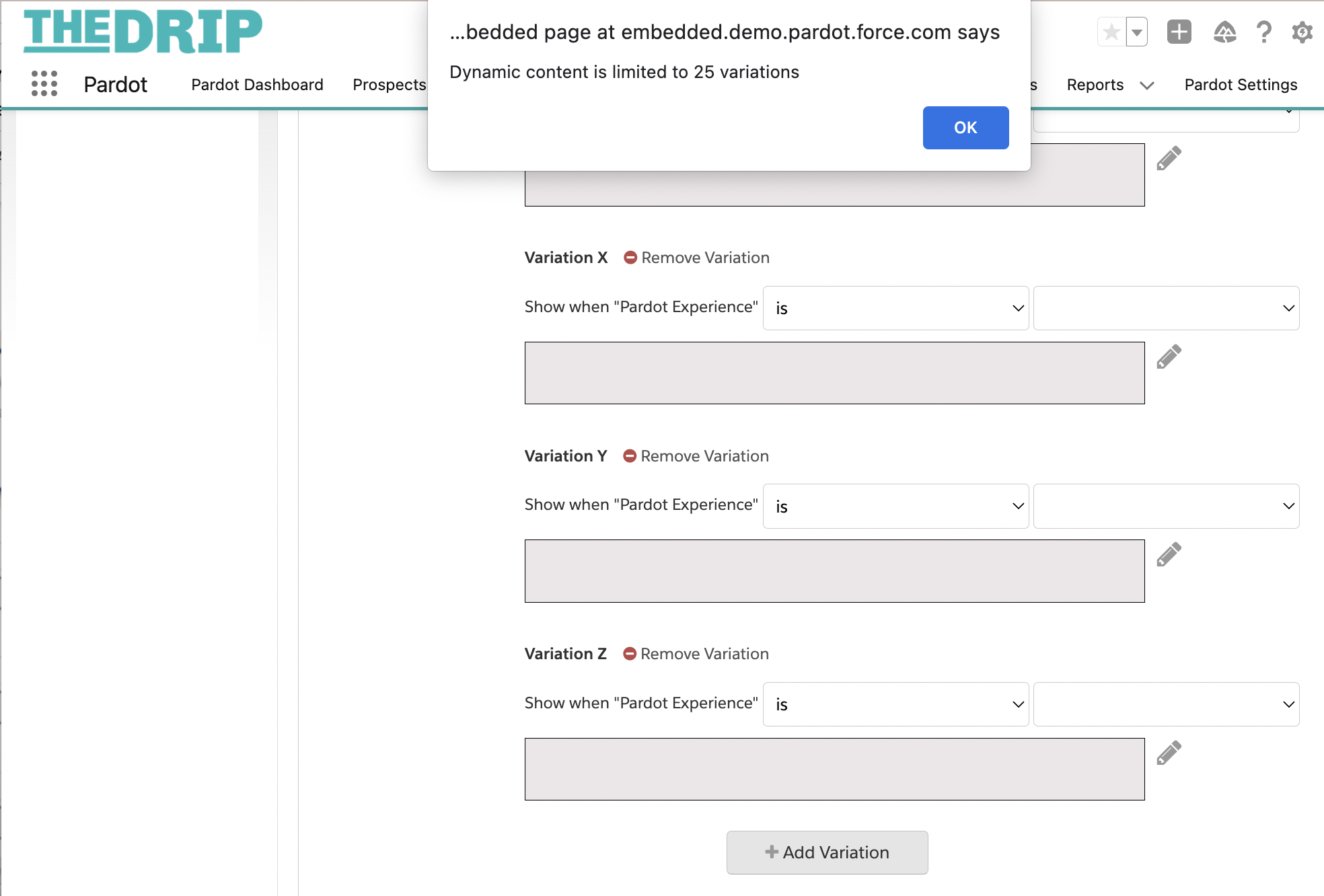
Pardot Dynamic content is how you can personalize “Account Engagement” marketing assets such as emails, landing pages, forms, and your website.
Use dynamic content to improve click-through and conversion rates by providing suggested content based on prospect information.
This talk was originally broadcast at the London Marketers (Pardot) Group. You will find the recording below, with time stamps included, so that you can follow along.
What is Dynamic Content in Pardot (Account Engagement)?
Pardot Dynamic content is how you can personalize “Account Engagement” marketing assets such as emails, landing pages, forms, and your website to improve click-through and conversion rates by providing suggested content based on known or unknown prospect information.
Your conversion rates can improve with just the right kind of dynamic content placement – whether it’s above a form, below a form, or on a landing page. You can incentivize list subscriptions through targeting interests, in other words, being able to figure out what might interest that individual and prompt them to subscribe to relevant lists.


How to Create Dynamic Content in Pardot
The four steps to create dynamic content are:
- Prospect field settings: Check that the field you’d like to base your dynamic content variations on has been created, and is using the correct field type. For example, dropdown fields are popular when using dynamic content because the defined field values ensure that prospects will see the correct variation. While you can use all types of prospect fields, text, number, etc. fields can potentially become complex to manage variations for.
- Find Dynamic content in Pardot (Account Engagement) by navigating to: Content → Dynamic Content. Define the “Based On” field.
- Content variations: add the variations, and which field value should make that content variation display to the prospect.
- Embed Dynamic Content: Add dynamic content in the email builder, landing page builder, or form wizard.


Dynamic Content Rules and Limitations
When I’m working with clients who want to use Pardot to its full capabilities, they always ask how they can best use dynamic content. Through the process, we’ll run into some “limitations”. You may have already run into them yourself.
- Only One Prospect Field: when creating dynamic content, you can only use one prospect field at a time to base the variations on.
- No Custom Object Data: you can’t use custom object data directly from the object in dynamic content.
- No ‘Is Empty’ Option: you’re unable to set a variation using “is empty” or ‘is blank’. So when you’re specifying a dynamic content variation, actual field values are required.
- 25 Variation Limit: the number of variations is limited to 25 (26 if you count the default value).
Let’s dive into each, and see how we can overcome them.
1. Only One Prospect Field
[@ 04:36] When creating Pardot dynamic content variations, there’s only one field we can base the variations on.


Solution:
There’s a creative way to get around the one field limitation where you will be able to base dynamic content on multiple field values.
You have automation rules and custom prospect fields at your disposal – make these your best friends.
Say you have multiple field values in existing fields. By creating a new prospect field, and using automation rules, you can combine the values from multiple existing fields into one. The new field can be the basis for the dynamic content variations.
Or, maybe it’s due to the prospect being a member of a list, or they’ve completed a certain form. Regardless of which, all you need is an automation rule to populate that new field.
Example 1:
In this first example, this organization wasn’t population regions but marketing wanted to use that information. Instead of having users in other teams populating the information manually, I set up an automation rule to match the prospect to the correct US region, based on their state.
Here’s the automation rule that was populating the region value. As a result, we’ve combined multiple state values into neater regions:
Example 2:
Now for an advanced example. Let’s say we have two prospects; one has profile A and is based in the Northeast region, whereas the other prospect has profile B in a different region. You want to display two different dynamic content variations to each prospect that takes both their region and profile into consideration.
Given how profiles should be structured, there isn’t a need for you to create new profiles that align with the region. Instead of having tons of profiles (e.g. “Northwest Profile A, Northwest Profile B, Midwest Profile A, Midwest Profile B) that will be challenging to maintain, use automation rules to combine the two data points.
Here I’ve combined “profile is A” and “region is Northeast” to populate the new field with a value of “Northeast profile A”.
2. No Custom Object Data
[@ 07:58] When you create dynamic content, you can select default prospect fields or custom prospect fields. There’s no sign of custom object fields!


Pardot can pull custom object data directly from Salesforce – the rule of thumb is, if you place the data into a prospect field, then you can leverage it in all of Pardot’s features, including dynamic content. There are two ways to approach this.
Option 1:
Create a Lead/Contact formula field in Salesforce that pulls data from the custom object. Map the new formula field to a prospect custom field in Pardot.
In this example, we want to use the contract status field from the contract object (note: additional object relationship configuration may be required).
- In Salesforce, create a text formula field on the contact record to show the contract status picklist field as a text field.
- In Pardot, create a custom prospect field to hold this information. This field can then be used for dynamic content.
Note: The yellow box in the image above indicates where the Salesforce field should be selected.
Tip: Be aware that changes to formula fields do not trigger the Salesforce-Pardot connector sync. First think about how your data is being updated, and put mechanisms in place to ensure prospect field data is being updated when Salesforce records change.
Also, what are the object relationships lying behind the field? Regarding contract status – what if you have more than one contract related to a Contact/Account? Understand what the source of truth should be for updating that field.
Solution 2:
Alternatively, you could leverage Pardot custom objects to bring other object data into Pardot. By creating a “contract” custom object in Pardot, you can then use automation rules to populate a prospect field. Not every Pardot edition has access to custom objects, and personally, I think the first option is cleaner!
3. No ‘Is Empty’ Option
[@11:20] You’re unable to set a dynamic content variation using “is empty” or ‘is blank’ – in other words, a dynamic content variation requires that an actual field value is defined.
These are the variation rule options available, seen in the images below:
- is,
- is between,
- is greater than,
- “contains” (when it’s a dropdown field)
Solution:
This is my favorite dynamic content trick – simple, yet effective.
Go to Pardot Settings, to the field set up. For that dropdown field, ensure that you have the blank value selected:
Even if you add that blank value onto a Pardot form (and the field is required), Pardot will kick back an error, asking the prospect to select a different option.
4. 25 Variation Limit
[@ 12:38] The number of variations is limited to 25 (26 if you count the default value).
What if you need more than 25 variations? Or, what if personalization is split between multiple dynamic contents, and you want to ensure that you have accounted for all scenarios and data combinations? This is a popular topic among Pardot marketers!


Solution:
With HML enabled you can leverage IF/ELSE statements. This example will display a sentence: “Thank you for your interest in […]” because we’ve collected their product interest.
There are two groups: group A and group B, i.e. ‘product A’ and ‘product B’. The default variation, for when we don’t know their product interest, is the name of our organization.


When embedding dynamic content in an email, for example, add the dynamic content strings, followed by an IF/ELSE statement. The IF/ELSE statement contains the field that the dynamic content is based on – in this example, the recipient program field.
Then add the text you wish to display in case neither dynamic content matches – as we said, will be the name of our organization. This ensures something will always display rather than showing a blank space.
Tip: Remember to end the HML statement with a closing IF.
Note: ensure that you have the statement string formatted in this order.
Here’s the full example:


- If the prospect matches group A: “Thank you for your interest in mergers and acquisitions.
- If it matches group B: “Thank you for your interest in wealth management”.
- If it matches neither: “Thank you for your interest in [company].
Pardot Dynamic Content Best Practices
When building any dynamic content always keep these best practices in mind.
1. Have a strategy
Plan before you start creating dynamic content, otherwise it will be less impactful for driving desired results, plus harder to maintain.
Ask yourself questions: What’s the end goal for the content? What do you wish to achieve with it? Where will it be embedded?
2. Order your dynamic content
Think from the most restricted to the least. In your list of variations, Pardot will select the variation it first matches
Order your variations from the most restricted, to the least. Pardot will select the variation the prospect first matches with in your list of variations.
Whether it’s in one block or multiple strings, you will want to ensure that you’re providing the most specific, targeted variation.
3. Keep variations simple
Again, keep the ongoing maintenance effort in mind, so that you will know when your dynamic content may need to be updated. Insert content that has longevity, and if it doesn’t, when how often would it need to be updated?
4. Content over styling
When placing dynamic content into an email, landing page, etc., the content will adjust itself to the styling of the page. So, focus more so on the content itself, and less on the styling. Only use HTML or text when creating variations.
5. Test dynamic content
Testing dynamic content in Pardot can be done in different ways, according to the asset you’re embedding dynamic content on.
The email builder has “preview as prospect” built-in, but you may still want to send a test email to see how the content renders. Set yourself up as a prospect record, and change the dynamic content field value to see the variations displayed. This is the only method for testing Pardot dynamic content on forms and landing pages.
Summary
Pardot Dynamic content is how you can personalize “Account Engagement” marketing assets such as emails, landing pages, forms, and your website.
This guide has focused on dynamic content ‘limitations’ and great workarounds so that you can use dynamic content to its full capabilities. With this knowledge, you can plan accordingly, and extend dynamic content to fulfill your needs. You will start to see these not as limitations, but as unique ways to customize your Pardot (Account Engagement) account.
This talk was originally broadcast at the London Marketers (Pardot) Group, listen to the recording here.
This Pardot article written by:
Salesforce Ben | The Drip
Lucy Mazalon is the Head Editor & Operations Director at Salesforceben.com, Founder of THE DRIP and Salesforce Marketing Champion 2020.
Original Pardot Article: https://www.salesforceben.com/the-drip/how-to-maximize-pardot-dynamic-content-for-personalization/
Find more great Pardot articles at www.salesforceben.com/the-drip/
Pardot Experts Blog
We have categorized all the different Pardot articles by topics.
Pardot Topic Categories
- Account Based Marketing (ABM) (8)
- Business Units (13)
- ChatGPT / AI (3)
- Completion Actions (5)
- Connectors (10)
- Custom Redirects (4)
- Demand Generation (8)
- Dynamic Content (5)
- Einstein Features (11)
- Email Delivery (18)
- Email Open Rates (3)
- Pardot A/B Testing (2)
- Email Mailability (16)
- Do Not Email (1)
- Double Opt-in (2)
- Opt Out / Unsubscribe (14)
- Email Preferences Page (6)
- Engagement Studio (14)
- Industries (1)
- Non Profit (1)
- Landing Pages (10)
- Lead Generation (1)
- Lead Management (12)
- Lead Routing (2)
- Lead Scoring (15)
- Leads (3)
- Marketing Analytics – B2BMA (9)
- Marketing Automation (1)
- Marketing Cloud (2)
- Marketing Cloud Account Engagement (4)
- New Pardot Features (6)
- Opportunities (2)
- Optimization (3)
- Pardot Admin (62)
- Duplicates (1)
- Marketing Ops (1)
- Pardot Alerts (1)
- Pardot API (2)
- Pardot Automations (3)
- Pardot Careers (12)
- Pardot Certifications (4)
- Pardot Consulting (1)
- Pardot Cookies (3)
- Pardot Custom Objects (3)
- Pardot Email Builder (7)
- Pardot Email Templates (9)
- HML (6)
- Pardot Events (16)
- Pardot External Actions (1)
- Pardot External Activities (4)
- Pardot Forms (27)
- Form Handlers (7)
- Pardot Integrations (21)
- Data Cloud (1)
- Slack (1)
- Pardot Lead Grading (5)
- Pardot Lead Source (2)
- Pardot Lightning (1)
- Pardot Migration (1)
- Pardot Nurture / Drip Campaigns (1)
- Pardot Personalization (3)
- Pardot Profiles (1)
- Pardot Releases (19)
- Pardot Sandboxes (2)
- Pardot Segmentation (4)
- Pardot Strategy (7)
- Pardot Sync (2)
- Pardot Sync Errors (1)
- Pardot Tracker Domains (5)
- Pardot Training (3)
- Pardot Vs Other MAPs (4)
- Pardot Website Tracking (2)
- Reporting (22)
- Salesforce and Pardot (29)
- Marketing Data Sharing (2)
- Pardot Users (3)
- Salesforce Automation (4)
- Salesforce Flows (1)
- Salesforce Campaigns (20)
- Salesforce CRM (3)
- Record Types (1)
- Salesforce Engage (3)
- Salesforce Queues (2)
- Security and Privacy (1)
- Tags (3)
- The Authors (483)
- Cheshire Impact (9)
- Greenkey Digital (47)
- Invado Solutions (37)
- Jenna Molby (9)
- Marcloud Consulting (6)
- Nebula Consulting (53)
- Pardot Geeks (38)
- Salesforce Ben | The Drip (235)
- SalesLabX (2)
- Slalom (2)
- Unfettered Marketing (45)
- Uncategorized (1)
- Website Tracking (2)
- Website Search (1)
More Pardot Articles
See all posts
This Pardot article written by:
Salesforce Ben | The Drip
Lucy Mazalon is the Head Editor & Operations Director at Salesforceben.com, Founder of THE DRIP and Salesforce Marketing Champion 2020.
Original Pardot Article: https://www.salesforceben.com/the-drip/how-to-maximize-pardot-dynamic-content-for-personalization/
Find more great Pardot articles at www.salesforceben.com/the-drip/


