Pardot (Account Engagement) Connected Campaigns: Set Up Steps + Tips
- November 1, 2022
- Salesforce Ben | The Drip, Salesforce Campaigns
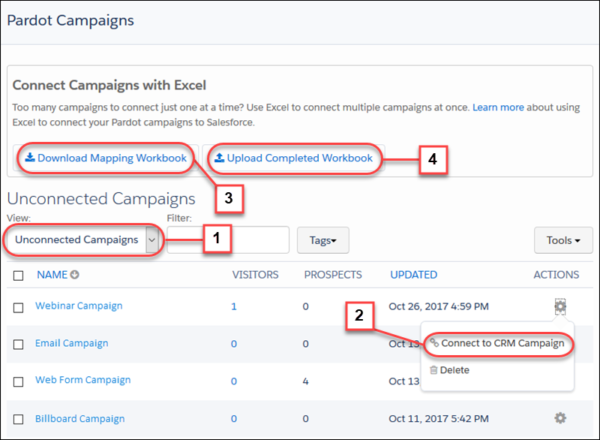
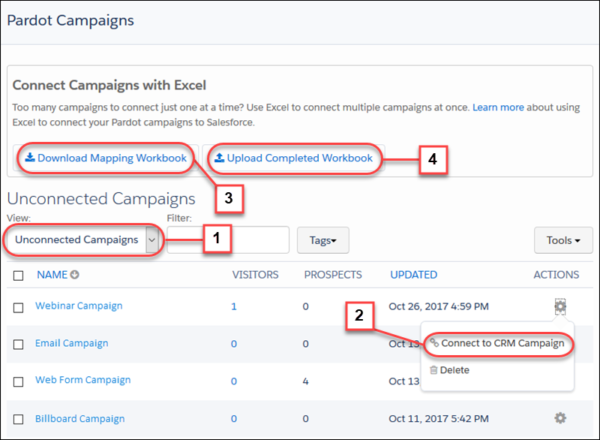
Salesforce Connected Campaigns enable you to connect Pardot Campaigns and Salesforce Campaigns. If you didn’t know there was a difference, don’t worry. Pardot Campaigns used to be separate from Salesforce Campaigns (we provide a quick comparison later in this guide).
As prospects interact with your marketing assets, Connected Campaigns push engagement metrics through to Salesforce. As a result, sales teams can view the prospect’s level of interaction through their lifecycle using the Engagement History component, and marketers can then track Campaign Influence.
What are the benefits of Pardot Connected Campaigns? How do you set them up? This guide will take you through the steps to enable Connected Campaigns, and tips from myself and other consultants, based on our experiences.
Connected Campaigns: The Benefits
Connected Campaigns allow you to match Salesforce and Pardot Campaigns, meaning that prospects can now be associated with multiple campaigns. This builds up a rich picture of each interaction the prospect has had with your brand.
Once connected Pardot Campaigns will have a blue cloud icon that is linked to their counterpart in Salesforce.



- Engagement History: Pull Pardot marketing asset data (e.g. emails, landing pages) into the relevant Salesforce campaign – and report on it! Having this data sit inside Salesforce opens up a wealth of reporting possibilities.
- B2B Marketing Analytics: Make multi-touch attribution reporting easier with the out-of-the-box datasets and dashboards.



Connected Campaigns: Considerations
Engagement History Counts Towards Storage Limits:
When Connected Campaigns are enabled “Salesforce copies marketing links, and list emails from Pardot campaigns to their connected Salesforce campaigns” (known as Marketing Asset Sync), contributing towards storage limits.
Campaign Field Values Get Overwritten:
When campaigns are connected, Salesforce becomes the master campaign, which means its field values are taken as the source of truth.
During the connection process, if there is a difference between Salesforce Campaign field values and the equivalent Pardot campaign fields, Salesforce replaces the Pardot Campaign fields with the Salesforce field values. This is irreversible.
The following fields are at risk if the values between the two systems do not match:
- Campaign Name
- Archive Date (End Date on Salesforce campaigns)
- Cost
- Created By
- Updated By
- Updated At.
Ensure you compare the field values to spot any discrepancies between Salesforce and Pardot. Export the Pardot Campaign data into a CSV file for safe-keeping.
Pardot Campaigns Are Uneditable When Connected:
When Pardot Campaigns are ‘connected’, they are read-only – in other words, you can no longer edit fields. Edits to campaign records can only happen in Salesforce.
Similarly, you won’t be able to create new Pardot campaigns; the Add Campaign button disappears. Again, you must create campaigns from the Salesforce side, and wait for them to sync to Pardot.



Connected Campaigns vs Completion Actions
Couldn’t prospects already be associated with multiple Salesforce Campaigns? Yes, Salesforce-savvy marketers have been using completion actions and automation rules to add prospects (i.e. Salesforce Leads and Contacts) to the correct Salesforce Campaigns to represent their first, second, third touchpoint, etc.
Even with Connected Campaigns, at the time of writing, you still need to add prospects to Salesforce Campaigns using Pardot automation (completion actions or automation rules).
Step 1: Review Salesforce and Pardot Campaigns
Connected Campaign records are available from within Salesforce and Pardot because the same record is visible on both sides.
Before you start, an essential step is to review all of your current Pardot Campaigns.
- Clean up unwanted campaigns: Delete out duplicate, dummy, or legacy Pardot and Salesforce Campaigns before attempting any of the setup steps. I found Pardot campaigns that overlapped (i.e. two campaigns for the same purpose), that need to be reported on in one Salesforce Campaign. As you can’t connect two Pardot Campaigns to one Salesforce Campaign, these duplicates will need to be merged. Only keep the Campaigns you want to keep during the connection process.
- Establish your campaign hierarchy: Making changes like this becomes more challenging once campaigns are connected.
- Create missing Salesforce Campaigns: You are going to need Salesforce campaigns for each of the Pardot Campaigns you wish to connect. Don’t forgot about the default campaigns out-of-the-box with Pardot, e.g. Website Tracking and Email Plug-in.
- Associate marketing assets: Once you enable connected campaigns, you won’t be able to reassociate files, forms, email templates, etc. to other campaigns.
- Set Up Campaign record types: You can restrict certain Salesforce Campaigns from syncing to Pardot by using record types – plan your record types, or face the consequences of every campaign in your Salesforce org syncing! This guide gives an overview of record types. You may find that your desired sync (ie. which campaigns you want to sync to Pardot) and existing campaign record types may not align with one another. This is a common pain point for organisations who do not want to sync their parent campaigns to Pardot, but do not want to change their record type structure – that would be a massive upheaval!
Step 2: Enable Connected Campaigns
In the Pardot Lightning app:
- Click the Pardot Settings and select Connectors.
- Click to edit the Salesforce connector, and select the Campaigns subtab across the top.
- Scroll to Connect Campaigns, as shown below:



For now, check the following boxes:
- Enable Connected Campaigns and Engagement History,
- Show unconnected campaigns in Pardot Campaigns tab.
- Plus, the campaign record types you wish to connect. While you may only have a “master” record type, think first if this is wise. Record types will restrict certain campaigns from syncing – or face the consequences of every campaign in your Salesforce org syncing!
Step 3: Align Campaign Records
Now for the interesting part. You now need to align all of your Pardot Campaigns with Salesforce Campaigns. The first place to start is with those Pardot Campaigns that already have a Salesforce Campaign to align with.
Option 1: Connect Campaigns with Excel
If you go to the Pardot Campaigns tab, you will see an option to “Connect Campaigns with Excel”. From here, you can download a workbook with different tabs for Pardot Campaigns and Salesforce Campaigns. It will automatically highlight any that are already have the same name.
You can then go through this workbook and match up campaigns it hasn’t already matched (matches will show on a third tab), then mass update by uploading the workbook.



Option 2: Manual Matching (One at a Time)
If you have Pardot campaigns that are not connected through using the spreadsheet you can also do this manually.
As you will notice on the image above, if you click on the cog next to a campaign you have the option to “connect to CRM campaign”. This will open a box with a drop-down where you can connect to the right Salesforce Campaign. If you did your prep work in step 1 thoroughly you should have your Salesforce campaigns set up, if not you can still create them now. Keep going until all of your campaigns are connected.
Option 3: Salesforce Workbench
You can also use Workbench to connect multiple existing Pardot campaigns to Salesforce at one time.
Select Bulk Connect Pardot Campaigns to New Salesforce Campaigns. This will export a CSV file with a list of your unconnected Pardot campaigns. Important: If your Salesforce org has required fields on campaigns, you need to add them to this CSV file.



- Upload your CSV file and map the fields.
Workbench reports the number of campaigns created and any failures. If a campaign fails to create, the reason is listed in the Status column. The newly connected campaigns appear in the Connected Campaigns view on the Pardot Campaigns page after a short wait.
Step 4: Match Pardot Default Campaigns
Don’t forgot to connect the default campaigns out-of-the-box with Pardot, e.g. Website Tracking and Email Plug-in.
A key step is to create Salesforce Campaigns as counterparts for any Pardot-only campaigns in Salesforce before completing the setup. Filter by ‘Unconnected Campaigns’, and connect them (a one-time only task).
Step 5: Allow Salesforce to Manage Pardot Campaigns
We now need to go back to the campaign setup and allow Salesforce to manage the Pardot campaigns.
So, just as we did in step 2, in the Pardot Lightning app, navigate to:
- Click the Pardot Settings tab and select Connectors.
- Click to edit the Salesforce connector, and select the Campaigns tab across the top.
- Scroll to Connect Campaigns (as shown below).
- Check the box Use Salesforce to Manage all campaigns.



Salesforce is now the central place to manage your campaigns.
Step 6: Update Page Layouts in Salesforce
An attractive way to show your metrics is by using the Engagement Metrics component on your campaign page layouts.



Alternative option: if you don’t want to show the widget you can show each of the metrics as a field on the campaign.
Bonus Connected Campaign Tips
Where’s My Campaign?
You’re waiting for your campaign to sync down from Pardot to Salesforce.
Sync troubleshooting is a big part of enabling everyone on your team to work with Connected Campaigns. If campaigns don’t appear in Pardot (after creating them in Salesforce), there are two actions to take:
- Wait: Connected Campaigns can appear in minutes, other times they appear after 30 minutes. It all depends on the load being placed on your Pardot-Salesforce connector at that point in time.
- Check the Campaign Record Type: A non-syncing Campaign record type may have been selected (refer back to the considerations section).
Where Are My Campaign Members?
Prospects won’t to magically sync to Salesforce Campaigns, and become Campaign Members. You’ll be waiting in vain unless you tell Pardot to create/update Campaign Members.
While campaign alignment between Salesforce and Pardot has come a long way, not everything is connected. One bridge yet to be built is between prospects and Salesforce Campaign Members – two objects that marketers work with.
Add prospects to Salesforce Campaigns using Pardot automation (i.e. completion actions, or automation rules),in order to create or update Campaign Members, laying the data foundation for multi-touch attribution.
Campaign Member Sync is a feature that, when enabled, can sync prospects to a Salesforce Campaign automatically for their first-touch only. Don’t be misled by this specific feature.
Training and Testing Campaign
Have skewed reporting because the training session was a free-for-all?
Create a campaign training/testing campaign use when you don’t want to attribute false revenue or activity to your reporting. You can start the campaign name with a ‘z’ (e.g. ‘zTraining & Testing) so that it displays at the bottom of alphabetical lists (out of the way and easy to find).
Sticky Marketing Asset Association
Check asset association – and check it again. You associate an email send to the wrong campaign – then sent the email. You can’t change the associated campaign for a list email once it’s sent – which why I use the word ’sticky’.
Pardot Campaigns vs Salesforce Campaigns
If you’ve been wondering why we’ve been mentioning Pardot Campaigns a lot, it’s because traditionally, Pardot Campaigns and Salesforce Campaigns existed separately.
Pardot Campaigns would record a prospect’s first touch point with your company. For example, an advert they click to initially land on your website, or the first page from a Google search, or a custom redirect link they’ve clicked from another platform.
On the prospect record in Pardot, you’ll find the campaign referenced as the source campaign, automatically populated as the prospect makes their first interaction.



Pardot source campaign works similarly to Lead Source with slightly different behavior.
On the other hand, as Salesforce Leads/Contacts can be members of multiple Salesforce Campaigns you can record multiple marketing touch points the prospect makes over time, and how these interactions have contributed to won revenue, known as multi-touch attribution and Campaign Influence.



Salesforce campaigns are built for ROI reporting, enabling you to track what marketing efforts and spends have influenced opportunities at all stages of the cycle – not just at that first touchpoint. You have the flexibility to build your own campaign hierarchy based on your own marketing initiatives.
Summary: Connected Campaign Checklist
Salesforce Connected Campaigns enable you to connect Pardot Campaigns and Salesforce Campaigns. As prospects interact with your marketing assets, Connected Campaigns push engagement metrics through to Salesforce.
- Clean up unwanted campaigns: Delete out duplicate, dummy, or legacy Pardot and Salesforce Campaigns before attempting any of the setup steps.
- Campaign Record Types: Check if any are set up in your org. Do these fit with how you want to separate out syncing vs. non-syncing campaigns?
- Extra storage: Acknowledge that Engagement History and Marketing Assets (emails, forms etc) require Salesforce storage.
- Pardot Campaign fields: Data is at risk if there’s a difference in values between Salesforce and Pardot when the campaigns are being connected. Export Pardot Campaigns to CSV, in case the Pardot Campaign fields are overwritten.
- Connect Pardot default campaigns before the final step of the setup.
Take advantage of connected campaigns by understanding Engagement History and Campaign Influence. - Communicate: Let team members know that Pardot Campaigns become read-only, and all campaigns must be created/edited from Salesforce.
- Prospects to Campaign Members: You still need additional automation (automation rules, completion actions) to make the prospect → Campaign Member association.
This Pardot article written by:
Salesforce Ben | The Drip
Lucy Mazalon is the Head Editor & Operations Director at Salesforceben.com, Founder of THE DRIP and Salesforce Marketing Champion 2020.
Original Pardot Article: https://www.salesforceben.com/the-drip/pardot-account-engagement-connected-campaigns/
Find more great Pardot articles at www.salesforceben.com/the-drip/
Pardot Experts Blog
We have categorized all the different Pardot articles by topics.
Pardot Topic Categories
- Account Based Marketing (ABM) (8)
- Business Units (13)
- ChatGPT / AI (3)
- Completion Actions (5)
- Connectors (10)
- Custom Redirects (4)
- Demand Generation (8)
- Dynamic Content (5)
- Einstein Features (11)
- Email Delivery (18)
- Email Open Rates (3)
- Pardot A/B Testing (2)
- Email Mailability (16)
- Do Not Email (1)
- Double Opt-in (2)
- Opt Out / Unsubscribe (14)
- Email Preferences Page (6)
- Engagement Studio (14)
- Industries (1)
- Non Profit (1)
- Landing Pages (10)
- Lead Generation (1)
- Lead Management (12)
- Lead Routing (2)
- Lead Scoring (15)
- Leads (3)
- Marketing Analytics – B2BMA (9)
- Marketing Automation (1)
- Marketing Cloud (2)
- Marketing Cloud Account Engagement (4)
- New Pardot Features (6)
- Opportunities (2)
- Optimization (3)
- Pardot Admin (62)
- Duplicates (1)
- Marketing Ops (1)
- Pardot Alerts (1)
- Pardot API (2)
- Pardot Automations (3)
- Pardot Careers (12)
- Pardot Certifications (4)
- Pardot Consulting (1)
- Pardot Cookies (3)
- Pardot Custom Objects (3)
- Pardot Email Builder (7)
- Pardot Email Templates (9)
- HML (6)
- Pardot Events (16)
- Pardot External Actions (1)
- Pardot External Activities (4)
- Pardot Forms (27)
- Form Handlers (7)
- Pardot Integrations (21)
- Data Cloud (1)
- Slack (1)
- Pardot Lead Grading (5)
- Pardot Lead Source (2)
- Pardot Lightning (1)
- Pardot Migration (1)
- Pardot Nurture / Drip Campaigns (1)
- Pardot Personalization (3)
- Pardot Profiles (1)
- Pardot Releases (19)
- Pardot Sandboxes (2)
- Pardot Segmentation (4)
- Pardot Strategy (7)
- Pardot Sync (2)
- Pardot Sync Errors (1)
- Pardot Tracker Domains (5)
- Pardot Training (3)
- Pardot Vs Other MAPs (4)
- Pardot Website Tracking (2)
- Reporting (22)
- Salesforce and Pardot (29)
- Marketing Data Sharing (2)
- Pardot Users (3)
- Salesforce Automation (4)
- Salesforce Flows (1)
- Salesforce Campaigns (20)
- Salesforce CRM (3)
- Record Types (1)
- Salesforce Engage (3)
- Salesforce Queues (2)
- Security and Privacy (1)
- Tags (3)
- The Authors (483)
- Cheshire Impact (9)
- Greenkey Digital (47)
- Invado Solutions (37)
- Jenna Molby (9)
- Marcloud Consulting (6)
- Nebula Consulting (53)
- Pardot Geeks (38)
- Salesforce Ben | The Drip (235)
- SalesLabX (2)
- Slalom (2)
- Unfettered Marketing (45)
- Uncategorized (1)
- Website Tracking (2)
- Website Search (1)
More Pardot Articles
See all posts
This Pardot article written by:
Salesforce Ben | The Drip
Lucy Mazalon is the Head Editor & Operations Director at Salesforceben.com, Founder of THE DRIP and Salesforce Marketing Champion 2020.
Original Pardot Article: https://www.salesforceben.com/the-drip/pardot-account-engagement-connected-campaigns/
Find more great Pardot articles at www.salesforceben.com/the-drip/


