7 Tips for Working With Salesforce Campaign Member Status
- April 15, 2022
- Salesforce Ben | The Drip, Salesforce Campaigns
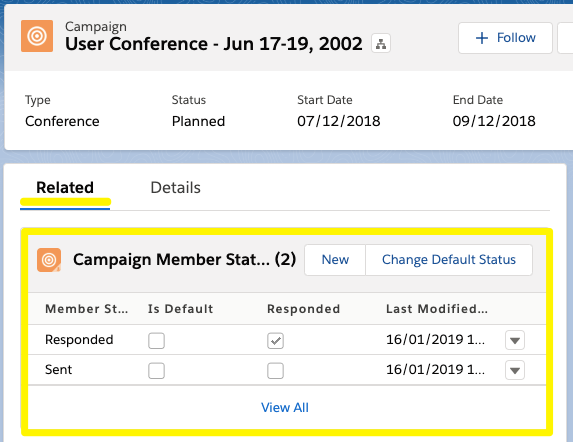
All Campaign Members in Salesforce have a “status” which describes the level of engagement the individual has had with the Campaign. Campaign Member Status examples include “Sent”, “Responded”, and any other statuses you wish to add to suit your marketing campaign.
Campaign Member is an object in Salesforce. When a Lead, Contact, or Person Account is added to a Salesforce Campaign, a new record is generated to represent that they are part of that Campaign.
Technically speaking (in a nutshell) there is no direct data relationship between a Salesforce Campaign and a Lead/Contact/Person Account (this is why Salesforce is designed Campaign Members to bridge that gap, enabling a one-to-many data relationship).
Following best practices for managing Campaign Member Status in Salesforce can save you a ton of headaches down the line – plus help you work towards clean reporting.
Note: this guide is referring to Campaign Member Status, not to be confused with the ‘Status’ field on the Campaign that indicates whether a Campaign is “planned”, “in progress”, “completed”, etc.
Note: this guide is referring to Campaign Member Status, not to be confused with the ‘Status’ field on the Campaign that indicates whether a Campaign is “planned”, “in progress”, “completed”, etc.
1. Plan Campaign Member Statuses
Any Lead/Contact/ Person Account can only appear once in a Campaign (ie. one Campaign Member record per Campaign). This means that for a particular Campaign, they can only have one Campaign Member Status at any one time.
An alternative way to look at this concept: the Campaign Member Status field is a picklist field with set values, where only one can be selected for each member.
Planning your campaign statuses is important to take this relationship into account. Campaign Member Statuses be linear, following a logical progression as a prospect engages with the Campaign: eg. Sent, Opened, Clicked, Converted.

Having multiple marketing tactics pointing to one Salesforce Campaign isn’t advisable, which is why parent/child Campaigns and the Campaign hierarchy exists.
Let’s take an example. Say there are two emails (email A and email B), and the marketer is using the same Salesforce Campaign to record the engagement. One prospect may open, and click in email A – their Campaign Member Status would update like this Sent → Opened → Clicked. However, if they only open email B, then their status will backtrack to ‘Opened’. As a result, they would lose visibility into email A’s engagement – their Campaign Member Status would have updated Sent → Opened → Clicked → Opened.
In short, statuses need to be logical and linear.

2. Which Objects Can Have a Campaign Member Status?
Records from three objects can be added as Campaign Members in Salesforce: Leads, Contacts, and Person Accounts.
When associated with a Campaign, their Campaign Member record will have a status.
3. View Campaign Member Statuses (on the Campaign)
Each Salesforce Campaign can have its own, unique set of Campaign Member Statuses; while your Campaigns will mostly use the same Member Statuses, it’s worth checking before you launch your marketing campaign to avoid system errors, or reporting headaches down the line.
Note: If you are a Pardot customer, do check Campaign Member Statuses before you create marketing assets that include completion actions “Change Campaign Member Status to”. At that stage in creating the asset it will be frustrating to go back into Salesforce, amend the status values, and wait for the Connected Campaign sync to process again.
View Campaign Member Statuses on Salesforce Campaigns using the related list. Usually, this will be placed on the ‘Related’ tab of Salesforce Campaigns, like the Campaign shown below:

You may be wondering: where is the Campaign Member Statuses related list? If you’ve looked in all the subtabs on the record and still can’t locate it then your Salesforce Admin will need to add the list to the page layout.
Add the Campaign Member Status Related List (in 2 easy steps)
- Go to Setup → Object Manager. Find or search for ‘Campaign’ → Find ‘Page Layouts’ in the sidebar → click to edit the ‘Campaign Layout’.

2. Scroll down the list to find ‘Related Lists’. Drag the ‘Campaign Member Status’ related list onto the page. Then save.

4. Create Campaign Member Statuses (Custom)
When you create a Salesforce Campaign, you don’t need to create Campaign Member Statuses because there are two default Campaign Member Statuses:
- Sent
- Responded
You can use or modify these, or create additional ones to suit your campaign needs.
To edit an existing status, use the dropdown arrow and click on the Edit option:

How do you create a Campaign Member Status in Salesforce? Click the New button, highlighted in the image below (providing you’ve checked the related list, tip #3, is in place).

5. Mark a Status as ‘Responded’
Let’s next look at why statuses can be categorized as ‘Responded’.
Look at the Campaign Member Status related list and you will see there is a column called ‘Responded’. A ‘Responded’ status is valuable interaction the prospect made with the campaign. For example, attending a webinar is more valuable than only registering.
In the list, a checkbox categorizes whether a status is considered a responded status, or not:

Eventually, the Campaigns where members have ‘responded’ statuses would be considered influential towards an opportunity because this was a quality interaction.
Any status can be classified as a ‘Responded’ status, which is useful if you are modifying or creating your own Campaign Member Statuses.
5. Cloning Campaigns with Member Statuses
When creating a new Campaign by cloning an existing Campaign, you may expect the new Campaign will have the same Campaign Member Statuses as the original Campaign. That’s not always the case – be careful which action (button) you use:
- Clone: the new campaign will have the default statuses (Tip #3)
- Clone with Related: the new campaign will retain the same Campaign Member Statuses as the original.
While being able to copy statuses across using the ‘Clone with Related‘ button is a productivity boost, the risk of inconsistent naming being carried across, still exists. That’s why you could create template Campaign types, containing your preferred status values, that everyone in your team can copy. This retains a source of truth for how Campaign Member Statuses should be used across your organization (thank you Nicole Gioe for the tip!)
Do you consider this a pain point? Clearly, you’re not alone; the IdeaExchange Idea has received 24k+ “points” (somewhat like votes) since being posted in 2007 (the hundreds of comments prove that there are many others who are vocal about this!)
6. Document Your Salesforce Campaign Member Statuses
We already touched on the risk that comes with inconsistent statuses being carried across when teams clone Campaigns that have rogue Campaign Member Statuses.
While documentation is no one’s favorite task, it’s necessary when your aim is to maintain a set of Campaign Member Statuses within your team – after all, no one likes to mess around with campaign admin, they would rather have set out steps, that are easy to follow, enabling them to focus on their work (actually marketing!)
Communicate the template Campaign types you have created, that contain your preferred status values. This is so everyone in your team can copy them without “going rogue”.
When your team creates or clones Campaigns, there are other reasons why templating/documenting/guiding are so important:
-
- Validation: there’s no easy way to add validation (to allow or block) a user from adding statuses, using free text. This free-reign can cause havoc with reporting (resulting in no consistency). Ideally, each type of campaign should have an agreed-upon list of statuses (point #5)
- Case sensitive: meaning that capital letters and small letters are considered unique in reports, for example, ‘To be contacted’ will be treated as a separate value from ‘To Be Contacted’. Other causes of naming discrepancies are spelling mistakes and language translations.
7. Salesforce Campaign Member Status Reports
All this best practice is leading up to having cleaner Campaign reporting.
Reminder: This guide is referring to Campaign Member Status, not to be confused with the ‘Status’ field on the Campaign that indicates whether a Campaign is “planned”, “in progress”, “completed”, etc.
With Salesforce Reports, there are 4 Campaign report types you can use out-of-the-box:
- Campaigns with Campaign Members
- Campaigns with Leads
- Campaigns with Leads and converted lead information (shows Leads and their Contact/Opportunity data if they have been converted).
- Campaigns with Contacts
In the Lightning report builder, add the ‘Member Status’ field to show a breakdown of members and their statuses in one (or more) Campaigns.

Take some time to try out these types of Campaign reports; you won’t know how much you can slice and dice your data, within your org, completely free, until you do.
Summary
All Campaign Members in Salesforce have a “status” that describes the level of engagement the individual has had with the Campaign – but working with this field effectively isn’t so straightforward!
With planning status values, understanding how “responded” statuses work, and ensuring the correct values are carried over from one Campaign to the next (when cloning) then you’ll save yourself a ton of headaches down the line.
This Pardot article written by:
Salesforce Ben | The Drip
Lucy Mazalon is the Head Editor & Operations Director at Salesforceben.com, Founder of THE DRIP and Salesforce Marketing Champion 2020.
Original Pardot Article: https://www.salesforceben.com/the-drip/7-tips-for-working-with-salesforce-campaign-member-statuses/
Find more great Pardot articles at www.salesforceben.com/the-drip/
Pardot Experts Blog
We have categorized all the different Pardot articles by topics.
Pardot Topic Categories
- Account Based Marketing (ABM) (7)
- Business Units (14)
- ChatGPT / AI (3)
- Completion Actions (5)
- Connectors (10)
- Custom Redirects (4)
- Data Cloud (3)
- Demand Generation (8)
- Dynamic Content (7)
- Einstein Features (11)
- Email Delivery (17)
- Email Open Rates (3)
- Pardot A/B Testing (2)
- Email Mailability (16)
- Do Not Email (1)
- Double Opt-in (2)
- Opt Out / Unsubscribe (14)
- Email Preferences Page (6)
- Engagement Studio (16)
- Industries (1)
- Non Profit (1)
- Landing Pages (9)
- Lead Generation (1)
- Lead Management (13)
- Lead Routing (3)
- Lead Scoring (16)
- Leads (3)
- Marketing Analytics – B2BMA (9)
- Marketing Automation (1)
- Marketing Cloud (3)
- Marketing Cloud Account Engagement (4)
- Marketing Cloud Growth (2)
- New Pardot Features (6)
- Opportunities (2)
- Optimization (2)
- Pardot Admin (65)
- Duplicates (1)
- Marketing Ops (1)
- Pardot Alerts (1)
- Pardot API (2)
- Pardot Automations (3)
- Pardot Careers (12)
- Pardot Certifications (4)
- Pardot Consulting (1)
- Pardot Cookies (4)
- Pardot Custom Objects (3)
- Pardot Email Builder (8)
- Pardot Email Templates (10)
- HML (6)
- Pardot Events (17)
- Pardot External Actions (1)
- Pardot External Activities (4)
- Pardot Forms (29)
- Form Handlers (8)
- Pardot Integrations (21)
- Data Cloud (2)
- Slack (1)
- Pardot Lead Grading (5)
- Pardot Lead Source (2)
- Pardot Lightning (1)
- Pardot Migration (1)
- Pardot Nurture / Drip Campaigns (2)
- Pardot Personalization (3)
- Pardot Profiles (1)
- Pardot Releases (18)
- Pardot Sandboxes (2)
- Pardot Segmentation (5)
- Pardot Strategy (7)
- Pardot Sync (2)
- Pardot Sync Errors (1)
- Pardot Tracker Domains (5)
- Pardot Training (3)
- Pardot Vs Other MAPs (4)
- Pardot Website Tracking (2)
- Reporting (22)
- Salesforce and Pardot (31)
- Marketing Data Sharing (2)
- Pardot Users (3)
- Salesforce Automation (5)
- Salesforce Flows (2)
- Salesforce Campaigns (22)
- Salesforce CRM (3)
- Record Types (1)
- Salesforce Engage (3)
- Salesforce Queues (2)
- Security and Privacy (1)
- Tags (3)
- The Authors (540)
- Cheshire Impact (9)
- Greenkey Digital (55)
- Invado Solutions (37)
- Jenna Molby (9)
- Marcloud Consulting (6)
- Nebula Consulting (67)
- Pardot Geeks (44)
- Salesforce Ben | The Drip (242)
- SalesLabX (16)
- Slalom (4)
- Unfettered Marketing (51)
- Uncategorized (1)
- Website Tracking (2)
- Website Search (1)
More Pardot Articles
See all posts
This Pardot article written by:
Salesforce Ben | The Drip
Lucy Mazalon is the Head Editor & Operations Director at Salesforceben.com, Founder of THE DRIP and Salesforce Marketing Champion 2020.
Original Pardot Article: https://www.salesforceben.com/the-drip/7-tips-for-working-with-salesforce-campaign-member-statuses/
Find more great Pardot articles at www.salesforceben.com/the-drip/






