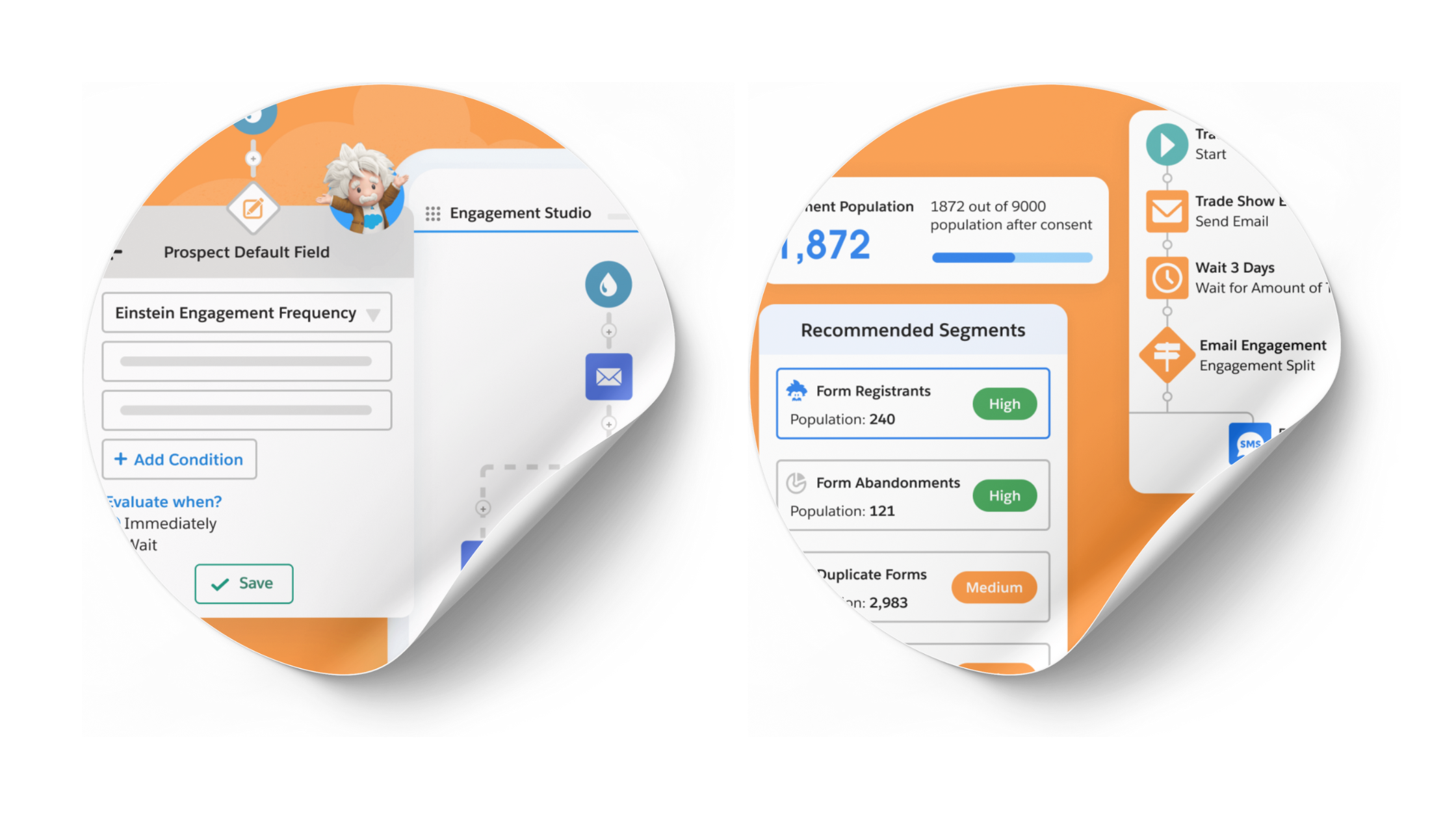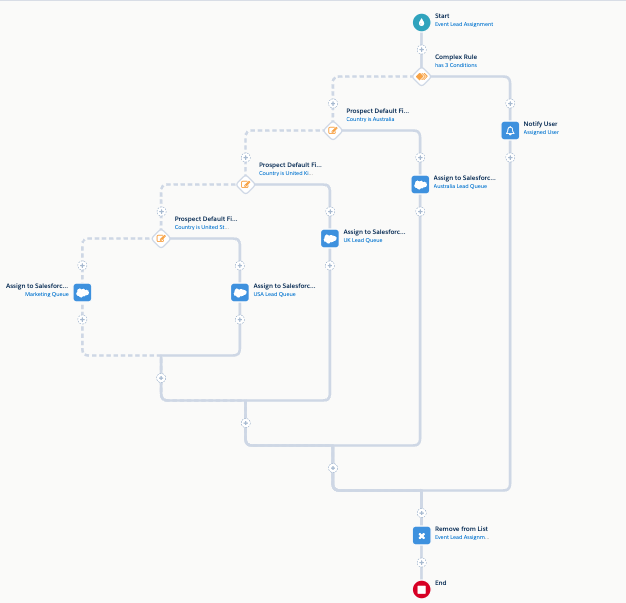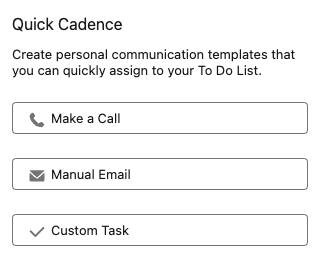How to Use Salesforce Campaigns for Events
- September 3, 2021
- Salesforce Ben | The Drip, Salesforce Campaigns
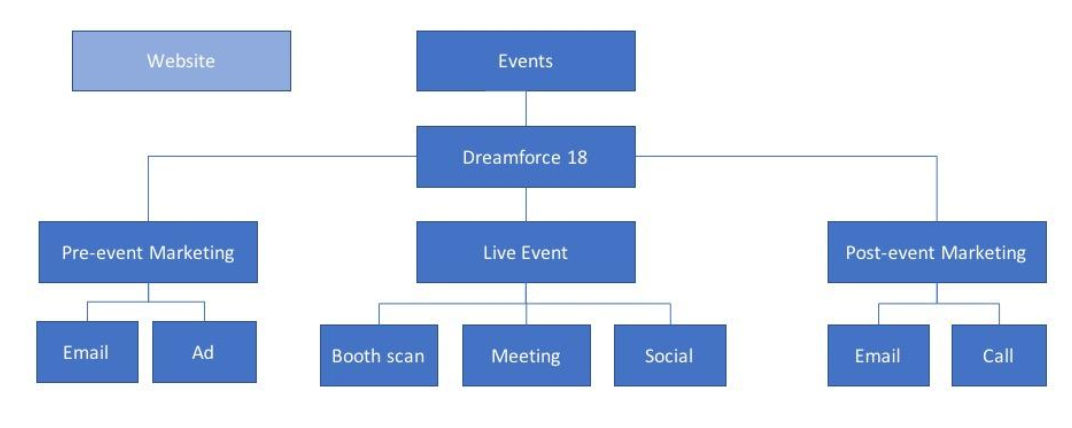
Managing events with Salesforce centers around Campaigns. Use Campaigns for tracking event attendance in Salesforce, recording budget and cost. Ultimately, Salesforce Campaigns enable you to calculate event ROI by linking together cost, pipeline and won revenue, all in Salesforce.
What is a Salesforce Campaign? If you’re new to Campaigns in Salesforce, read “20 Things You Should Know About Salesforce Campaigns”
1. Customize Campaigns to fit your event needs
To boost your productivity using Salesforce Campaigns, you could consider customizing the page layout to fit your needs – for example, editing the position of fields and creating new custom fields, changing which components are displayed, and how.
How Salesforce Lightning works currently means you will need to edit the ‘page layout’ for field positioning and visibility, whereas the ‘Lightning record page’ controls components.
The most popular components are:
- Related lists: Campaign Member Statuses, Campaign Members, Influenced Opportunites, Campaign History, Notes/Files.
- Report chart: embed a report chart in the Campaign.
If your event campaign pages should be very different from other campaigns, you could consider using Record Types. Record Types will enable you to have two separate page layouts, but should only be used if absolutely necessary.
For example, in our Salesforce org, we have two Campaign Record Types, one for ‘Email Campaigns’ and the other for everything else:
Otherwise, using the “Type” field is enough to identify whether a Campaign is for an event (Conference, Private Event, etc.)
There is so much possibility when it comes to Campaigns. I wrote a guide that covers custom fields I’ve added to Campaigns to help organizations track what’s important to them – perhaps some of these metrics are important to you, too: 5 Formula Fields to Add to Your Salesforce Campaign KPIs
2. Build your Campaign hierarchy
Campaign Hierarchies allow you to link related Salesforce Campaigns to one another and arrange them into a hierarchy structure. Having ‘child’ campaigns linked to ‘parent’ campaigns is beneficial for both reporting and general organization.
When reporting, you will be able to see the engagement for every event in the hierarchy, one event in its entirety, or drill down to individual ‘tactics’ that make up an event (eg. booth visits, follow-up email). The “Include Child Campaigns” toggle is handy for this zooming in/out:
You can have up to 5 levels in a Salesforce Campaign hierarchy. How granular you get depends on what sense it makes for your marketing. Some organizations may be happy just to know that an opportunity was tied to an event, while others may want to know which email send drove the most revenue. Here’s an example:
Building a Campaign hierarchy is surprisingly challenging. Check out these tips to get started: 5 Tips for Organising Your Salesforce Campaign Hierarchy
3. Use Campaign Member Status for event attendance
Once Campaign Members have been added to your Campaign, you can set each one a Member Status:
- Campaign Members: how many people have engaged with that program
- Campaign Member Status: how they participated in the event.
New to Campaign Member Statuses? Read: “7 Tips for Working With Salesforce Campaign Member Statuses”
Out of the examples I mentioned, you could use ‘Invited’ as a default status, and “Attended” or “Booth Check-in” as the “Responded” statuses.
You will see that “Responded” is a checkbox. You can classify more than one status as “Responded”, to group the statuses you consider an engagement. (If you’ve worked with Opportunity stages or Task statuses in Salesforce, the concept is the same as the “Closed” checkbox).
There are standard Campaign fields that calculate Campaign Members, for example, “Responses in Campaign” counts up all the members that have a “Responded” status (point #3). These are roll-up summary fields that give key metrics at a glance.
4. Add Leads to Salesforce Campaigns
How you add Leads/Contacts to Campaigns will depend on how you have set up your Campaign hierarchy. You need to:
a) Add individuals to the correct campaign (invitation email, booth check-in, keynote presentation, etc.)
b) Add individuals with the correct status.
Therefore, you need to map out the stages of event engagement, the correct campaign, and the correct status.
Your starting point may be to load Leads and Contacts into a Salesforce Campaign in order to create that email list/attendance list. For manual and mass actions, read: 8 Ways to Add Leads to Salesforce Campaigns as Campaign Members
Now you know where the data should go and when, now it’s time to consider how.
Here are some examples:
- Add members to the invitation email campaign with a Pardot list; update their Campaign Member Status to “Clicked” with a Pardot completion action.
- Add members to the event campaign with a Pardot Form completion action, with a status of “Registered”; update their Campaign Member Status to “Attended” with a check-in app/business card scanning app (there are options to insert records to Salesforce, or Pardot-only).
- Add members to the event campaign manually (as the sales team meets them)
- Add members to the event follow-up campaign via a data import (CSV. file).
5. Leverage Campaign reports before and after events
You can use Salesforce standard reports and dashboards to monitor your Campaigns – which is good news, as these are both easy to use, and flexible.
- Use a “Campaigns” report to see all Campaign records, and filter down to a specific type.
- Use a “Campaign with Campaign Members” report to see all Campaign Members, and filter down to a specific Campaign, status or member type (ie. Lead or Contact). This will be the correct report to show the number of people who were invited or registered.
- Use a “Leads with Campaigns” to see Lead details, and the Campaign details, in the same report. This will be the correct report to show the number of new Leads that were generated from an event, and their follow-up status.
Above: a report in Salesforce Lightning view.
Above: a report in Salesforce Classic view.
6. Monitor event marketing ROI
Now feels like the perfect time to raise the question: How do you track ROI on events?
A simple measure is to compare the total number of people who were invited to the event, versus the number of people who engaged. Involving the cost of the event into the calculation, you can determine the “Cost per response”.
To report back: ‘we generated $X of pipeline and $X in closed revenue from event Y’ can be challenging, particularly in B2B, with its long sales cycles and multiple deal influencers.
That’s where Campaign Influence comes in. Campaign Influence is a Salesforce feature that allows you to join the dots between sales revenue (stored in Opportunities) and marketing touchpoints (stored as Campaigns). These ‘dots’ are what’s known as multitouch attribution.
Note: Campaign Influence only works if the Lead/Contact is added as a Contact Role to the opportunity. Contact Roles are the missing link. Read: ‘A Marketer’s Guide to Salesforce Campaign Influence’ for more details.
Example: if the CEO is not a Contact Role on the opportunity, any engagement with her will not be credited as influential to closing the deal – yes, despite meeting with her face-to-face at Dreamforce (an event you put lots of marketing budget towards) that interaction not receive any credit.
Summary – a Quick Checklist
Getting event registration and attendance information into Salesforce Campaigns is an important part of tracking the success of your events.
In my experience, Campaigns are an underutilized feature but are the most effective way to track events, especially tapping into the power of Campaign Influence to ensure my events are credited, even several months down the line.
- Customize Campaigns to fit your event needs – which fields and components do you need, at a glance?
- Build your Campaign hierarchy
- Use Campaign Member Status for event attendance
- Add Leads to Salesforce Campaigns – before, during, and after the event. Automate where possible!
- Leverage Campaign reports before and after events
- Monitor event marketing ROI – with Salesforce Campaign Influence
This Pardot article written by:
Salesforce Ben | The Drip
Lucy Mazalon is the Head Editor & Operations Director at Salesforceben.com, Founder of THE DRIP and Salesforce Marketing Champion 2020.
Original Pardot Article: https://www.salesforceben.com/the-drip/how-to-use-salesforce-campaigns-for-events/
Find more great Pardot articles at www.salesforceben.com/the-drip/
Pardot Experts Blog
We have categorized all the different Pardot articles by topics.
Pardot Topic Categories
- Account Based Marketing (ABM) (7)
- Business Units (14)
- ChatGPT / AI (3)
- Completion Actions (5)
- Connectors (10)
- Custom Redirects (4)
- Data Cloud (2)
- Demand Generation (8)
- Dynamic Content (6)
- Einstein Features (12)
- Email Delivery (17)
- Email Open Rates (3)
- Pardot A/B Testing (2)
- Email Mailability (16)
- Do Not Email (1)
- Double Opt-in (2)
- Opt Out / Unsubscribe (14)
- Email Preferences Page (6)
- Engagement Studio (16)
- Industries (1)
- Non Profit (1)
- Landing Pages (9)
- Lead Generation (1)
- Lead Management (13)
- Lead Routing (3)
- Lead Scoring (16)
- Leads (3)
- Marketing Analytics – B2BMA (9)
- Marketing Automation (1)
- Marketing Cloud (3)
- Marketing Cloud Account Engagement (4)
- Marketing Cloud Growth (2)
- New Pardot Features (6)
- Opportunities (2)
- Optimization (2)
- Pardot Admin (64)
- Duplicates (1)
- Marketing Ops (1)
- Pardot Alerts (1)
- Pardot API (2)
- Pardot Automations (3)
- Pardot Careers (12)
- Pardot Certifications (4)
- Pardot Consulting (1)
- Pardot Cookies (3)
- Pardot Custom Objects (3)
- Pardot Email Builder (8)
- Pardot Email Templates (9)
- HML (6)
- Pardot Events (16)
- Pardot External Actions (1)
- Pardot External Activities (4)
- Pardot Forms (29)
- Form Handlers (8)
- Pardot Integrations (20)
- Data Cloud (1)
- Slack (1)
- Pardot Lead Grading (5)
- Pardot Lead Source (2)
- Pardot Lightning (1)
- Pardot Migration (1)
- Pardot Nurture / Drip Campaigns (1)
- Pardot Personalization (3)
- Pardot Profiles (1)
- Pardot Releases (18)
- Pardot Sandboxes (2)
- Pardot Segmentation (5)
- Pardot Strategy (7)
- Pardot Sync (2)
- Pardot Sync Errors (1)
- Pardot Tracker Domains (5)
- Pardot Training (3)
- Pardot Vs Other MAPs (4)
- Pardot Website Tracking (2)
- Reporting (22)
- Salesforce and Pardot (31)
- Marketing Data Sharing (2)
- Pardot Users (3)
- Salesforce Automation (5)
- Salesforce Flows (2)
- Salesforce Campaigns (20)
- Salesforce CRM (3)
- Record Types (1)
- Salesforce Engage (3)
- Salesforce Queues (2)
- Security and Privacy (1)
- Tags (3)
- The Authors (504)
- Cheshire Impact (9)
- Greenkey Digital (51)
- Invado Solutions (37)
- Jenna Molby (9)
- Marcloud Consulting (6)
- Nebula Consulting (60)
- Pardot Geeks (44)
- Salesforce Ben | The Drip (235)
- SalesLabX (3)
- Slalom (4)
- Unfettered Marketing (46)
- Uncategorized (1)
- Website Tracking (2)
- Website Search (1)
More Pardot Articles
See all posts
This Pardot article written by:
Salesforce Ben | The Drip
Lucy Mazalon is the Head Editor & Operations Director at Salesforceben.com, Founder of THE DRIP and Salesforce Marketing Champion 2020.
Original Pardot Article: https://www.salesforceben.com/the-drip/how-to-use-salesforce-campaigns-for-events/
Find more great Pardot articles at www.salesforceben.com/the-drip/