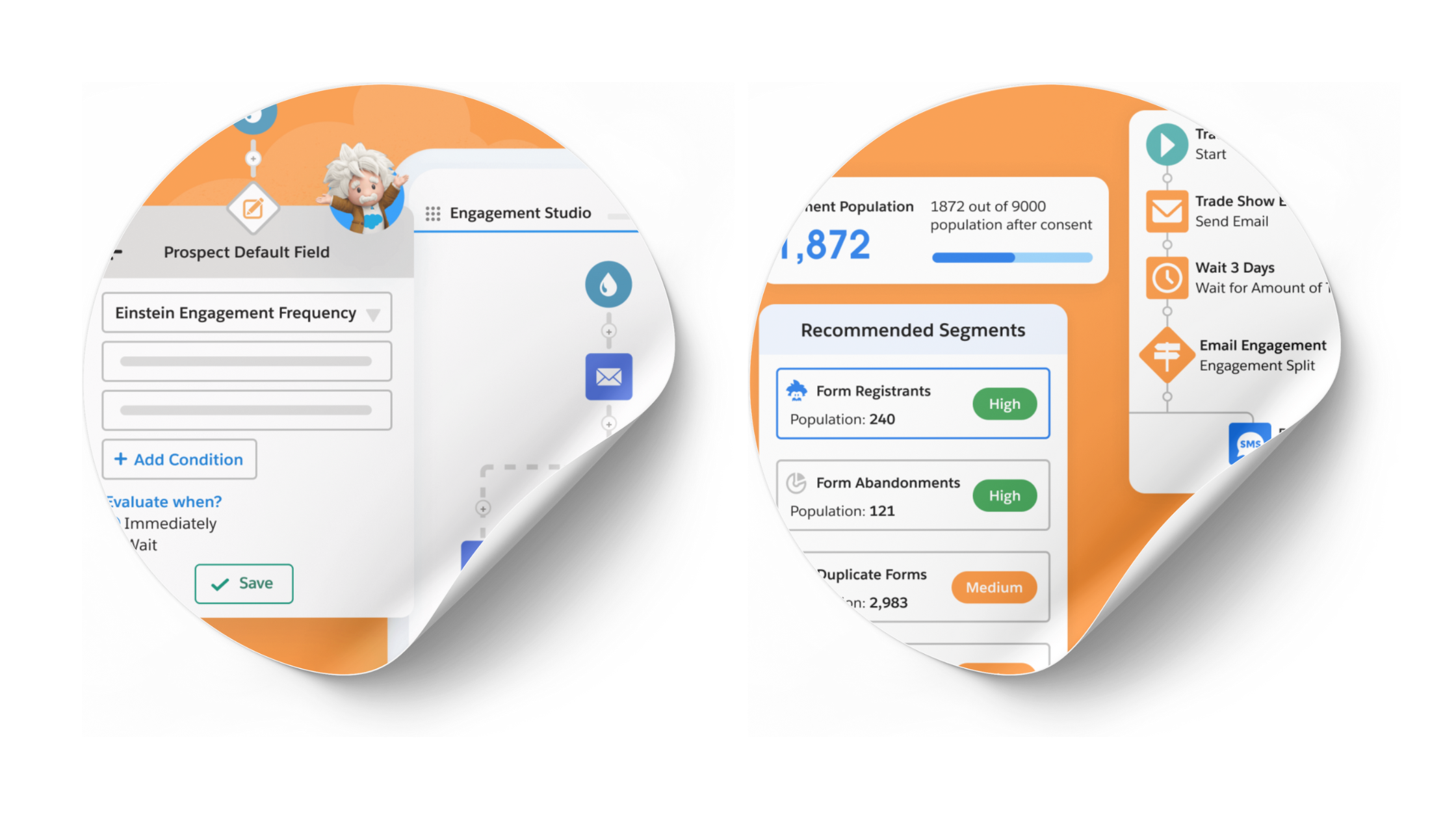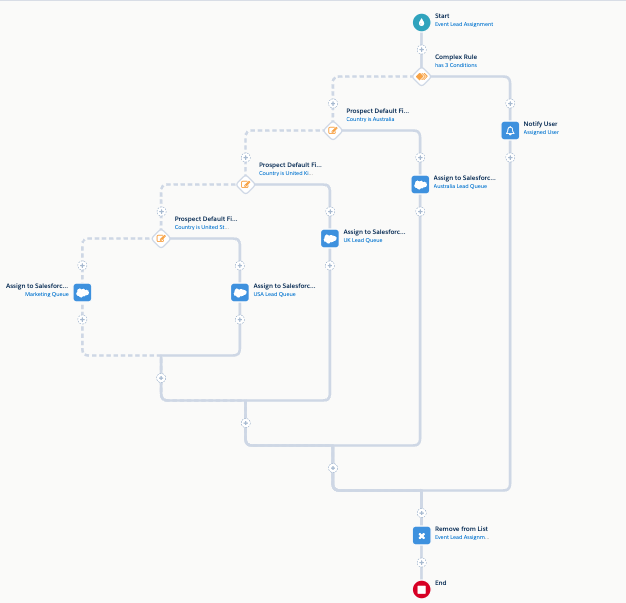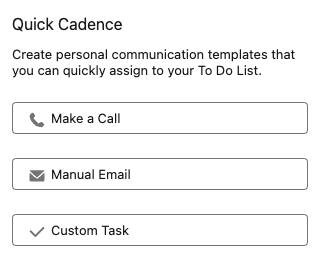A mind-blowing One-Click Pardot Resubscribe Method for your Website
- August 20, 2021
- Pardot Resubscribe, Unfettered Marketing

Sometimes ideas just come together. A random confluence of several concepts will crystallize into one brand new idea that you get so excited about you just can’t wait to share it. This happened to me yesterday, and this post describes one of those things.
I’ve written and spoken before about the Pardot prospect resubscribe feature and a trick for using HML to display a resubscribe message in an autoresponder but tucked into the new prospect mailability upgrade notes is something that changes the game completely, and it’s this:
“After the upgrade, you can decide to change Opted Out and Do Not Email values for email automation rules, Engagement Studio, and on prospect import files.”
This means that those fields are now fully available for you to use in ways that were previously off-limits in Pardot. Mainly, opting people back in programmatically.
Much as the prospect resubscribe feature was a much-needed improvement– with more customization capabilities to come in the Winter ’22 release, it’s still got some limitations. Mainly:
-
It only works with Pardot forms. If you use Form Handlers, you have to use workarounds like my HML trick.
-
It only reveals itself when someone is actively interacting with a form.
-
It requires an email confirmation and a click on that email to activate the resubscribe, so it’s a 2-step process.
Now this is all quite reasonable in the context of how this feature works. If this were a one-click process, in theory anyone could enter anyone’s else’s email in a form field and resubscribe them, so the 2-step process makes absolute sense.
Now, I’m going to show you a way to do prospect resubscribe on your website no matter how you normally do forms and with a single click.
The key here is that opted-out field now being addressable not just as read-only, but writable in a completion action.
Here’s the concept: we use Pardot dynamic content to show a resubscribe form on the website ONLY to people who are opted out, inviting them to opt back in. The completion actions of the form flip the opted out field from True to False. From that point onwards, the dynamic content disappears because they are not opted out.
There are three elements and one setting you need to make this work:
-
Dynamic Content. If you don’t have dynamic content in your Pardot account, sorry, this won’t work.
-
A form with 1 field: email
-
An autoresponder email template
-
You must have pushed the green button in Pardot to update to the new mailability settings.
The Form
The first thing we will create is our form. This is just a Pardot form with one field: email. You can even just use the description field for your message

Other settings: make sure the field is always displayed, and do not prefill is unchecked.

Finally, if you do have prospect resubscribe enabled, make sure the message does not show up on this form by unchecking the “Give unsubscribed prospects the chance to resubscribe” because we’re going to do it differently with this form.

Now the new magic: set your completion actions for this form as follows to opt back in when the form is completed:

Note that we’re changing both the opted out field and the do not email field here. One artifact of the pre-mailability improvements is that often an opted out person would have both these fields set as true, so we want to make sure they are both cleared.
Grab the embed code for this form, we’ll need it for the next step.
The Dynamic Content
The dynamic content is extremely simple. We only want to show something when the person’s opted out field is “true” (or in the case of this interface: “on”).
So the default content is blank, the value for opted out “off” is blank (which, realistically, you don’t even need), the only thing to be concerned with is when Opted out is “on”, we want to show the form we created in the previous step. So just click the pencil to add our dynamic content, use the <> option in the text editor and paste in your embed code from the previous step to embed the form.

What does this do in practice? Because the dynamic content only displays to a prospect with opted out = on / true, so it will only show to a cookied prospect that has opted out. This means that it’s nearly impossible for this message to display unintentionally to the wrong prospect, and everyone else sees nothing.
Now, you can take the dynamic content script and use it anywhere on your website where you want this message to show to opted out prospects. It can be used in footers, popup messages, banners, inline in the layout, wherever. It would probably be best to avoid placing it on pages where you had other forms you would prefer the prospect to fill out instead. I would just recommend that you use it enough to be noticed, but not so in-your-face as to be annoying, because it will be persistent until they opt back in or clear their cookies.
The Autoresponder
Unlike the regular resubscribe template process, this autoresponder doesn’t actually do anything other than confirm that the person is opted back in. You don’t have to use the resubscribe link here, because the form’s completion actions have already opted them back in. Sending the autoresponder in this context has several benefits:
-
A confirmation that their action was successful, and a backup against any unintentional use or mis-use.
-
Gives them the option to unsubscribe if they changed their mind.
-
A re-test of the email address’ deliverability.
-
An opportunity to invite them to visit the preference center to set their preferences.
So just create an autoresponder with whatever you want to communicate as your confirmation, and make sure that the autoresponder is part of the completion actions of your form.
Conclusion
This method is a great supplement to the prospect resubscribe option, or a wholesale replacement for it if your website uses form handlers, since resubscribe only functions using workarounds. Showing the opt back in message via dynamic content is a good visual reminder to a prospects that they are not opted into your emails, and offers an easy way to opt back in.
Advanced Topics and Considerations
Other things to think about:
-
You may want to use a completion action adjust the scoring on the form to negate any effect of the form fill on a prospect’s score.
-
Do not use this outside the context of the dynamic content where it only shows to people who are actually opted out.
-
Don’t even think about using these new opt-in automation capabilities for doing things that conflict with your privacy policies, terms of use or general good behavior as a marketer.
-
If you are concerned about people’s cookies being crossed, you can always use the “not you?” option on the form, although putting in a different email on the form will opt back in a different email address (which may or may not have been opted out), but this process would have no detrimental effect in that case, and would actually be beneficial as it would associate the cookie with a new email address.
-
Make sure you are adjusting CSS in the form’s template or on the form’s above code to match your website appearance.
-
This concept would also work with a form handler rendered as a link using the variable
?email={{Recipient.Email}}
added onto the form hander’s URL.
Something like: Your address {{Recipient.Email}} has been opted out of our emails, click here to opt back in. Simply use the same completion actions on the form handler that were described for the form. This approach isn’t quite as clean on the submit as the form because for form handler you need a page load to send it, so I recommend for minimal disruption you set the success and error locations as the referring page. This is another benefit of the autoresponder– it confirms the action was successful. -
The concept outlined in the previous bullet could be used in the general HML trick instead of the {{resubscribe}} link and would accomplish the resubscribe in a single click– but use cautiously, since a forwarded email where this link was clicked would opt someone back in and change/add the cookie to someone else’s device.
This Pardot article written by: Bill Fetter
Unfettered Marketing
A collection of random thoughts on how people, places and things in our fascinating world connect to sales and marketing, and what we can learn from it.
Original Pardot Article: https://www.unfetteredmarketing.com/post/a-mind-blowing-one-click-pardot-resubscribe-method-for-your-website
Find more great Pardot articles at https://www.unfetteredmarketing.com/blog
Pardot Experts Blog
We have categorized all the different Pardot articles by topics.
Pardot Topic Categories
- Account Based Marketing (ABM) (7)
- Business Units (14)
- ChatGPT / AI (3)
- Completion Actions (5)
- Connectors (10)
- Custom Redirects (4)
- Data Cloud (2)
- Demand Generation (8)
- Dynamic Content (6)
- Einstein Features (12)
- Email Delivery (17)
- Email Open Rates (3)
- Pardot A/B Testing (2)
- Email Mailability (16)
- Do Not Email (1)
- Double Opt-in (2)
- Opt Out / Unsubscribe (14)
- Email Preferences Page (6)
- Engagement Studio (16)
- Industries (1)
- Non Profit (1)
- Landing Pages (9)
- Lead Generation (1)
- Lead Management (13)
- Lead Routing (3)
- Lead Scoring (16)
- Leads (3)
- Marketing Analytics – B2BMA (9)
- Marketing Automation (1)
- Marketing Cloud (3)
- Marketing Cloud Account Engagement (4)
- Marketing Cloud Growth (2)
- New Pardot Features (6)
- Opportunities (2)
- Optimization (2)
- Pardot Admin (64)
- Duplicates (1)
- Marketing Ops (1)
- Pardot Alerts (1)
- Pardot API (2)
- Pardot Automations (3)
- Pardot Careers (12)
- Pardot Certifications (4)
- Pardot Consulting (1)
- Pardot Cookies (3)
- Pardot Custom Objects (3)
- Pardot Email Builder (8)
- Pardot Email Templates (9)
- HML (6)
- Pardot Events (16)
- Pardot External Actions (1)
- Pardot External Activities (4)
- Pardot Forms (29)
- Form Handlers (8)
- Pardot Integrations (20)
- Data Cloud (1)
- Slack (1)
- Pardot Lead Grading (5)
- Pardot Lead Source (2)
- Pardot Lightning (1)
- Pardot Migration (1)
- Pardot Nurture / Drip Campaigns (1)
- Pardot Personalization (3)
- Pardot Profiles (1)
- Pardot Releases (18)
- Pardot Sandboxes (2)
- Pardot Segmentation (5)
- Pardot Strategy (7)
- Pardot Sync (2)
- Pardot Sync Errors (1)
- Pardot Tracker Domains (5)
- Pardot Training (3)
- Pardot Vs Other MAPs (4)
- Pardot Website Tracking (2)
- Reporting (22)
- Salesforce and Pardot (31)
- Marketing Data Sharing (2)
- Pardot Users (3)
- Salesforce Automation (5)
- Salesforce Flows (2)
- Salesforce Campaigns (20)
- Salesforce CRM (3)
- Record Types (1)
- Salesforce Engage (3)
- Salesforce Queues (2)
- Security and Privacy (1)
- Tags (3)
- The Authors (504)
- Cheshire Impact (9)
- Greenkey Digital (51)
- Invado Solutions (37)
- Jenna Molby (9)
- Marcloud Consulting (6)
- Nebula Consulting (60)
- Pardot Geeks (44)
- Salesforce Ben | The Drip (235)
- SalesLabX (3)
- Slalom (4)
- Unfettered Marketing (46)
- Uncategorized (1)
- Website Tracking (2)
- Website Search (1)
More Pardot Articles
See all posts
This Pardot article written by: Bill Fetter
Unfettered Marketing
A collection of random thoughts on how people, places and things in our fascinating world connect to sales and marketing, and what we can learn from it.
Original Pardot Article: https://www.unfetteredmarketing.com/post/a-mind-blowing-one-click-pardot-resubscribe-method-for-your-website
Find more great Pardot articles at https://www.unfetteredmarketing.com/blog