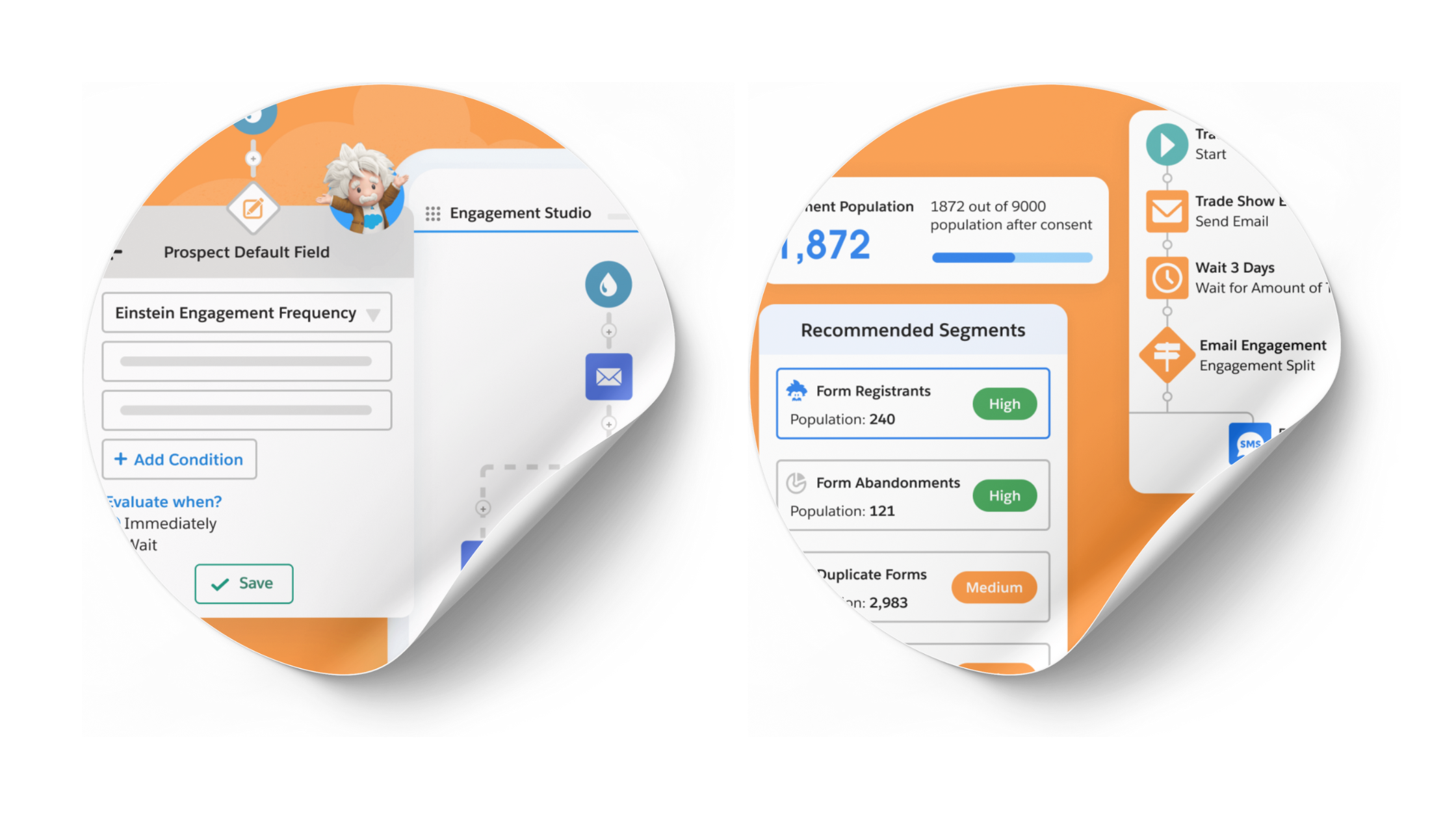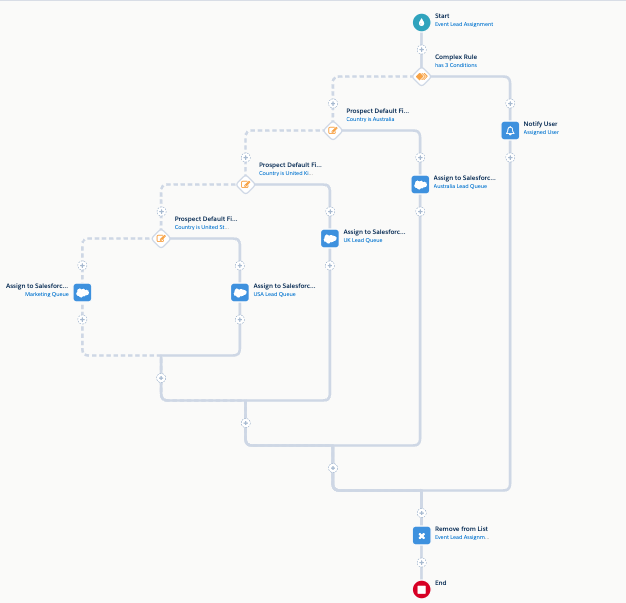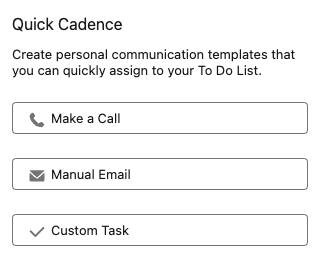Eliminate Data Silos With Seamless Integration Into Salesforce [In-Depth Overview]
- July 18, 2023
- Pardot Integrations, Salesforce and Pardot, Salesforce Ben | The Drip
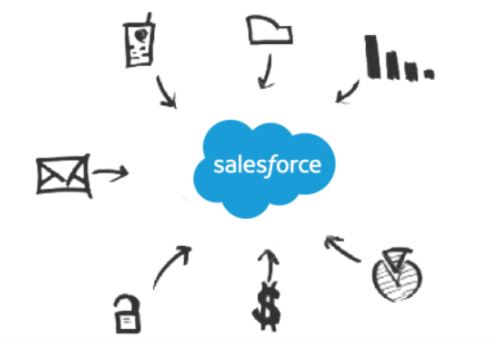
Access, report on, and manipulate records from multiple data sources (such as your Salesforce instance or BI solution) seamlessly within the same easy-to-use browser-based tool.
Highlights
- View, monitor, and modify all of your data in one place.
- Maintain granular control over information access, and export capabilities to tools (such as Google Sheets) through predefined integration users.
- Obtain data from multiple systems through simple or more complex SQL queries.
Connectivity is a critical piece of modern data architecture. That’s not necessarily news in terms of on-premise, Cloud & SaaS apps, data warehousing, and BI/Analytics. But what could be seen as ‘new’ is how we query and access Salesforce and other systems’ data across the enterprise architecture.
Standardized and centralized connectivity both simplifies and speeds up the process of extracting actionable insights from enterprise data.
CData is a SaaS product which ultimately provides easy-to-use, bi-directional Salesforce connectors, and more. The question is: How could these really benefit your organization?
This in-depth overview will showcase the main features CData offers, ideal use cases, and setup effort, as well as how fast your users can (and will) adopt this new software.
Features
When it comes to manipulating and accessing information from various systems, efficiency is key. CData ensures permanent connectivity between your enterprise systems, including Salesforce, so that you can obtain everything you need about your data in an instant.
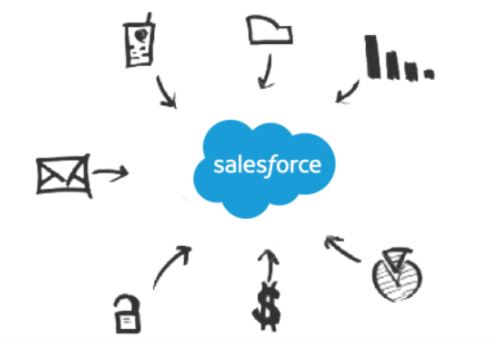
Connect Cloud
Connect Cloud is how CData will ensure a simplified data connectivity process, while providing a holistic view of how your data is accessed, queried, or modified.
Following your CData implementation, the overview page provides key details for seeing how (and if) active users access the data. Even more so, queries can be followed over time and by connection, highlighting the results (as well as any errors) for the last 1, 7, or 30 days.
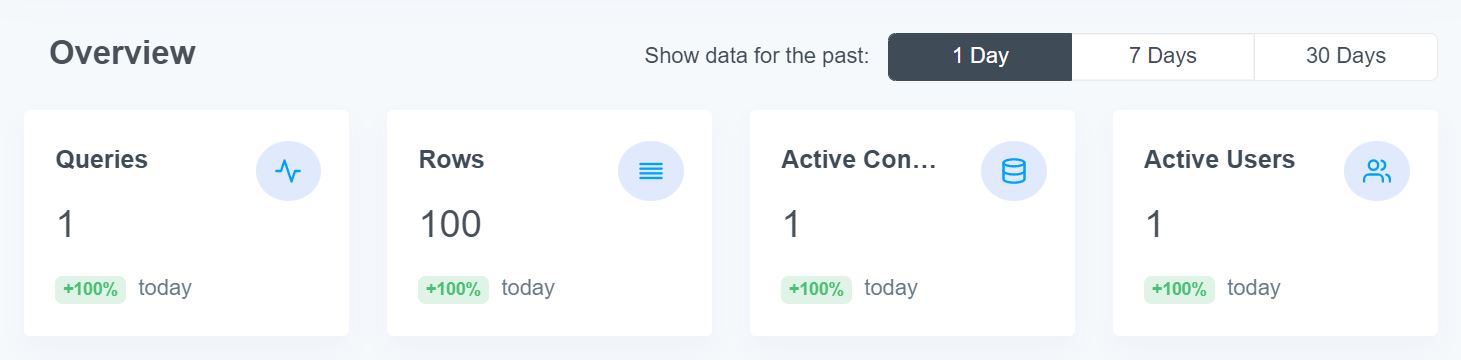
Connections
The connections category allows the selection and setup of data sources. With a high number of tools and systems to choose from, the chances are that all of your enterprise applications can be found in the list.
We will start testing with Salesforce as a data source, but you should definitely check out all categories to get a better idea of how diverse the possible data sources for CData really are.
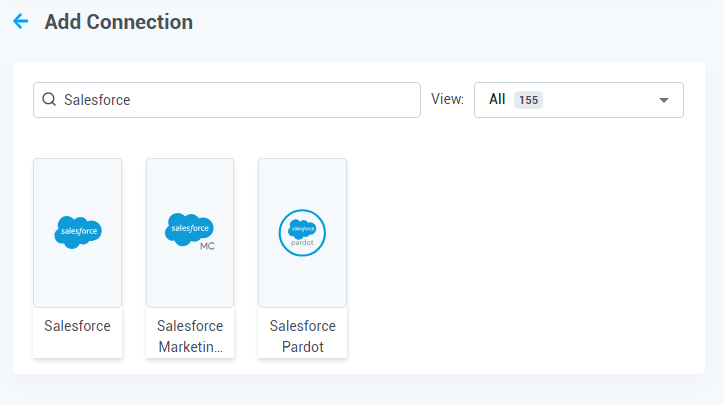
Clients
Whenever there are multiple tools involved, there is often the need for operations to be carried out within them. The Clients tab within the CData Connect Cloud allows exactly that – for commonly used tools split by their functionality:
Clicking on any of the boxes will redirect you to specific instructions on how the connection can be enabled.
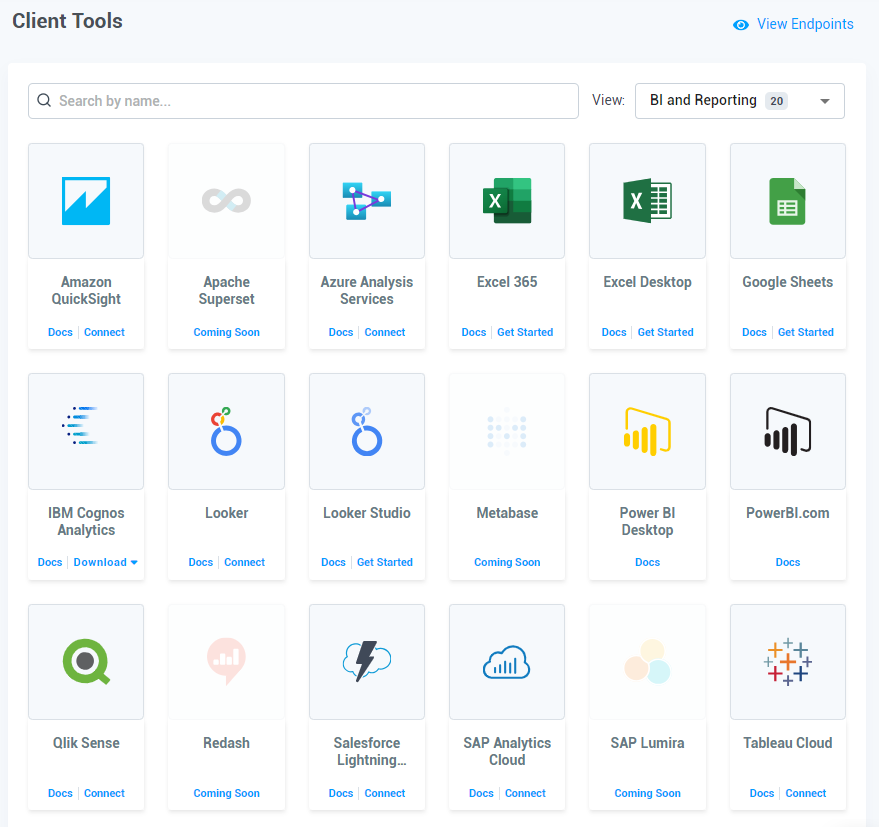
Note: Applications which are not yet available will be grayed out when looking at the Clients page.
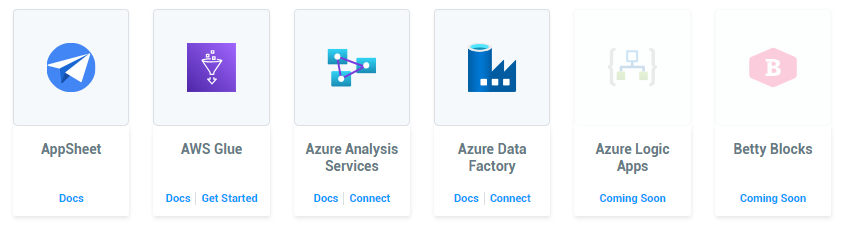
User Management
From a security perspective, CData allows control of users accessing the platforms through two layers:
- CData User Roles – this can be changed from the main Users Tab: Administrator or Query User.
- Permissions for Individual Connections – this can be granted by accessing the connection’s permissions tab.
Salesforce Lightning Connect
As the Salesforce ecosystem is rapidly growing, you might expect the Salesforce integration provided by CData to be reliable, useful, and customizable – and it definitely lives up to this expectation!
Bring Salesforce data to the party
In order to obtain the records from Salesforce, a Data Source has to be set up. You can login with either a production or sandbox Salesforce org, depending on what you’re looking forward to using it for.
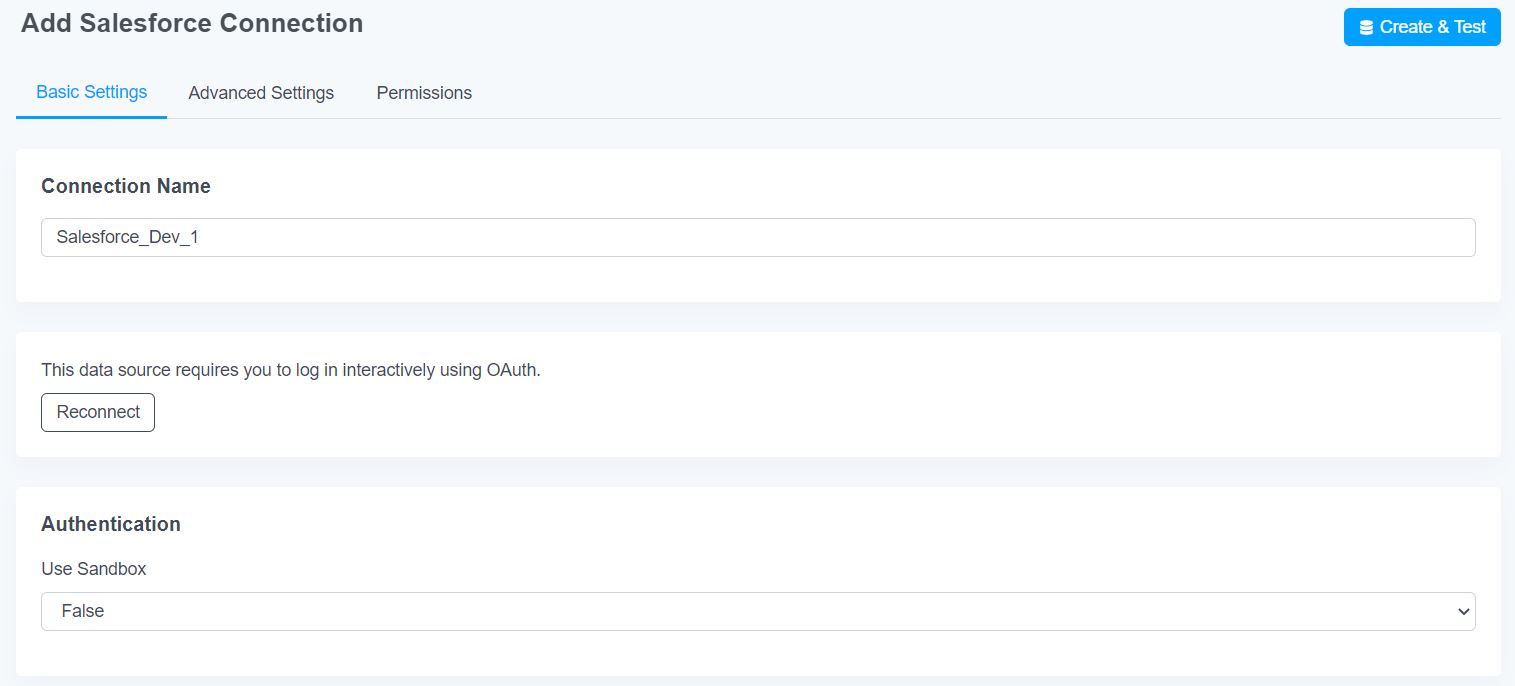
The recommendation is to set up an integration user in Salesforce, especially if you’re not planning to use a profile with the Customize Application or View All Data permissions. Once the login is done, the data source can be created and automatically tested.

External Data Source
Before proceeding with setting up the connection, the OData tables need to be set up based on the above created Data Source – follow the steps highlighted here. The OData endpoint can be accessed from any application that supports OData import.
The OData tables, along with the security token generated from Salesforce, will ensure we can successfully switch to Salesforce and create the External Data Source.
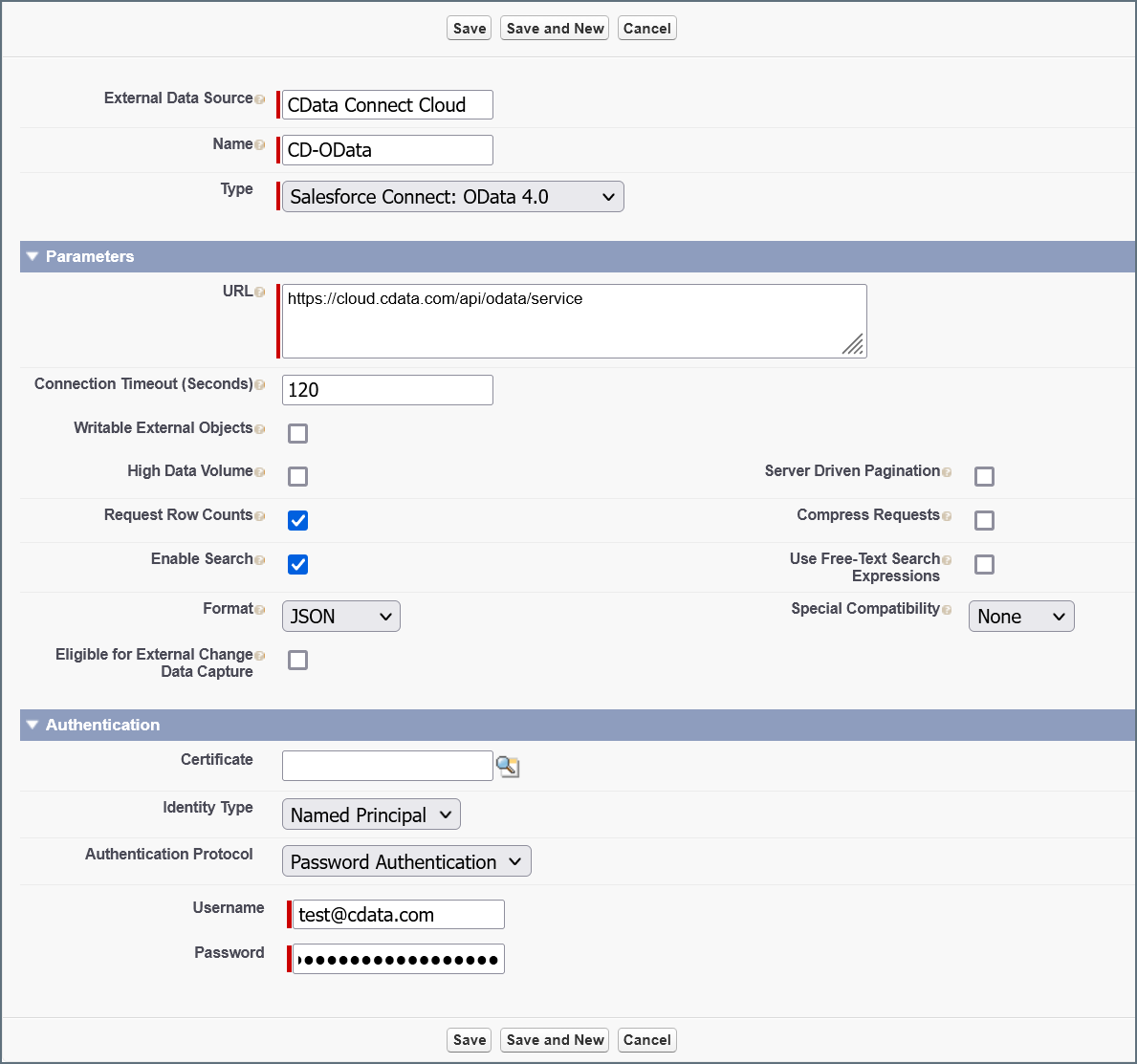
CRUD Operations
First thing’s first, permissions need to be in place, and this is where individual connection permissions can be set. Each one of them can be chosen (or not) based on what actions a certain user will need to take in relation to the Salesforce data source.
Of course, the actual Salesforce object and field permissions will be controlled by the Salesforce user profile or permission sets.
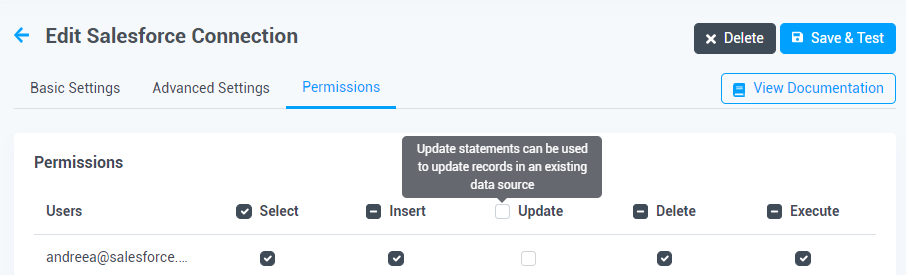
Based on the above permissions, a CData user will be able to use various statements in the Data Explorer tab (which we’ll cover later) to perform the CRUD operations – in this case within the connected Salesforce instance. Find the main SQL syntax examples (which can be used to perform operations) here.
Data Export and Visualization
When it comes to the Salesforce out-of-the-box functionality, one problem that CData solves is the impossibility to control the Export Reports permission. In Salesforce today (even though this might change with future releases), once a user is granted the Export Reports permission, they are then able to export reports containing any records they have access to in Salesforce.
The current Salesforce situation can easily turn into a security problem if the permission is not properly controlled. That’s exactly what CData can fix – by leveraging an integration user for the Salesforce connection, Salesforce users keep their Salesforce permissions, while being able to export only the data the integration user has access to. This way, users can still do Excel Pivots or complex formulas without being able to export more than they need from Salesforce.
Advanced Settings
Available for all the connections you set up in CData, the Advanced Settings tab allows even more control and customization on how you want the data source to behave or be affected.
There are multiple settings available, including SSO and Bulk API control.

Google Locker Studio
For more complex reporting and data manipulation, CData can integrate with Google Locker Studio. Once the connection is established, any data source from CData can be pulled seamlessly into Google Locker Studio for further use.
As usual, keeping data as up to date as possible is of great importance, and a top priority for anyone building and presenting reports. Therefore, a refresh cadence can be set up to maintain data in sync with the updates taking place within the data source.
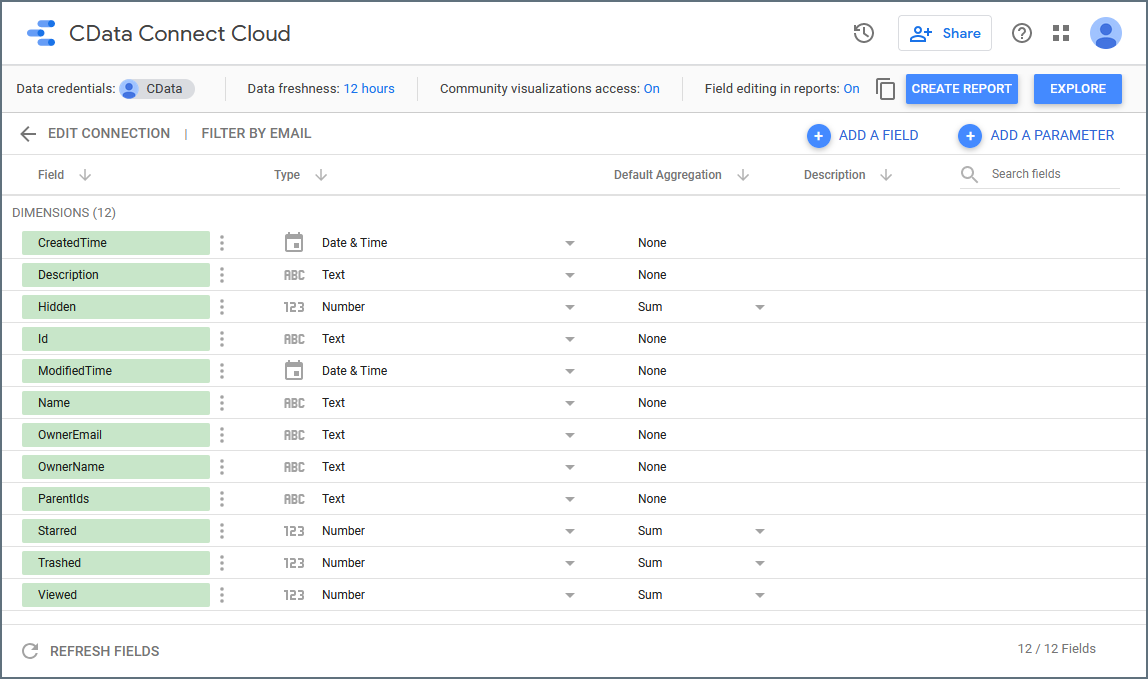
There’s always the option to use custom queries with the CData connector to retrieve only the data you need (and not entire tables).
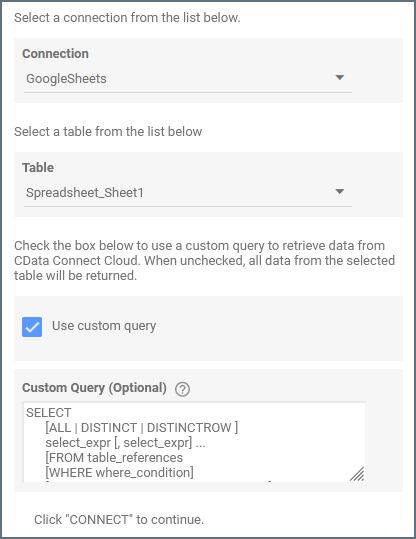
All the details and step-by-step instructions for the Google Locker Studio connection provided by CData can be found here, or by clicking the Google Locker Studio box within the Clients tab.
Data Explorer
There are often times when simply viewing the data in a table or spending time building various Excel formulas are not ideal. The ability to use basic SQL within the Data Explorer tab adds yet another layer or complexity and functionality to CData – whichever system you successfully set up a connection to can be queried.
For example, as far as Salesforce is concerned, any table the logged-in user has access to can be queried – anywhere from permission sets to variables from an Apex Trigger.
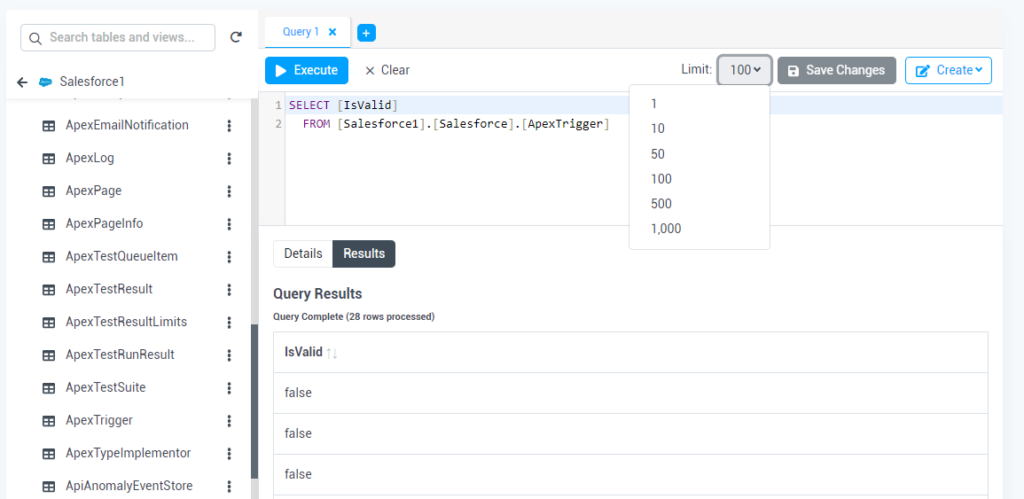
On top of this, there is the possibility of simultaneously querying multiple data sources. Since there isn’t an actual limit to the number of data sources that can be queried, you can make use of a more complex query to return results from different systems at the same time – the only considerations at this point would be API ones as well as the amount of combined data, depending on the scenario.
Make sure you check out the SQL Reference that CData offers as well, as it does include a general overview, as well as limitations.
Roadmap
The CData team is determined to continue improving the user experience by adding new features and enhancements with every release.
There are plans to expand the client connectivity options even more with the addition of tools such as Microsoft Power Apps or AWS Glue, as well as increasing the available Data Sources.
Over the next few releases, you can expect a host of new features (such as the possibility of user-defined views and data caching) to become reality.
Use Cases
While a lot of tools on the market cater for the Sales teams, CData can easily be used by the entire company, considering it provides a simple way to connect to a vast number of applications and use them as data sources.
Since collaboration is key, Google Sheets has the potential to be a place where data is gathered and modified. CData Cloud Connect is available as a Google Workspace add-in, allowing data from Salesforce (or any other connection) to be pulled in and kept up to date through refreshes.
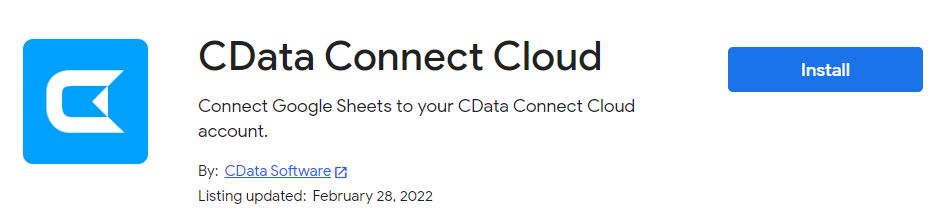
Even if we go through how the connector between Google Sheets and CData can be extensively used, there are many more integrations to explore in the Clients tab, depending on your tool of choice.
Marketing
When it comes to Campaigns or Events, there are multiple situations where data sits elsewhere first, prior to being imported into Salesforce. Considering that attendee lists can be long and comprehensive (spanning from names and emails to phone numbers and interests), it is important to ensure everything is in place for the data to be fed through to the CRM – including the removal of potential duplicates.
The example below queries Campaign fields from Salesforce, but any standard or custom object can be chosen just as easily. Even more so, Marketing Cloud, as well as Pardot, can be set up and used as Data Sources.
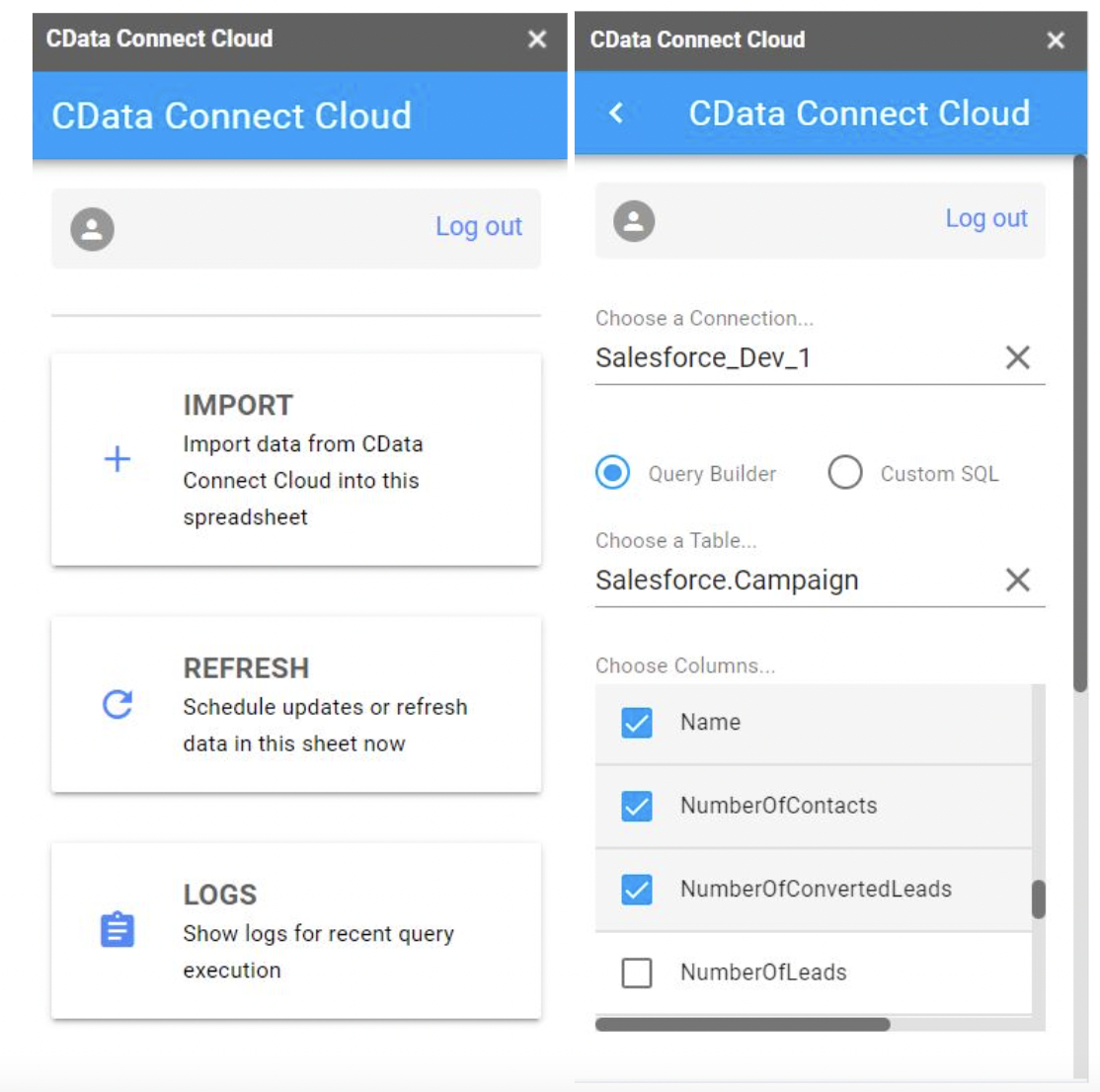
This way, even marketers without a Salesforce license can get up-to-date information from Salesforce and have their Campaign Member data ready for the import.
Finance
Naturally, collaboration is something all teams count on – it’s definitely not just for Sales and Marketing. Finance teams in particular often have to handle complex calculations with data from multiple systems including Salesforce, NetSuite, Google Sheets, Excel, and SAP, etc.
Similar to the example above with Salesforce records, any other connection which already exists in CData can be queried in a similar manner through the add-in to obtain all of the required data in one place.
Note: Even if you’re using the query builder option within the add-in (and not custom SQL), additional options such as filters, sorting, and the limit can be set towards the bottom of the page.
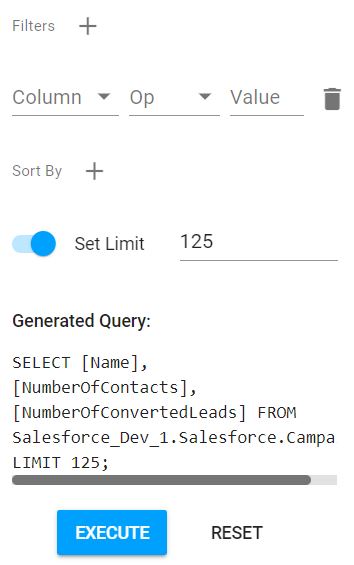
Impact
When working with multiple enterprise systems to access, query, view, or modify data, time and accuracy are of the essence. CData not only ensures access from anywhere by being browser-based, but provides full control over the information that goes in and out, clearly making a positive impact all along the process.
Setup
Getting started with CData is a highly intuitive journey. It takes as much time as you’d like to spend setting up connections for all required integrations, as well as familiarizing yourself with the tool and the ways that access can be controlled.
The gateway to all of these is setting up an Account or logging into the CData Connect Cloud using LinkedIn.
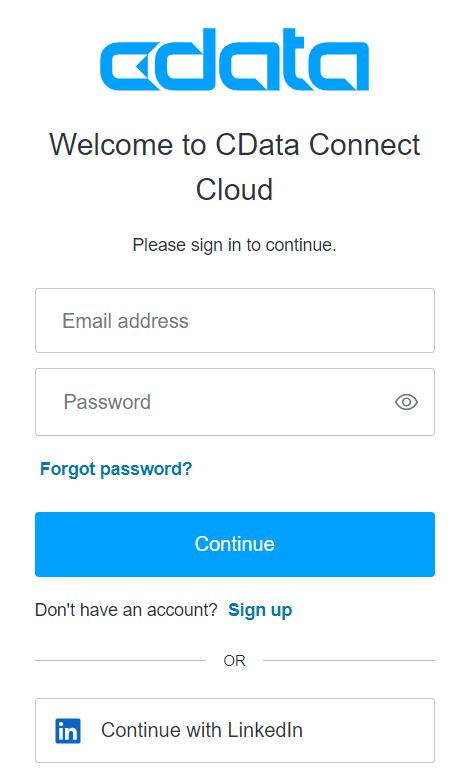
Support and Documentation
Regardless of the way you decide to go about discovering the tool, extensive documentation and dedicated support are always at hand!
An email containing this information will be waiting in your inbox as soon as the Account is set up, plus you can access documentation or reach out to support anytime during your CData implementation.
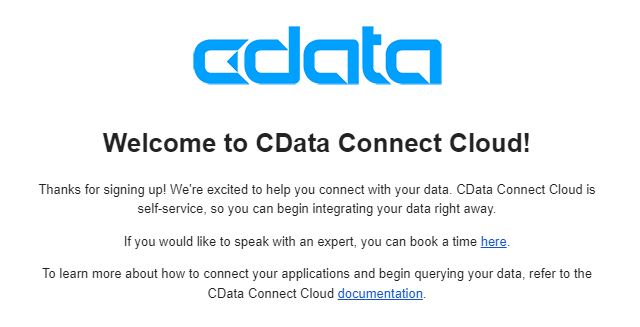
Pricing
Primarily based on the number of connections you’re looking to set up, as well as the number of users who need access within the CData Cloud Connect, pricing is directly available on the website. There is also the possibility of requesting a custom quote for over 10 data sources.
Also, Premium Support, which offers a prioritized response within 24 hours, is included for customers with 5 or more Enterprise users.
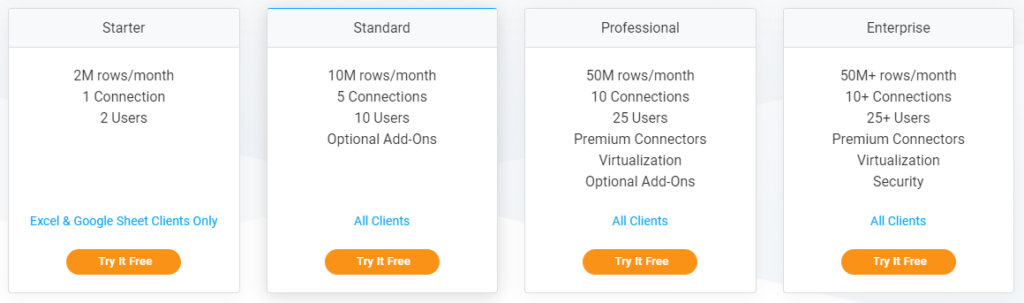
Summary
All in all, the functionality CData offers is definitely not something you should be missing out on! Whether you’re looking forward to tapping into Salesforce, Google Locker Studio, or any other system’s data, there’s surely at least one use case CData can optimize within your organization.
You can enjoy 30 days of unlimited access to all features and an unlimited number of connections by signing up and starting your CData Cloud Connect trial on their website.
This Pardot article written by:
Salesforce Ben | The Drip
Lucy Mazalon is the Head Editor & Operations Director at Salesforceben.com, Founder of THE DRIP and Salesforce Marketing Champion 2020.
Original Pardot Article: https://www.salesforceben.com/eliminate-data-silos-with-seamless-integration-into-salesforce-in-depth-overview/
Find more great Pardot articles at www.salesforceben.com/the-drip/
Pardot Experts Blog
We have categorized all the different Pardot articles by topics.
Pardot Topic Categories
- Account Based Marketing (ABM) (7)
- Business Units (14)
- ChatGPT / AI (3)
- Completion Actions (5)
- Connectors (10)
- Custom Redirects (4)
- Data Cloud (2)
- Demand Generation (8)
- Dynamic Content (6)
- Einstein Features (12)
- Email Delivery (17)
- Email Open Rates (3)
- Pardot A/B Testing (2)
- Email Mailability (16)
- Do Not Email (1)
- Double Opt-in (2)
- Opt Out / Unsubscribe (14)
- Email Preferences Page (6)
- Engagement Studio (16)
- Industries (1)
- Non Profit (1)
- Landing Pages (9)
- Lead Generation (1)
- Lead Management (13)
- Lead Routing (3)
- Lead Scoring (16)
- Leads (3)
- Marketing Analytics – B2BMA (9)
- Marketing Automation (1)
- Marketing Cloud (3)
- Marketing Cloud Account Engagement (4)
- Marketing Cloud Growth (2)
- New Pardot Features (6)
- Opportunities (2)
- Optimization (2)
- Pardot Admin (64)
- Duplicates (1)
- Marketing Ops (1)
- Pardot Alerts (1)
- Pardot API (2)
- Pardot Automations (3)
- Pardot Careers (12)
- Pardot Certifications (4)
- Pardot Consulting (1)
- Pardot Cookies (3)
- Pardot Custom Objects (3)
- Pardot Email Builder (8)
- Pardot Email Templates (9)
- HML (6)
- Pardot Events (16)
- Pardot External Actions (1)
- Pardot External Activities (4)
- Pardot Forms (29)
- Form Handlers (8)
- Pardot Integrations (20)
- Data Cloud (1)
- Slack (1)
- Pardot Lead Grading (5)
- Pardot Lead Source (2)
- Pardot Lightning (1)
- Pardot Migration (1)
- Pardot Nurture / Drip Campaigns (1)
- Pardot Personalization (3)
- Pardot Profiles (1)
- Pardot Releases (18)
- Pardot Sandboxes (2)
- Pardot Segmentation (5)
- Pardot Strategy (7)
- Pardot Sync (2)
- Pardot Sync Errors (1)
- Pardot Tracker Domains (5)
- Pardot Training (3)
- Pardot Vs Other MAPs (4)
- Pardot Website Tracking (2)
- Reporting (22)
- Salesforce and Pardot (31)
- Marketing Data Sharing (2)
- Pardot Users (3)
- Salesforce Automation (5)
- Salesforce Flows (2)
- Salesforce Campaigns (20)
- Salesforce CRM (3)
- Record Types (1)
- Salesforce Engage (3)
- Salesforce Queues (2)
- Security and Privacy (1)
- Tags (3)
- The Authors (504)
- Cheshire Impact (9)
- Greenkey Digital (51)
- Invado Solutions (37)
- Jenna Molby (9)
- Marcloud Consulting (6)
- Nebula Consulting (60)
- Pardot Geeks (44)
- Salesforce Ben | The Drip (235)
- SalesLabX (3)
- Slalom (4)
- Unfettered Marketing (46)
- Uncategorized (1)
- Website Tracking (2)
- Website Search (1)
More Pardot Articles
See all posts
This Pardot article written by:
Salesforce Ben | The Drip
Lucy Mazalon is the Head Editor & Operations Director at Salesforceben.com, Founder of THE DRIP and Salesforce Marketing Champion 2020.
Original Pardot Article: https://www.salesforceben.com/eliminate-data-silos-with-seamless-integration-into-salesforce-in-depth-overview/
Find more great Pardot articles at www.salesforceben.com/the-drip/