Account Engagement Copy Between Business Units- Bulk Asset Copy Flow
- March 3, 2024
- Greenkey Digital, Salesforce Flows

If you have multiple business units in your Account Engagement org, you will likely want to copy assets between business units.
An email template that needs to go into each business unit is a prime example. Now you can transfer assets easily between Account Engagement business units.
Go to Settings > Flows.
Find the Account Engagement Bulk Asset Copy Flow.
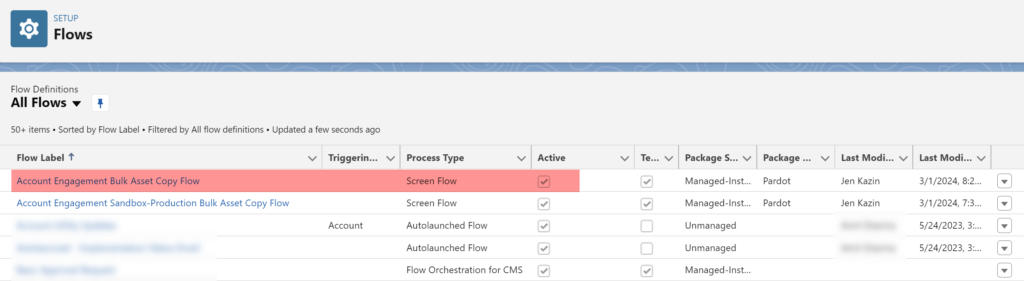
Here is the Flow. Click “Run” to activate the Flow.
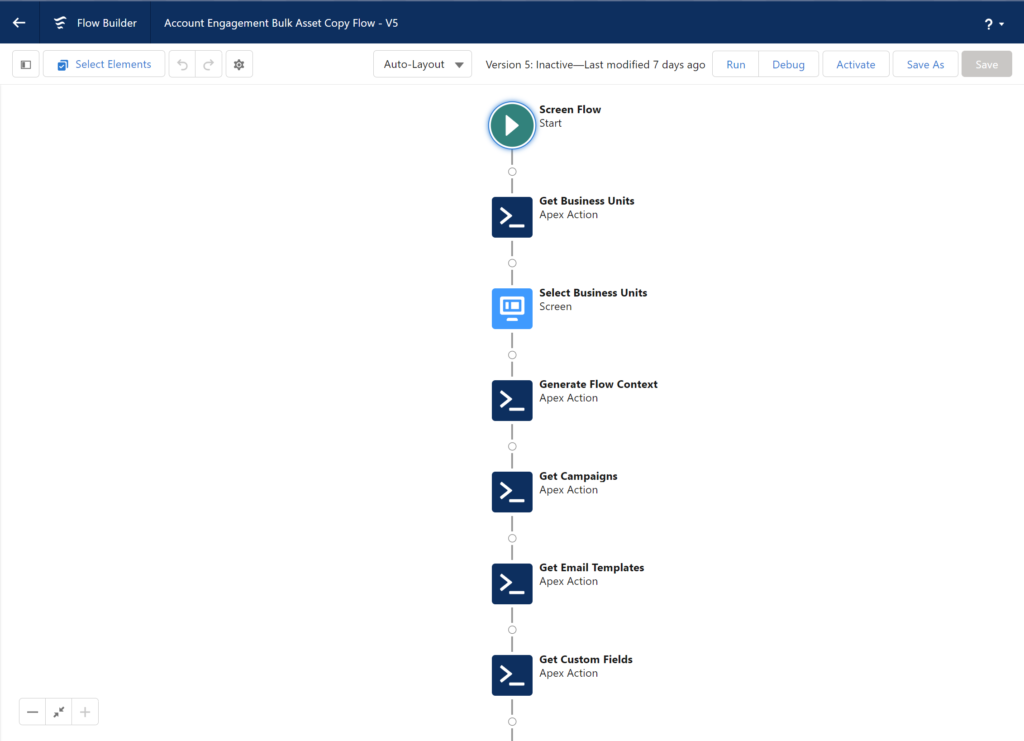
Next, start by selecting the Source and Destination business units.
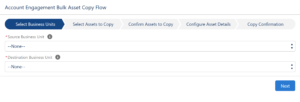
Select assets to copy. You can copy the following assets:
- Email template
- Custom redirect
- Custom fields
- Files
- Engagement Studio Program
- Layout Template
- Form Handler
- Dynamic Content
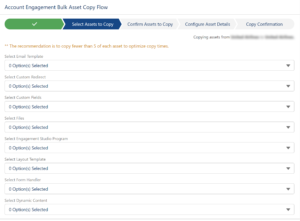
Confirm the Assets to copy.
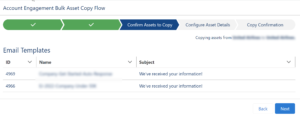
Add more details on your copied assets, including folder, campaign, and tracker domain. Remember that ALL assets will have these details. You might want to bulk copy several times if some assets need different information.
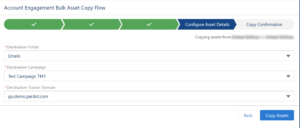
See the Copy confirmation. You won’t see the assets in this section if the copy was unsuccessful.
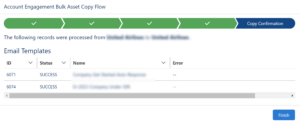
Go into the destination business unit and check the copied assets.
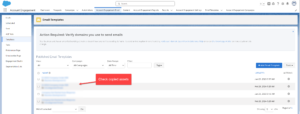
Some assets will need additional information.
For instance, you will still need to go into the email templates. A General User will replace the email sender with the email replace@example.com. This applies even if a sender hierarchy is specified using “Assigned User” and ” Account Owner.”
You must also go into the engagement studio to add the Recipient List, Suppression lists, Send days/times, and “Allow prospects to enter more than once” settings.
In addition, only image files will work in the flow.
Add a Flow to a Lightning Page
You can also add this Flow to a Lightning page.
Go back to Flows and make sure that the flow is activated.
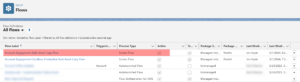
Then drag the Flow icon into the Lightning page.
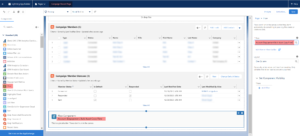
Share This Story, Choose Your Platform!
This Pardot article written by: Jen Kazin
Greenkey Digital
Unlock the Power of Pardot. Don’t spend tens of thousands of dollars on marketing systems to simply… send emails.
Original Pardot Article: https://greenkeydigital.com/account-engagement-bulk-asset-copy-business-units/?utm_source=rss&utm_medium=rss&utm_campaign=account-engagement-bulk-asset-copy-business-units
Find more great Pardot articles at https://greenkeydigital.com/
Pardot Experts Blog
We have categorized all the different Pardot articles by topics.
Pardot Topic Categories
- Account Based Marketing (ABM) (7)
- Business Units (14)
- ChatGPT / AI (3)
- Completion Actions (5)
- Connectors (10)
- Custom Redirects (4)
- Data Cloud (3)
- Demand Generation (8)
- Dynamic Content (7)
- Einstein Features (11)
- Email Delivery (17)
- Email Open Rates (3)
- Pardot A/B Testing (2)
- Email Mailability (16)
- Do Not Email (1)
- Double Opt-in (2)
- Opt Out / Unsubscribe (14)
- Email Preferences Page (6)
- Engagement Studio (16)
- Industries (1)
- Non Profit (1)
- Landing Pages (9)
- Lead Generation (1)
- Lead Management (13)
- Lead Routing (3)
- Lead Scoring (16)
- Leads (3)
- Marketing Analytics – B2BMA (9)
- Marketing Automation (1)
- Marketing Cloud (3)
- Marketing Cloud Account Engagement (4)
- Marketing Cloud Growth (2)
- New Pardot Features (6)
- Opportunities (2)
- Optimization (2)
- Pardot Admin (65)
- Duplicates (1)
- Marketing Ops (1)
- Pardot Alerts (1)
- Pardot API (2)
- Pardot Automations (3)
- Pardot Careers (12)
- Pardot Certifications (4)
- Pardot Consulting (1)
- Pardot Cookies (4)
- Pardot Custom Objects (3)
- Pardot Email Builder (8)
- Pardot Email Templates (10)
- HML (6)
- Pardot Events (17)
- Pardot External Actions (1)
- Pardot External Activities (4)
- Pardot Forms (29)
- Form Handlers (8)
- Pardot Integrations (21)
- Data Cloud (2)
- Slack (1)
- Pardot Lead Grading (5)
- Pardot Lead Source (2)
- Pardot Lightning (1)
- Pardot Migration (1)
- Pardot Nurture / Drip Campaigns (2)
- Pardot Personalization (3)
- Pardot Profiles (1)
- Pardot Releases (18)
- Pardot Sandboxes (2)
- Pardot Segmentation (5)
- Pardot Strategy (7)
- Pardot Sync (2)
- Pardot Sync Errors (1)
- Pardot Tracker Domains (5)
- Pardot Training (3)
- Pardot Vs Other MAPs (4)
- Pardot Website Tracking (2)
- Reporting (22)
- Salesforce and Pardot (31)
- Marketing Data Sharing (2)
- Pardot Users (3)
- Salesforce Automation (5)
- Salesforce Flows (2)
- Salesforce Campaigns (22)
- Salesforce CRM (3)
- Record Types (1)
- Salesforce Engage (3)
- Salesforce Queues (2)
- Security and Privacy (1)
- Tags (3)
- The Authors (540)
- Cheshire Impact (9)
- Greenkey Digital (55)
- Invado Solutions (37)
- Jenna Molby (9)
- Marcloud Consulting (6)
- Nebula Consulting (67)
- Pardot Geeks (44)
- Salesforce Ben | The Drip (242)
- SalesLabX (16)
- Slalom (4)
- Unfettered Marketing (51)
- Uncategorized (1)
- Website Tracking (2)
- Website Search (1)
More Pardot Articles
See all posts
This Pardot article written by: Jen Kazin
Greenkey Digital
Unlock the Power of Pardot. Don’t spend tens of thousands of dollars on marketing systems to simply… send emails.
Original Pardot Article: https://greenkeydigital.com/account-engagement-bulk-asset-copy-business-units/?utm_source=rss&utm_medium=rss&utm_campaign=account-engagement-bulk-asset-copy-business-units
Find more great Pardot articles at https://greenkeydigital.com/





