Automatic Prospect Data Enrichment for Pardot Forms
- January 12, 2022
- Pardot Integrations, Salesforce Ben | The Drip
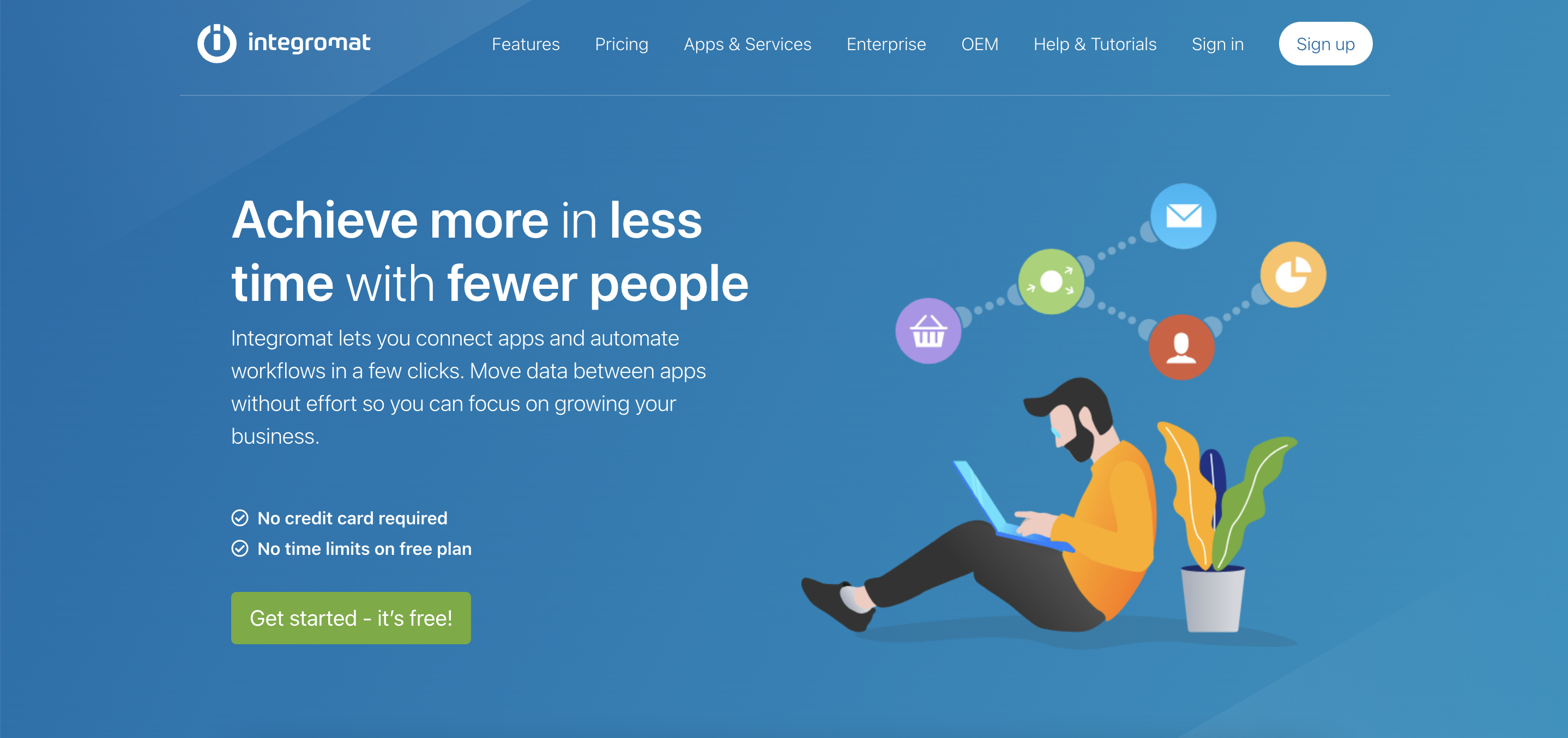
The more you know about your Pardot prospects, the better chance your team has of closing opportunities, ultimately making revenue. You use this data to get a better understanding of who they are and what’s important to them, so that when it’s time to reach out, you have a solid idea of how to communicate with them.
Set everyone up for success by enriching the data prospects submit via Pardot forms.
I’ve created a way to automatically enrich data in a completely compliant way. It won’t require your time and effort to sort through forms, manually adding fields to collect this information – yes, it will all be populated automatically.
We’ll use DropContact API and Integromat to automate the process: Pardot Form to Integromat then Integromat handle DropContact API and send back data to Pardot thru a Pardot Form Handler.
All Pardot Licenses are supported ✌🏻
What is Integromat?
Integromat is a powerful integration platform that allows you to visualize, design and automate your work in minutes.

What is DropContact?
The essential solution to automate the enrichment of all your B2B contacts:
- Search and validate email addresses. You only need first name, last name and the website.
- Enrich business telephone numbers
- Merge duplicate contacts
- Standardize and correct data
- Add civility
- Add the LinkedIn profile of the contact, and their company,
- Add company information: sector of activity, NAF code, SIREN, SIRET, postal address, last published turnover, VAT number, staff numbers…
- 100% GDPR compliant: DropContact does not have databases to enrich your contacts and does not sell contacts: only the prospect files already in your possession are enriched and cleaned.
Step 1: Add DropContact Fields as Pardot Custom Fields
We’ll need to have some prospect fields to record enriched data inside Pardot. Here are the custom prospect fields you need to create in Pardot. (Note: you don’t need to map these fields with Salesforce fields).

Step 2: Integromat Setup (First Module)

First Module: Configure the Pardot Webhook
This is where you will create the scenario.
- Start will be “Webhooks” → “Custom Webhook” → Add new.
- Advanced settings: Maximum number of results: 1
- Copy address to clipboard and paste it on the Pardot Form Thank You Code and save your Pardot Form (on next step)
Step 3: Add the Integromat Webhook to the Pardot Form
There is currently no standard integration with Pardot forms to enrich prospect data. Let’s see how the DropContact API works with a Pardot form.Say you have a Pardot form with these standard fields (note: these are required by DropContact API, except for the email field):
- First Name
- Last Name
- Company
On the Thank You Code tab, paste JavaScript code calling the Integromat Webhook:

JavaScript code (with webhook Url from step 2):
<script type=”text/javascript”>
var email = encodeURIComponent(‘%%email{js}%%’)
document.write(‘<iframe src=”YOUR_INTEGROMAT_WEBHOOK_URL?email=’ + email + ‘&first_name=%%first_name%%&last_name=%%last_name%%&company=%%company%%” height=”1px” width=”1px” />’);
</script>
Considerations:
- This method will not work if the “Redirect the prospect instead of showing the form’s Thank You Content” setting is enabled on the form (as it skips the Thank You code which is required to run the script).
- Make sure that “Always display form after submission” is marked on the Pardot Form that you use.
Step 4: Edit Integromat Setup (First Module)

Edit First Module: Configure the Pardot Webhook
This is where you will edit the scenario to determine the data structure.
- Click on button “Re-determine data structure”
- Send a Pardot Form submission from the Pardot Form with Thank You code linked with the Integromat Webhook
Step 4: Create the Pardot Form Handler
Add a Pardot Form Handler
Here’s how to create a Pardot form handler.
- Open the Form Handlers page by navigating to: Content → Form Handlers. Then, click + Add Form Handler.
- Name the Form Handler (in line with your naming convention), and select the appropriate folder and campaign.
- Check the checkbox to enable Kiosk/Data Entry Mode.
- Set the Success Location & Error Location options to Referring URL.
Add Completion Actions
- Tag your prospect, or add a specific process if necessary
Map Form Fields
Repeat these steps for each field on your form to be enriched by DropContact
- Click + Add New Field.
- Enter the External Field Name. Remember, the External field name is case-sensitive!
- Select the prospect field from the dropdown list, and save your changes.
The following fields can be returned in Integromat by the DropContact API and mapped with Pardot Form Handler fields (with Pardot custom fields created at step 1):

You now have your specific Pardot Form Handler created, ready to enrich your Prospect data.
Step 5: Edit Integromat Scenario (Additional Modules)

Second Module: Configure the POST Dropcontact
To do this, add an HTTP – Make a request module in Integromat to be able to link DropContact, and configure the module as follows:
- URL: https://api.dropcontact.io/batch
- Method: POST
- Headers:
- Name: Content-Type | Value : application/json
- Name: X-Access-Token | Value: The DropContact API key, to be found in the “My account” tab, at the top.
- Body type: RAW
- Content type: JSON (application/json)
- Request content: Copy and paste the following code and replace the “data types” with the variables from your Custom Webhook.
{
“data”: [
{
“first_name”: “Alexandre”,
“last_name”: “Ruiz”,
“email”:”[email protected]”,
“company”: “Carrenet”,
“website”:””
}
],
“siren”:true
}
💡 If your file contains French companies, add the siren information, adding the line “siren”: true.
- Parse response: check
- ⚠️ Time out : 45 (remember to open the advanced options)
💡 Launch a run each time you add a module to test as you go.
Third Module: Add a delay between GET and POST
Then add a ‘tools’ Integromat type (Action) Sleep. To maximize the success rates of Dropcontact, you need to set a delay of 50 seconds *.
⚠️ Why the 50-second delay?: Dropcontact does not have a stored and nominative database, but enriches your data thanks to algorithms and proprietary servers. This is the reason why Dropcontact is the only 100% GDPR-compliant solution.
Fourth Module: Configure the GET of Dropcontact
Add an HTTP – Make a request module in Integromat to finalize the integration of Dropcontact.
- URL: https://api.dropcontact.io/batch/{your-request-id} -The variable {your-request-id} is available in the drop-down menu of HTTP 3 – Make request> “Data”> “request_id”
- Method: GET
- Headers: Name: Content-Type | Value: application/json / Name: X-Access-Token | Value: Your API Key (the same as used in the previous POST module)
- Body type: RAW
- Content type: JSON (application/JSON)
- Parse response: YES
Fifth Module: Configure Pardot Form Handler Module
Add an HTTP – Make a request module in Integromat to finalize the integration of Pardot.
- URL: YOUR_PARDOT_FORM_HANDLER_URL?email={email}
- The variable {email} is available in the drop-down menu of HTTP 5 – Make request> “Data”> “email” (Need to be the same email address to be used as an ID for the Pardot Form Handler)
You can map all DropContact results to your Pardot Form Handler External Field (DropContact Pardot Fields created on step 1) directly on the URL as variables that are available in the drop-down menu of HTTP 4 – Make request → “Data” → “Data”.
- Method: GET
- Headers: No need
- Body type: No need
- Parse response: No need
Pardot form handlers handle prospect duplicate issues natively.
The following fields can be returned by the DropContact API and mapped with the Pardot Form Handler Fields:

You are now ready to qualify your data with confidence and enter the era of precision lead generation!
Summary
We’ve seen how to easily automatically enrich your Pardot Prospect data by using Integromat and DropContact. If you have any questions or comments to improve the process, feel free to send me a DM on LinkedIn: Alexandre Ruiz!
Also, if you need the blueprint (Integromat scenario import file), just let me know 😉
This Pardot article written by:
Salesforce Ben | The Drip
Lucy Mazalon is the Head Editor & Operations Director at Salesforceben.com, Founder of THE DRIP and Salesforce Marketing Champion 2020.
Original Pardot Article: https://www.salesforceben.com/the-drip/automatic-prospect-data-enrichment-for-pardot-forms/
Find more great Pardot articles at www.salesforceben.com/the-drip/
Pardot Experts Blog
We have categorized all the different Pardot articles by topics.
Pardot Topic Categories
- Account Based Marketing (ABM) (7)
- Business Units (14)
- ChatGPT / AI (3)
- Completion Actions (5)
- Connectors (10)
- Custom Redirects (4)
- Data Cloud (3)
- Demand Generation (8)
- Dynamic Content (7)
- Einstein Features (11)
- Email Delivery (17)
- Email Open Rates (3)
- Pardot A/B Testing (2)
- Email Mailability (16)
- Do Not Email (1)
- Double Opt-in (2)
- Opt Out / Unsubscribe (14)
- Email Preferences Page (6)
- Engagement Studio (16)
- Industries (1)
- Non Profit (1)
- Landing Pages (9)
- Lead Generation (1)
- Lead Management (13)
- Lead Routing (3)
- Lead Scoring (16)
- Leads (3)
- Marketing Analytics – B2BMA (9)
- Marketing Automation (1)
- Marketing Cloud (3)
- Marketing Cloud Account Engagement (4)
- Marketing Cloud Growth (2)
- New Pardot Features (6)
- Opportunities (2)
- Optimization (2)
- Pardot Admin (65)
- Duplicates (1)
- Marketing Ops (1)
- Pardot Alerts (1)
- Pardot API (2)
- Pardot Automations (3)
- Pardot Careers (12)
- Pardot Certifications (4)
- Pardot Consulting (1)
- Pardot Cookies (4)
- Pardot Custom Objects (3)
- Pardot Email Builder (8)
- Pardot Email Templates (10)
- HML (6)
- Pardot Events (17)
- Pardot External Actions (1)
- Pardot External Activities (4)
- Pardot Forms (29)
- Form Handlers (8)
- Pardot Integrations (21)
- Data Cloud (2)
- Slack (1)
- Pardot Lead Grading (5)
- Pardot Lead Source (2)
- Pardot Lightning (1)
- Pardot Migration (1)
- Pardot Nurture / Drip Campaigns (2)
- Pardot Personalization (3)
- Pardot Profiles (1)
- Pardot Releases (18)
- Pardot Sandboxes (2)
- Pardot Segmentation (5)
- Pardot Strategy (7)
- Pardot Sync (2)
- Pardot Sync Errors (1)
- Pardot Tracker Domains (5)
- Pardot Training (3)
- Pardot Vs Other MAPs (4)
- Pardot Website Tracking (2)
- Reporting (22)
- Salesforce and Pardot (31)
- Marketing Data Sharing (2)
- Pardot Users (3)
- Salesforce Automation (5)
- Salesforce Flows (2)
- Salesforce Campaigns (22)
- Salesforce CRM (3)
- Record Types (1)
- Salesforce Engage (3)
- Salesforce Queues (2)
- Security and Privacy (1)
- Tags (3)
- The Authors (540)
- Cheshire Impact (9)
- Greenkey Digital (55)
- Invado Solutions (37)
- Jenna Molby (9)
- Marcloud Consulting (6)
- Nebula Consulting (67)
- Pardot Geeks (44)
- Salesforce Ben | The Drip (242)
- SalesLabX (16)
- Slalom (4)
- Unfettered Marketing (51)
- Uncategorized (1)
- Website Tracking (2)
- Website Search (1)
More Pardot Articles
See all posts
This Pardot article written by:
Salesforce Ben | The Drip
Lucy Mazalon is the Head Editor & Operations Director at Salesforceben.com, Founder of THE DRIP and Salesforce Marketing Champion 2020.
Original Pardot Article: https://www.salesforceben.com/the-drip/automatic-prospect-data-enrichment-for-pardot-forms/
Find more great Pardot articles at www.salesforceben.com/the-drip/






