How to Connect B2BMA Components (That Use Different Datasets)
- August 9, 2022
- Marketing Analytics - B2BMA, Salesforce Ben | The Drip
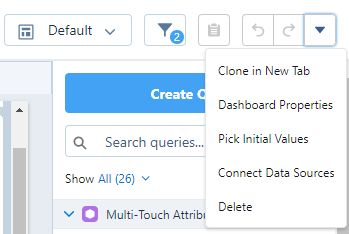
When using Pardot B2BMA (B2B Marketing Analytics), there may come a time when you want to tweak the dashboards to use your own custom components, or replicate a component from another dashboard.
Have you ever created a dashboard component (AKA. widget) such as a chart or graph, and even though you tested the filters, when you place it on the dashboard with other components, nothing happens. The nice chart you’ve created remains static, while the rest of the dashboard changes according to the filter values. How annoying!
This is because you need a datapoint that is present in every dataset used by the dashboard’s components. We’ll discuss how to do this, as well as giving a few tips to make it easier.
How Pardot Datasets Work
Pardot uses standard datasets with B2BMA. Within these datasets, there are relationships already built between fields or values that exist on each object. These help to link these objects together, not only to relate objects to each other, but also for dashboard filters to adjust all components (such as a global filter).
Let’s say you want to filter the dataset based on activity date. If every component uses the activity date, the filter can be successfully applied – and therefore, the filter dynamically changes all of the components.
How would you go about creating a dashboard that has multiple components, fed by different datasets, while ensuring that global filters can be applied across the dashboard?
1. Understand dataset relationships
First, you need to understand how the data sources, that are feeding data into the dashboard, relate to each other.
Components and datasets can be linked together through a method called binding. You may have seen an error pop up if you try to change a component that refers to bindings in the query:

This is pre-written SAQL that binds two queries in the dashboard together based on either a selection or a result.
If the binding is based on a selection from a different widget on the dashboard, that selection will affect the second component through this binding. Result-based bindings are based on the underlying result of the query. This is the default option.
To edit these components requires somebody with SAQL knowledge to go into the code and edit them, hence the error message appearing if you try to edit the component through the drag and drop builder
In the past, I’ve tweaked the out-of-the-box pipeline dashboard by adding campaign data. In one view, I can see:
- Opportunities
- MQLs
- Any Campaigns that have contributed to the pipeline
2. Join the datasets
I decided to link the three data sources I had by linking date fields:
Opportunity date → MQL date → Campaign Start Date
Now that I’ve decided on my logic, it’s time we go to the dashboard and apply the changes.
- In the dashboard, click on Edit on top of the navigation bar.
- Click on the dropdown in the top right, where you will now see Connect Data Sources.

- In the pop-up window, select New Connection.
- Give the connection a name, and select the starting data source. In my case, it was the Opportunity data source.
- Select the field in which we will relate the other datasets. I went with the Opportunity Date.
- Repeat the steps above for the next data source.
- If you need to add more than two data sources, you have the option to add data sources, and repeat the steps above.
You should now have a screen that confirms your data selections, like this:

It doesn’t have to be date fields either:
- You can link components together using Pardot tags if all the components utilize tags, such as joining components looking at different Pardot assets.
- Account name can be used to link components together, such as Events, Opportunities, and Contacts related to that account. You can then filter on account name.
- Campaign name can be used as a way of connecting multiple sources together too, if you want a dashboard showing both assets and opportunities that play a part in the campaign.
That’s really all you have to do to connect datasets and components together!
Tips
- Make sure that you are selecting Apply Global Filters on each component you build.
- I find it easier to add my own filters to the top of the dashboard tool to replace the standard ones, as there can be bindings in the dashboard that are a little harder to fix but easily solved by creating a filter that replaces the standard ones.
Summary
B2BMA is an incredibly powerful tool that allows you to mix data from multiple sources together and manipulate what you see in front of you, dynamically. It is relatively straightforward to do and can be extremely useful!
Get in touch if you need help with your analytics strategy and how to bring reporting to life.
This Pardot article written by:
Salesforce Ben | The Drip
Lucy Mazalon is the Head Editor & Operations Director at Salesforceben.com, Founder of THE DRIP and Salesforce Marketing Champion 2020.
Original Pardot Article: https://www.salesforceben.com/the-drip/how-to-connect-b2bma-components-that-use-different-datasets/
Find more great Pardot articles at www.salesforceben.com/the-drip/
Pardot Experts Blog
We have categorized all the different Pardot articles by topics.
Pardot Topic Categories
- Account Based Marketing (ABM) (7)
- Business Units (14)
- ChatGPT / AI (3)
- Completion Actions (5)
- Connectors (10)
- Custom Redirects (4)
- Data Cloud (3)
- Demand Generation (8)
- Dynamic Content (7)
- Einstein Features (11)
- Email Delivery (17)
- Email Open Rates (3)
- Pardot A/B Testing (2)
- Email Mailability (16)
- Do Not Email (1)
- Double Opt-in (2)
- Opt Out / Unsubscribe (14)
- Email Preferences Page (6)
- Engagement Studio (16)
- Industries (1)
- Non Profit (1)
- Landing Pages (9)
- Lead Generation (1)
- Lead Management (13)
- Lead Routing (3)
- Lead Scoring (16)
- Leads (3)
- Marketing Analytics – B2BMA (9)
- Marketing Automation (1)
- Marketing Cloud (3)
- Marketing Cloud Account Engagement (4)
- Marketing Cloud Growth (2)
- New Pardot Features (6)
- Opportunities (2)
- Optimization (2)
- Pardot Admin (65)
- Duplicates (1)
- Marketing Ops (1)
- Pardot Alerts (1)
- Pardot API (2)
- Pardot Automations (3)
- Pardot Careers (12)
- Pardot Certifications (4)
- Pardot Consulting (1)
- Pardot Cookies (4)
- Pardot Custom Objects (3)
- Pardot Email Builder (8)
- Pardot Email Templates (10)
- HML (6)
- Pardot Events (17)
- Pardot External Actions (1)
- Pardot External Activities (4)
- Pardot Forms (29)
- Form Handlers (8)
- Pardot Integrations (21)
- Data Cloud (2)
- Slack (1)
- Pardot Lead Grading (5)
- Pardot Lead Source (2)
- Pardot Lightning (1)
- Pardot Migration (1)
- Pardot Nurture / Drip Campaigns (2)
- Pardot Personalization (3)
- Pardot Profiles (1)
- Pardot Releases (18)
- Pardot Sandboxes (2)
- Pardot Segmentation (5)
- Pardot Strategy (7)
- Pardot Sync (2)
- Pardot Sync Errors (1)
- Pardot Tracker Domains (5)
- Pardot Training (3)
- Pardot Vs Other MAPs (4)
- Pardot Website Tracking (2)
- Reporting (22)
- Salesforce and Pardot (31)
- Marketing Data Sharing (2)
- Pardot Users (3)
- Salesforce Automation (5)
- Salesforce Flows (2)
- Salesforce Campaigns (22)
- Salesforce CRM (3)
- Record Types (1)
- Salesforce Engage (3)
- Salesforce Queues (2)
- Security and Privacy (1)
- Tags (3)
- The Authors (540)
- Cheshire Impact (9)
- Greenkey Digital (55)
- Invado Solutions (37)
- Jenna Molby (9)
- Marcloud Consulting (6)
- Nebula Consulting (67)
- Pardot Geeks (44)
- Salesforce Ben | The Drip (242)
- SalesLabX (16)
- Slalom (4)
- Unfettered Marketing (51)
- Uncategorized (1)
- Website Tracking (2)
- Website Search (1)
More Pardot Articles
See all posts
This Pardot article written by:
Salesforce Ben | The Drip
Lucy Mazalon is the Head Editor & Operations Director at Salesforceben.com, Founder of THE DRIP and Salesforce Marketing Champion 2020.
Original Pardot Article: https://www.salesforceben.com/the-drip/how-to-connect-b2bma-components-that-use-different-datasets/
Find more great Pardot articles at www.salesforceben.com/the-drip/






