How to Create a Campaign in Salesforce
- December 18, 2021
- Salesforce Ben | The Drip, Salesforce Campaigns
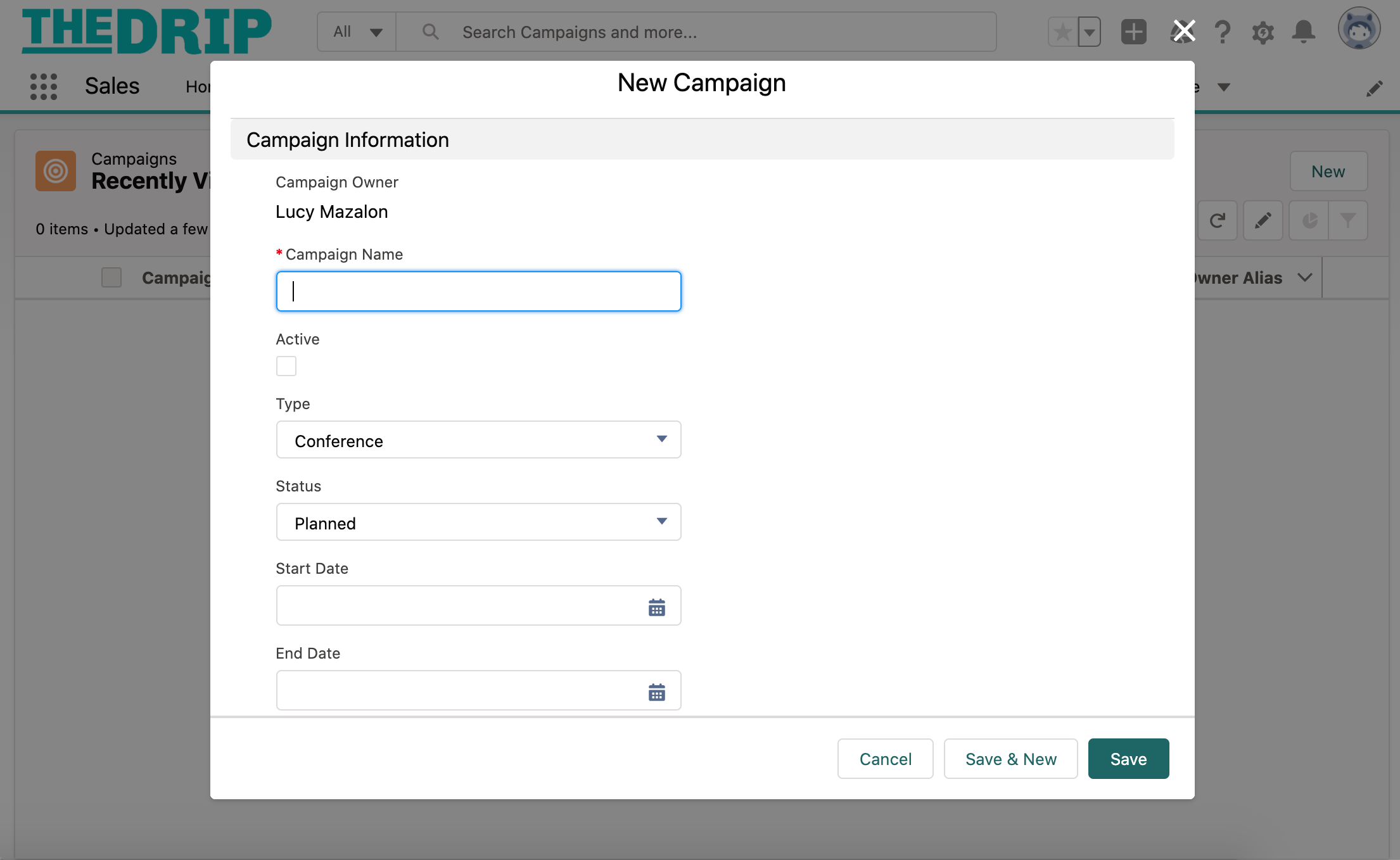
A Salesforce Campaign tracks a Lead or Contact’s engagement with a marketing or outreach initiative you are running. This way, when an Opportunity closes, won revenue can be traced back to the marketing activity that supported its success.
When it comes to answering the question: “how do I create a Campaign in Salesforce?”, simply clicking the “Add New” and “Save” buttons, is one small part of a wider operation. Sure, you can create a Salesforce Campaign in seconds, but to create one properly there’s more than what meets the eye.
Create a Salesforce Campaign
1. Head to the “Campaigns” tab in Salesforce. If you don’t see this, click on the App Launcher (waffle icon, left of the navigation bar), and search for campaigns there. If you need to use this tab regularly, you can add the “Campaigns” tab to your navigation bar by clicking the pencil icon (right of the navigation bar)
2. Click the “New” button.
3. Campaign Name: the field to type your Campaign’s name into is free text. Following a naming convention for Campaigns is very important, especially when you begin building your hierarchies and creating reports. Save yourself headaches down the line by being organized from day one!
4. Fill in the other fields (the order will depend on your Campaign page layout)
- Check the “Active” checkbox
- Select a “type”. You can ask your Salesforce Admin to add more values.
- Select a “status”.
- Start and End Dates help you focus your reporting on specific time frames.
- Budgeted Cost in Campaign/Expected Revenue in Campaign/Expected Response (%): fill these in if you have the information.
- Actual Cost in Campaign: fill this in once your campaign has concluded.
5. Parent Campaign: this field is known as a “lookup” field, as you look for the Campaign record you wish to connect up. In this case, you are inputting the Campaign that is one step above this Campaign in the Campaign Hierarchy. We’ll come back to planning your hierarchy later in this guide.
Campaign Member Statuses
Each Campaign Member (Lead/Contact that will be added to your Campaign) has a ‘Member Status’. Campaign Member Status, therefore, describes the level each individual has engaged with a Campaign (aka. the touchpoint).
So, once you’ve created the Campaign (the foundation), navigate to the Campaign Member Status Related List (you will usually find this list on the ‘Related’ tab of Salesforce Campaigns). Is it missing? Check how to add it here.
There are two default Campaign Member Statuses that are pre-populated on every new Salesforce Campaign:
- Sent
- Responded
You have two options, to add new statuses, or to edit the default statuses.

 Plan Your Campaign Hierarchy
Plan Your Campaign Hierarchy
Campaigns rarely exist alone. Think about hosting an event – there will be different marketing activities that power the event, such as an invitation email, registering attendance, and likely a follow-up email after the event.
While you should track each of these activities as separate Campaign records in Salesforce, you also want to have a birds-eye view of the event’s performance. You can get the best of both worlds by building a Campaign Hierarchy!
Use the Parent Campaign field (that I mentioned earlier) to define the Campaign above in the hierarchy:
Don’t miss this guide when getting started: 5 Tips for Organizing Your Salesforce Campaign Hierarchy
Make Salesforce Campaigns Your Own
To boost your productivity using Salesforce Campaigns, you could consider customizing the page layout to fit your needs – for example, editing the position of fields and creating new custom fields, changing which components are displayed, and how.
How Salesforce Lightning works currently means you will need to edit the ‘page layout’ for field positioning and visibility, whereas the ‘Lightning record page’ controls components.
The most popular components are:
- Related lists: Campaign Member Statuses, Campaign Members, Influenced Opportunites, Campaign History, Notes/Files.
- Report chart: embed a report chart in the Campaign.
Using Salesforce Campaigns with Pardot
If you’re a Pardot customer, the Campaign setup doesn’t stop here!
Thanks to Connected Campaigns, both Salesforce and Pardot use the same Campaign record. This ties up all activity happening in Pardot nicely to the Salesforce Campaign.
When the Salesforce Campaign is created, there is a short delay while the Campaign syncs to Pardot – then, when editing Pardot marketing assets (emails, landing pages, forms etc.) you will be able to associate them to the Campaign.
Don’t forget! Although Connected Campaigns are fantastic, you need Pardot automation to complete the magic. Pardot automation updates the prospect’s Campaign Member Status. Typically, you would use completion actions at the moment a prospect engages with a specific marketing asset; automation rules and Engagement Studio actions are other options, depending on the use case.
Summary
Now you see that there’s more than what meets the eye when it comes to creating a Salesforce Campaign. Sure, you can create a Salesforce Campaign in seconds, but to create one properly you should consider the related features – Campaign Member Statuses, Campaign Hierarchy, Connected Campaigns (Pardot) – to make reporting and account organization the best it can be.
To further your understanding of Salesforce Campaigns, and all the great ways to leverage them further, check out: 20 Things You Should Know About Salesforce Campaigns
This Pardot article written by:
Salesforce Ben | The Drip
Lucy Mazalon is the Head Editor & Operations Director at Salesforceben.com, Founder of THE DRIP and Salesforce Marketing Champion 2020.
Original Pardot Article: https://www.salesforceben.com/the-drip/how-to-create-a-campaign-in-salesforce/
Find more great Pardot articles at www.salesforceben.com/the-drip/
Pardot Experts Blog
We have categorized all the different Pardot articles by topics.
Pardot Topic Categories
- Account Based Marketing (ABM) (7)
- Business Units (14)
- ChatGPT / AI (3)
- Completion Actions (5)
- Connectors (10)
- Custom Redirects (4)
- Data Cloud (3)
- Demand Generation (8)
- Dynamic Content (7)
- Einstein Features (11)
- Email Delivery (17)
- Email Open Rates (3)
- Pardot A/B Testing (2)
- Email Mailability (16)
- Do Not Email (1)
- Double Opt-in (2)
- Opt Out / Unsubscribe (14)
- Email Preferences Page (6)
- Engagement Studio (16)
- Industries (1)
- Non Profit (1)
- Landing Pages (9)
- Lead Generation (1)
- Lead Management (13)
- Lead Routing (3)
- Lead Scoring (16)
- Leads (3)
- Marketing Analytics – B2BMA (9)
- Marketing Automation (1)
- Marketing Cloud (3)
- Marketing Cloud Account Engagement (4)
- Marketing Cloud Growth (2)
- New Pardot Features (6)
- Opportunities (2)
- Optimization (2)
- Pardot Admin (65)
- Duplicates (1)
- Marketing Ops (1)
- Pardot Alerts (1)
- Pardot API (2)
- Pardot Automations (3)
- Pardot Careers (12)
- Pardot Certifications (4)
- Pardot Consulting (1)
- Pardot Cookies (4)
- Pardot Custom Objects (3)
- Pardot Email Builder (8)
- Pardot Email Templates (10)
- HML (6)
- Pardot Events (17)
- Pardot External Actions (1)
- Pardot External Activities (4)
- Pardot Forms (29)
- Form Handlers (8)
- Pardot Integrations (21)
- Data Cloud (2)
- Slack (1)
- Pardot Lead Grading (5)
- Pardot Lead Source (2)
- Pardot Lightning (1)
- Pardot Migration (1)
- Pardot Nurture / Drip Campaigns (2)
- Pardot Personalization (3)
- Pardot Profiles (1)
- Pardot Releases (18)
- Pardot Sandboxes (2)
- Pardot Segmentation (5)
- Pardot Strategy (7)
- Pardot Sync (2)
- Pardot Sync Errors (1)
- Pardot Tracker Domains (5)
- Pardot Training (3)
- Pardot Vs Other MAPs (4)
- Pardot Website Tracking (2)
- Reporting (22)
- Salesforce and Pardot (31)
- Marketing Data Sharing (2)
- Pardot Users (3)
- Salesforce Automation (5)
- Salesforce Flows (2)
- Salesforce Campaigns (22)
- Salesforce CRM (3)
- Record Types (1)
- Salesforce Engage (3)
- Salesforce Queues (2)
- Security and Privacy (1)
- Tags (3)
- The Authors (540)
- Cheshire Impact (9)
- Greenkey Digital (55)
- Invado Solutions (37)
- Jenna Molby (9)
- Marcloud Consulting (6)
- Nebula Consulting (67)
- Pardot Geeks (44)
- Salesforce Ben | The Drip (242)
- SalesLabX (16)
- Slalom (4)
- Unfettered Marketing (51)
- Uncategorized (1)
- Website Tracking (2)
- Website Search (1)
More Pardot Articles
See all posts
This Pardot article written by:
Salesforce Ben | The Drip
Lucy Mazalon is the Head Editor & Operations Director at Salesforceben.com, Founder of THE DRIP and Salesforce Marketing Champion 2020.
Original Pardot Article: https://www.salesforceben.com/the-drip/how-to-create-a-campaign-in-salesforce/
Find more great Pardot articles at www.salesforceben.com/the-drip/




 Plan Your Campaign Hierarchy
Plan Your Campaign Hierarchy








