How to Create Salesforce Star Rating Formula Fields for Prospect Score
- May 8, 2023
- Lead Scoring, Salesforce and Pardot, Salesforce Ben | The Drip
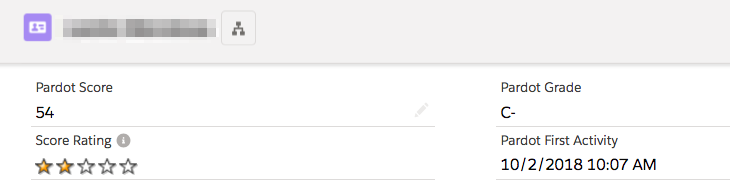
You can visually display prospect engagement or quality with a rating field on Salesforce Lead or Contact records. For example, you can take the Account Engagement (Pardot) prospect score and convert it into a 1-5 star rating.
Stars are one type of image formula field that any org can implement. It’s useful and quick to set up, so it’s good ‘bang for your buck’! Let’s first explore the benefits, then step-by-step instructions on how you can deliver this quick win.
Salesforce Star Rating Formulas: The Benefits
The reality is that the marketing and sales teams are working with plenty of ever-changing data. As prospect scores can be adjusted from 0 through to figures in the thousands (and negative, too), simply telling someone a prospect’s score is, say, 100, has little impact. What’s the context? Does this score reflect whether we believe it’s a good, average, or poor prospect?
The rating of 1-5, displayed as stars, gives any user an indication of where this prospect sits relative to all the other prospects in your database – just like the hotel rating system that compares one establishment to all the others.
As your database changes, perhaps your definition of a good/average/poor prospect also changes. The beauty of this formula is that you have control over what the star ratings means to your organization.
While this field helps communication between teams, it also improves the Salesforce user interface. While customizing Salesforce for organizations, I quickly realized how important this was. Make it eye-catching, and people will notice it.
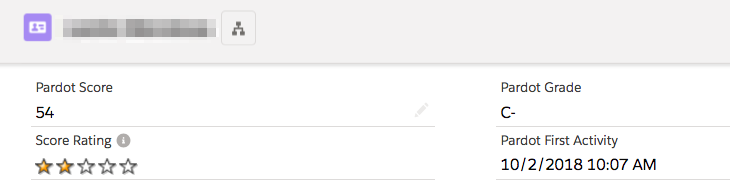
Step 1: Identify Your Score Thresholds
There’s always groundwork to do! Ask yourself:
- Should star thresholds be equally spread (quintiles)? For example, a score of 50 is one star, 100 is two stars, 150 is three stars, etc.
- Or, should the stars be weighted another way? For example, a score of 50 is one star, 100 is two stars, 500 is three stars, 1000 is four stars, etc.
- Should only MQLs get a star rating? If so, how do you define a marketing qualified lead (MQL)?
Decide what score a prospect must reach to be a one-, two-, three-, four-, five-star prospect. This is unique to your business, and there’s no right answer I can give you. Every Account Engagement (Pardot) Admin has free reign to adjust the out-of-the-box scoring model, and both increase and decay prospect scores – so you need to decide based on your own score data.
Step 2: Test Your Score Thresholds
You should look at the number of prospects that would hypothetically fall into each level to cross-reference your assumptions with the reality your data is showing. Use Salesforce report bucket fields to group prospect scores. Visualizing this as a donut chart will show how your proposed thresholds look.
Note: When you create the report chart ensure you use record count as the measure.
Can’t see report buckets? This feature is only available with Salesforce Enterprise edition and above. Alternatively, you can export the data and do the same manipulation elsewhere e.g. Excel.
Step 3: Write the Formula
Take the template below and insert the thresholds you decided on in the previous step:
IMAGE(
IF(pi__score__c< [insert number for 0 stars] , "/img/samples/stars_000.gif",
IF(pi__score__c< [insert highest number for 1 star + 1] , "/img/samples/stars_100.gif",
IF(pi__score__c< [insert highest number for 2 stars + 1] , "/img/samples/stars_200.gif",
IF(pi__score__c< [insert highest number for 3 stars + 1] , "/img/samples/stars_300.gif",
IF(pi__score__c<[insert highest number for 4 stars + 1] , "/img/samples/stars_400.gif", "/img/samples/stars_500.gif"
))))),
"Rating")For example, if these are your scoring thresholds, your formula will look like the one below:
- 0 stars = 0
- 1 star = 1-49
- 2 stars = 50-199
- 3 stars = 200-499
- 4 stars = 500-999
- 5 stars = 1000+
IMAGE(
IF(pi__score__cStep 4: Create the Image Formula Field
- Go to Setup → Object Manager. Search for Contacts.
- Go to Fields & Relationships in the left menu. Click New.
- Select Formula.
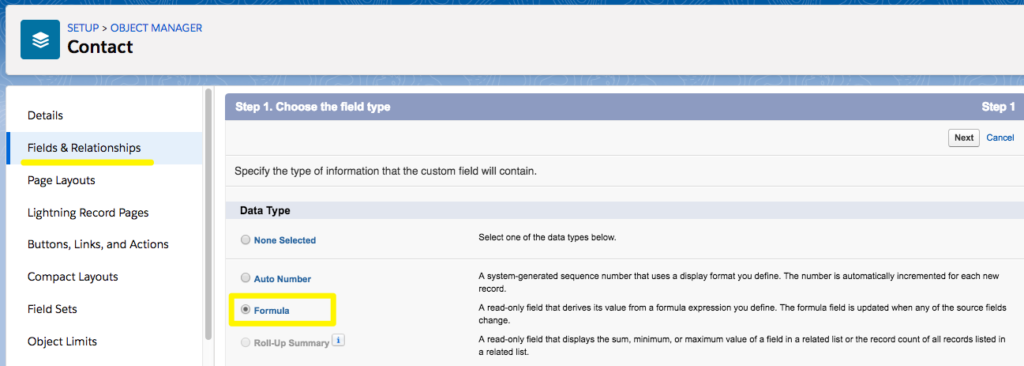
- Name your field (the other name box will auto-populate). Select Text as the Formula Return Type.
When you get to the formula editor, copy and paste your formula into the box.
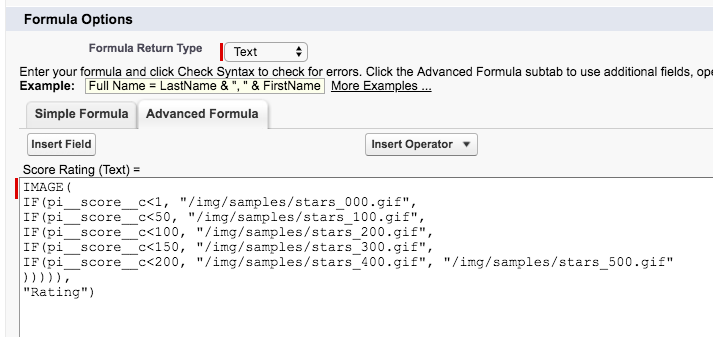
Finally, tick which profiles in your org should see this field.
Step 5: Add the Star Rating to Page Layouts
After field accessibility (i.e. which users can see the field), Salesforce asks if you want to add this field to page layouts.
If you want to adjust where this field sits, go to the Page Layouts section and drag and drop where you want it. Personally, I create a new section to keep all the marketing fields data together; however, you may want the field further up the page.
Step 6: Repeat for Leads
You’ve now created this field for Contacts. Repeat steps 1-5 to create it for Leads.
Take Star Rating Further
I received a request to make the Account page more engaging, so that users could see who the most engaged Contacts working for that company are.
Add the Star Rating field to the Contacts related list on the Account page layout. It will look something like this:
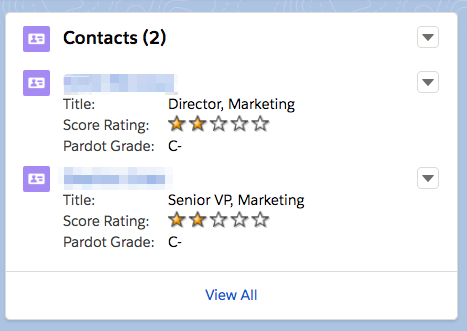
Summary
Star rating means you can visually display prospect engagement or quality on Salesforce Lead or Contact records. Add this to improve the Salesforce user interface and gives any user an indication of where this prospect sits relative to all the other prospects in your database.
This Pardot article written by:
Salesforce Ben | The Drip
Lucy Mazalon is the Head Editor & Operations Director at Salesforceben.com, Founder of THE DRIP and Salesforce Marketing Champion 2020.
Original Pardot Article: https://www.salesforceben.com/the-drip/how-to-create-prospect-star-rating-score/
Find more great Pardot articles at www.salesforceben.com/the-drip/
Pardot Experts Blog
We have categorized all the different Pardot articles by topics.
Pardot Topic Categories
- Account Based Marketing (ABM) (7)
- Business Units (14)
- ChatGPT / AI (3)
- Completion Actions (5)
- Connectors (10)
- Custom Redirects (4)
- Data Cloud (3)
- Demand Generation (8)
- Dynamic Content (7)
- Einstein Features (11)
- Email Delivery (17)
- Email Open Rates (3)
- Pardot A/B Testing (2)
- Email Mailability (16)
- Do Not Email (1)
- Double Opt-in (2)
- Opt Out / Unsubscribe (14)
- Email Preferences Page (6)
- Engagement Studio (16)
- Industries (1)
- Non Profit (1)
- Landing Pages (9)
- Lead Generation (1)
- Lead Management (13)
- Lead Routing (3)
- Lead Scoring (16)
- Leads (3)
- Marketing Analytics – B2BMA (9)
- Marketing Automation (1)
- Marketing Cloud (3)
- Marketing Cloud Account Engagement (4)
- Marketing Cloud Growth (2)
- New Pardot Features (6)
- Opportunities (2)
- Optimization (2)
- Pardot Admin (65)
- Duplicates (1)
- Marketing Ops (1)
- Pardot Alerts (1)
- Pardot API (2)
- Pardot Automations (3)
- Pardot Careers (12)
- Pardot Certifications (4)
- Pardot Consulting (1)
- Pardot Cookies (4)
- Pardot Custom Objects (3)
- Pardot Email Builder (8)
- Pardot Email Templates (10)
- HML (6)
- Pardot Events (17)
- Pardot External Actions (1)
- Pardot External Activities (4)
- Pardot Forms (29)
- Form Handlers (8)
- Pardot Integrations (21)
- Data Cloud (2)
- Slack (1)
- Pardot Lead Grading (5)
- Pardot Lead Source (2)
- Pardot Lightning (1)
- Pardot Migration (1)
- Pardot Nurture / Drip Campaigns (2)
- Pardot Personalization (3)
- Pardot Profiles (1)
- Pardot Releases (18)
- Pardot Sandboxes (2)
- Pardot Segmentation (5)
- Pardot Strategy (7)
- Pardot Sync (2)
- Pardot Sync Errors (1)
- Pardot Tracker Domains (5)
- Pardot Training (3)
- Pardot Vs Other MAPs (4)
- Pardot Website Tracking (2)
- Reporting (22)
- Salesforce and Pardot (31)
- Marketing Data Sharing (2)
- Pardot Users (3)
- Salesforce Automation (5)
- Salesforce Flows (2)
- Salesforce Campaigns (22)
- Salesforce CRM (3)
- Record Types (1)
- Salesforce Engage (3)
- Salesforce Queues (2)
- Security and Privacy (1)
- Tags (3)
- The Authors (540)
- Cheshire Impact (9)
- Greenkey Digital (55)
- Invado Solutions (37)
- Jenna Molby (9)
- Marcloud Consulting (6)
- Nebula Consulting (67)
- Pardot Geeks (44)
- Salesforce Ben | The Drip (242)
- SalesLabX (16)
- Slalom (4)
- Unfettered Marketing (51)
- Uncategorized (1)
- Website Tracking (2)
- Website Search (1)
More Pardot Articles
See all posts
This Pardot article written by:
Salesforce Ben | The Drip
Lucy Mazalon is the Head Editor & Operations Director at Salesforceben.com, Founder of THE DRIP and Salesforce Marketing Champion 2020.
Original Pardot Article: https://www.salesforceben.com/the-drip/how-to-create-prospect-star-rating-score/
Find more great Pardot articles at www.salesforceben.com/the-drip/






