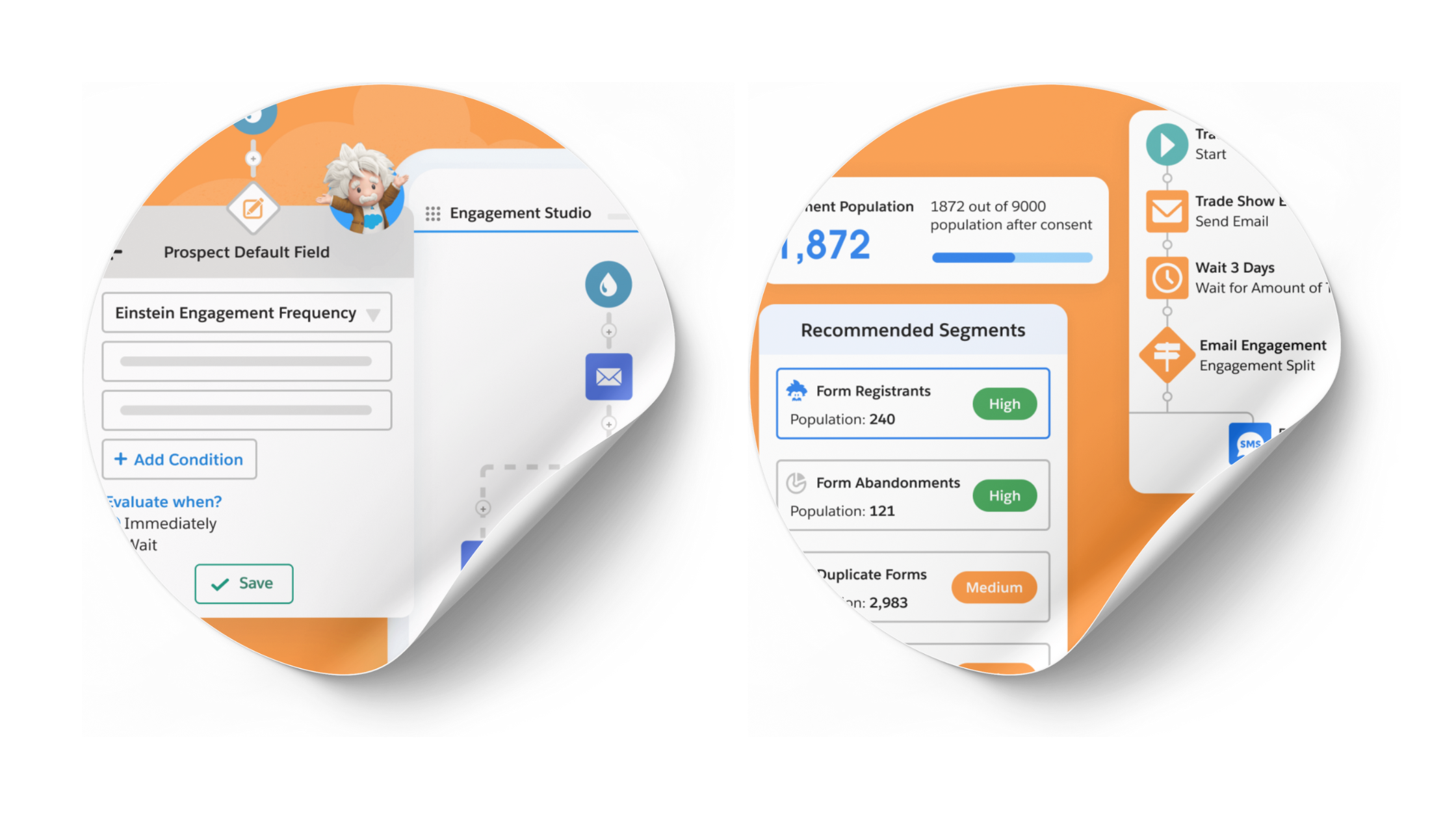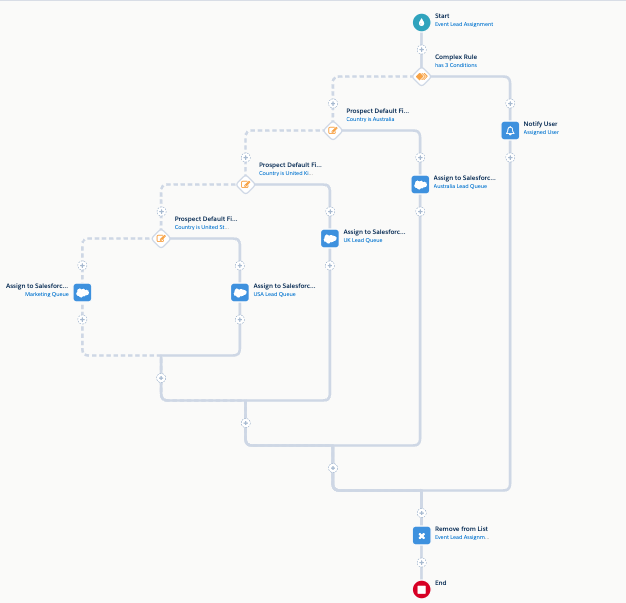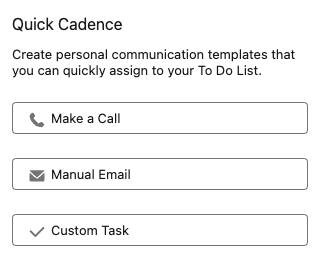Every Account Engagement (fka Pardot) instance, except for Premium, starts with a limit of 10,000 mailable prospects. Many instances exceed that number. I’ve been in several instances that had over 1 million prospects.
In a recent release Salesforce included a functionality to enable a full database sync option in the Salesforce connector settings. That’s great news for customers with less than 500,000 prospects. For those with more than that, a full database sync requires Salesforce support. (More info:https://lnkd.in/eB3ReVgX)
This becomes tricky when mapping new Custom Fields or syncing new Custom Objects… especially when you need to use them right away.
Newer MCAE users and admins will sometimes not realize that creating and mapping the custom field and/or custom object, does not instantly populate the field/object’s value on the Prospect record. You must initiate a sync for the Prospect record to sync to the Lead/Contact record and bring those mapped values into the Prospect record.
In the future, when you create and map new Custom Fields to Lead or Contact fields and need those values to sync, consider this approach:
In Salesforce, create a new report that includes the Lead or Contact object as a base object.
In that report, go to the Filters section and include the field(s) you are needing to sync values into MCAE. You could do something simple like “Field is not empty.”
Create a second filter for Account Engagement URL. Set that filter to Field is Not Empty. This will ensure you are capturing Leads/Contacts who also exist in MCAE.
In the Summary section, make sure you expose the CRM ID and Email Address. You can include other fields if you want, but if the fields are mapped between MCAE and Salesforce, the values will appear through the sync.
Next you will Save and Run the report. In the top right, click the down arrow and export the report to CSV. Take that CSV and import it into MCAE. Make sure to select the CRM ID option at the beginning of the import process. In the field mapping, ensure that the CRM ID and Email fields are mapped.
Once you have gone through the rest of the steps the import will begin. Because you are using the CRM ID, this will trigger the record to sync with Salesforce.
Once the import and the sync are both complete, the records with the values in these newly created and synced fields will have populated the Prospect record in MCAE. With this new data you are able to build automations, dynamic lists and more.
The same can be said for Custom Object mapping. You will want to make sure the report you create in Salesforce includes that object so you are bringing in the right records.
This method will enable you to sync the records you need to populate for this specific use case without needing to sync your entire database (if under 500,000 prospects); or get support from Salesforce (if over 500,000 prospects.)
Pardot Geeks Blog Article
This Pardot article written by: Ben LaMothe
Original Pardot Article: https://pardotgeeks.com/2024/02/trigger-sync-select-records-pardot-salesforce/
Find more great Pardot articles at https://pardotgeeks.com/author/blamothe/
Pardot Experts Blog
We have categorized all the different Pardot articles by topics.
Pardot Topic Categories
- Account Based Marketing (ABM) (7)
- Business Units (14)
- ChatGPT / AI (3)
- Completion Actions (5)
- Connectors (10)
- Custom Redirects (4)
- Data Cloud (2)
- Demand Generation (8)
- Dynamic Content (6)
- Einstein Features (12)
- Email Delivery (17)
- Email Open Rates (3)
- Pardot A/B Testing (2)
- Email Mailability (16)
- Do Not Email (1)
- Double Opt-in (2)
- Opt Out / Unsubscribe (14)
- Email Preferences Page (6)
- Engagement Studio (16)
- Industries (1)
- Non Profit (1)
- Landing Pages (9)
- Lead Generation (1)
- Lead Management (13)
- Lead Routing (3)
- Lead Scoring (16)
- Leads (3)
- Marketing Analytics – B2BMA (9)
- Marketing Automation (1)
- Marketing Cloud (3)
- Marketing Cloud Account Engagement (4)
- Marketing Cloud Growth (2)
- New Pardot Features (6)
- Opportunities (2)
- Optimization (2)
- Pardot Admin (64)
- Duplicates (1)
- Marketing Ops (1)
- Pardot Alerts (1)
- Pardot API (2)
- Pardot Automations (3)
- Pardot Careers (12)
- Pardot Certifications (4)
- Pardot Consulting (1)
- Pardot Cookies (3)
- Pardot Custom Objects (3)
- Pardot Email Builder (8)
- Pardot Email Templates (9)
- HML (6)
- Pardot Events (16)
- Pardot External Actions (1)
- Pardot External Activities (4)
- Pardot Forms (29)
- Form Handlers (8)
- Pardot Integrations (20)
- Data Cloud (1)
- Slack (1)
- Pardot Lead Grading (5)
- Pardot Lead Source (2)
- Pardot Lightning (1)
- Pardot Migration (1)
- Pardot Nurture / Drip Campaigns (1)
- Pardot Personalization (3)
- Pardot Profiles (1)
- Pardot Releases (18)
- Pardot Sandboxes (2)
- Pardot Segmentation (5)
- Pardot Strategy (7)
- Pardot Sync (2)
- Pardot Sync Errors (1)
- Pardot Tracker Domains (5)
- Pardot Training (3)
- Pardot Vs Other MAPs (4)
- Pardot Website Tracking (2)
- Reporting (22)
- Salesforce and Pardot (31)
- Marketing Data Sharing (2)
- Pardot Users (3)
- Salesforce Automation (5)
- Salesforce Flows (2)
- Salesforce Campaigns (20)
- Salesforce CRM (3)
- Record Types (1)
- Salesforce Engage (3)
- Salesforce Queues (2)
- Security and Privacy (1)
- Tags (3)
- The Authors (504)
- Cheshire Impact (9)
- Greenkey Digital (51)
- Invado Solutions (37)
- Jenna Molby (9)
- Marcloud Consulting (6)
- Nebula Consulting (60)
- Pardot Geeks (44)
- Salesforce Ben | The Drip (235)
- SalesLabX (3)
- Slalom (4)
- Unfettered Marketing (46)
- Uncategorized (1)
- Website Tracking (2)
- Website Search (1)