How to Track WordPress Site Search with Pardot
- December 23, 2021
- Unfettered Marketing, Website Search, Website Tracking
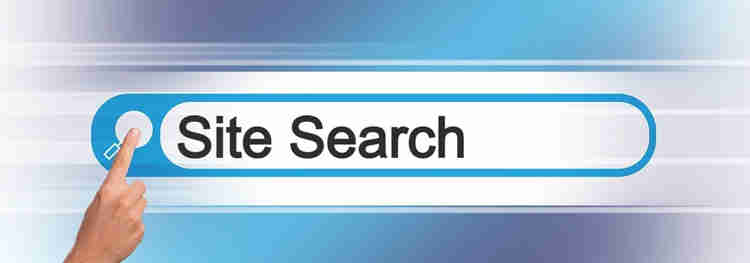
An often overlooked feature of Pardot is the “Prospect Query” function in automation rules and dynamic lists. It contains three options– the paid Search and Natural Search options are both related to the Google Analytics connectors, but what about Site Search? How does that one work? Site search allows Pardot to track and take actions on searches made within your own website!

The first thing you have to do is set up the site search functionality, and this takes some work on both your website and in Pardot.
The settings for site search are found in Pardot (Lightning App) under Content > Search > Site Search, or on Classic under Marketing > Site Search
From here, you have to do a little detective work for the setup. I’m going to use WordPress as an example because it’s ubiquitous and pretty easy to modify to make this work.
Figuring out how your WordPress site search is setup could be as simple as right-clicking on the search bar and doing an “inspect” on the code. What you’ll discover is that search is basically just a form. This example is from a WordPress site running the GeneratePress template.
<form method=”get” class=”search-form navigation-search nav-search-active” action=”https://example.edu/”>
<input type=”search” class=”search-field” value= name=”s” title=”Search”>
</form>
The key elements here that we need are the method: “Get”
The action: (your website address)
And the name: “s”
Both Get and S are commonly used in WordPress sites for search.
The second thing to check is what’s the format of a returned search in the URL. On this site, if we searched “cookies”, we’d get a result of https://example.edu/?s=cookies
Armed with this information, we can set up our Pardot site search. Tab 2 of the setup we can enter this information:

And as a result we will get something like this as our search URL:
https://go.example.edu/s/445992/mM268yLai8wiyzD3leAEFIjYQJcQQznU
This URL will replace the one in the “action” section of the form code.
<form method=”get” class=”search-form navigation-search nav-search-active” action=“https://go.example.edu/s/445992/mM268yLai8wiyzD3leAEFIjYQJcQQznU”>
<input type=”search” class=”search-field” value= name=”s” title=”Search”>
</form>
What this does then is route the search query first through Pardot to capture the search term and then back to the results page of your website to display as normal. Cool, huh?
You can even test that all this works before you even touch your website because Pardot will give you a form on the backend to test your site search. Just type a term in there and if everything’s working properly your site’s results page will load with that search term.

Now comes the hardest part– how do you replace the URL in the code of your website? This is one where you will have to defer to your WordPress web developer to find where that code sits in the site template and make the substitution with the Pardot URL. This typically will require cracking into the site’s code files to find it. Since there are thousands of commercially available templates for WordPress, as well as custom ones, I can’t tell you exactly where to find it! But making that URL substitution will result in your site’s search queries being tracked in Pardot. It’s also possible that your developer could simply code a form that performs the get query as described and use it in place of the search function, thus bypassing changing the site template altogether.
What can you do with site search information?
Now that your site searches are tracked, Pardot will report on all the site searches that are made on your website in an easy to digest report, including who has made the search if they are cookied, when the search was made, and a total count of how many times the same term was searched. As I also mentioned earlier in this post, you can also use this information in a dynamic list or an automation.
One of the easiest things you can do is look through the search terms and see if there’s any content or terms that people are looking for that your site does not address. See if they are asking questions, and use those questions as the basis for content. Perhaps people are using a term to refer to something that your site uses a with completely different terminology. So treat the site search as a research tool to address holes in your content.
Here are some additional suggestions for how to use this information in automations. Two things to note: In order for an automation to work, they must be cookied! The second thing is that an automation rule is retroactive to the beginning of a prospect’s history, so be aware that visitor history that triggers and automation once a prospect is cookied could fire these rules, so use with caution, because site query means “has ever made this query at any time”.
-
If (cookied) people are looking for something specific that’s not on your site– your ISO certification, terms of sale, etc, you could send an autoresponder with links to these resources. Again, be cautious since prior visitor activity that becomes visible when a cookie is set could trigger this rule.
-
Increase score based on site queries that indicate “in-market” action (“demo video”, for example)
-
Notify sales with a Salesforce task if leads search particular terms.
-
Make dynamic lists of people who searched a variety of similar terms (use the “contains” operator and a semicolon separated list of terms) to add to an engagement studio with content about that topic.
-
If people search “how to unsubscribe” or “Adjust email settings,” send them an email with a link to the preferences or unsubscribe pages.
-
If people search how to cancel service, notify sales with a task to follow up.
-
If people search for pricing information and you don’t have it on your site, notify sales.
Site queries show up like any other activity in the Pardot activity stream, so an inspection of a person’s history will show you what they searched and when, to assist with what is the best next step.
As you can see, this often overlooked feature gives you another tool in the toolbox to monitor what your prospects are interested in, and take automatic actions as appropriate.
This Pardot article written by: Bill Fetter
Unfettered Marketing
A collection of random thoughts on how people, places and things in our fascinating world connect to sales and marketing, and what we can learn from it.
Original Pardot Article: https://www.unfetteredmarketing.com/post/how-to-track-wordpress-site-search-with-pardot
Find more great Pardot articles at https://www.unfetteredmarketing.com/blog
Pardot Experts Blog
We have categorized all the different Pardot articles by topics.
Pardot Topic Categories
- Account Based Marketing (ABM) (7)
- Business Units (14)
- ChatGPT / AI (3)
- Completion Actions (5)
- Connectors (10)
- Custom Redirects (4)
- Data Cloud (3)
- Demand Generation (8)
- Dynamic Content (7)
- Einstein Features (11)
- Email Delivery (17)
- Email Open Rates (3)
- Pardot A/B Testing (2)
- Email Mailability (16)
- Do Not Email (1)
- Double Opt-in (2)
- Opt Out / Unsubscribe (14)
- Email Preferences Page (6)
- Engagement Studio (16)
- Industries (1)
- Non Profit (1)
- Landing Pages (9)
- Lead Generation (1)
- Lead Management (13)
- Lead Routing (3)
- Lead Scoring (16)
- Leads (3)
- Marketing Analytics – B2BMA (9)
- Marketing Automation (1)
- Marketing Cloud (3)
- Marketing Cloud Account Engagement (4)
- Marketing Cloud Growth (2)
- New Pardot Features (6)
- Opportunities (2)
- Optimization (2)
- Pardot Admin (65)
- Duplicates (1)
- Marketing Ops (1)
- Pardot Alerts (1)
- Pardot API (2)
- Pardot Automations (3)
- Pardot Careers (12)
- Pardot Certifications (4)
- Pardot Consulting (1)
- Pardot Cookies (4)
- Pardot Custom Objects (3)
- Pardot Email Builder (8)
- Pardot Email Templates (10)
- HML (6)
- Pardot Events (17)
- Pardot External Actions (1)
- Pardot External Activities (4)
- Pardot Forms (29)
- Form Handlers (8)
- Pardot Integrations (21)
- Data Cloud (2)
- Slack (1)
- Pardot Lead Grading (5)
- Pardot Lead Source (2)
- Pardot Lightning (1)
- Pardot Migration (1)
- Pardot Nurture / Drip Campaigns (2)
- Pardot Personalization (3)
- Pardot Profiles (1)
- Pardot Releases (18)
- Pardot Sandboxes (2)
- Pardot Segmentation (5)
- Pardot Strategy (7)
- Pardot Sync (2)
- Pardot Sync Errors (1)
- Pardot Tracker Domains (5)
- Pardot Training (3)
- Pardot Vs Other MAPs (4)
- Pardot Website Tracking (2)
- Reporting (22)
- Salesforce and Pardot (31)
- Marketing Data Sharing (2)
- Pardot Users (3)
- Salesforce Automation (5)
- Salesforce Flows (2)
- Salesforce Campaigns (22)
- Salesforce CRM (3)
- Record Types (1)
- Salesforce Engage (3)
- Salesforce Queues (2)
- Security and Privacy (1)
- Tags (3)
- The Authors (540)
- Cheshire Impact (9)
- Greenkey Digital (55)
- Invado Solutions (37)
- Jenna Molby (9)
- Marcloud Consulting (6)
- Nebula Consulting (67)
- Pardot Geeks (44)
- Salesforce Ben | The Drip (242)
- SalesLabX (16)
- Slalom (4)
- Unfettered Marketing (51)
- Uncategorized (1)
- Website Tracking (2)
- Website Search (1)
More Pardot Articles
See all posts
This Pardot article written by: Bill Fetter
Unfettered Marketing
A collection of random thoughts on how people, places and things in our fascinating world connect to sales and marketing, and what we can learn from it.
Original Pardot Article: https://www.unfetteredmarketing.com/post/how-to-track-wordpress-site-search-with-pardot
Find more great Pardot articles at https://www.unfetteredmarketing.com/blog






