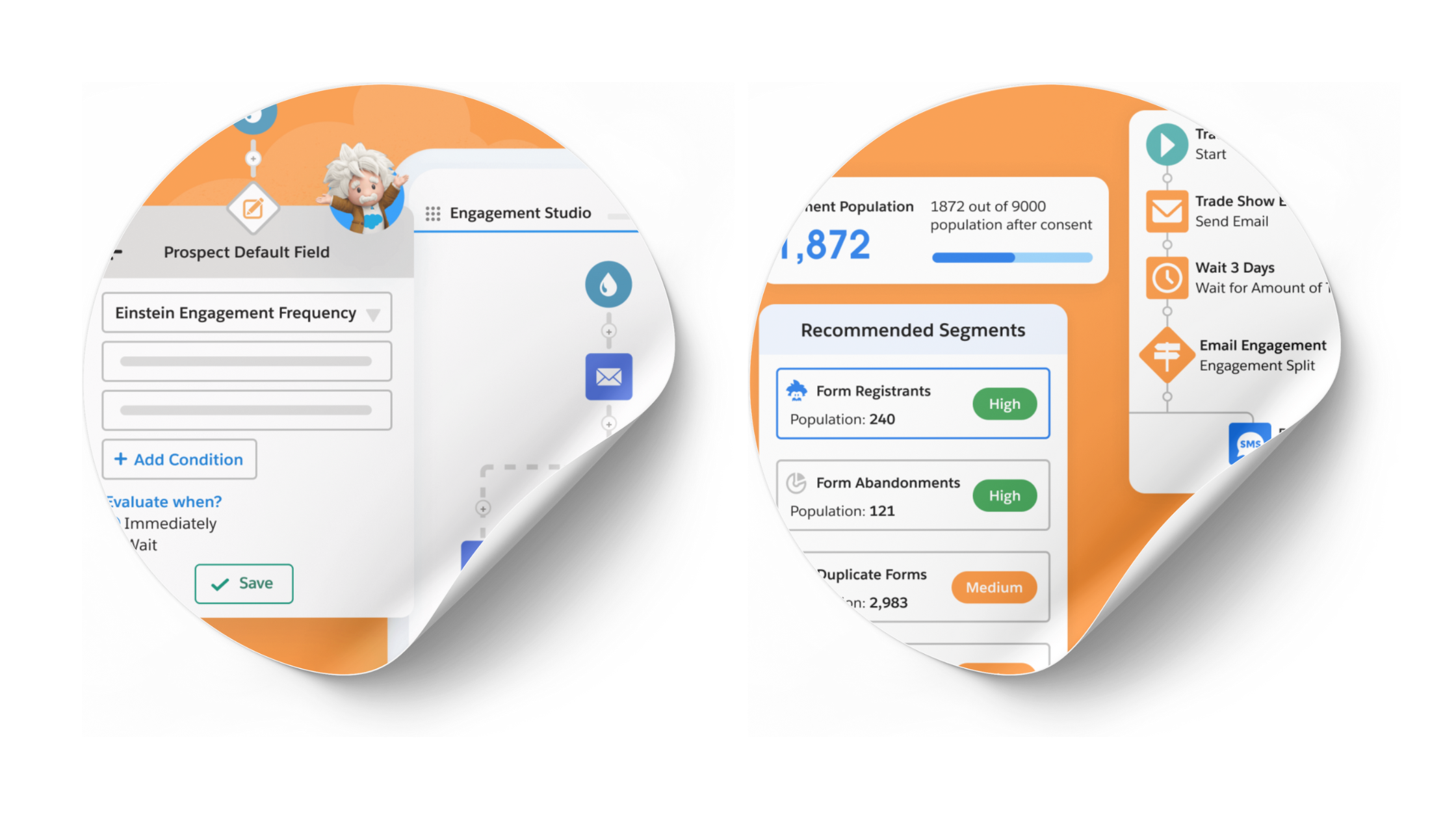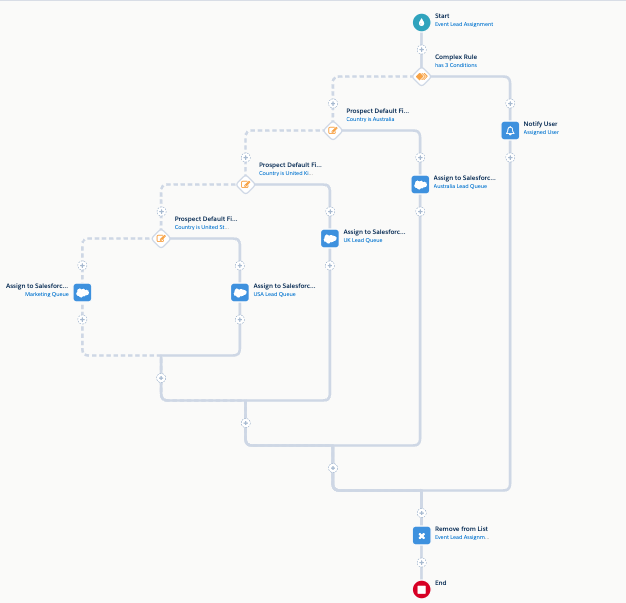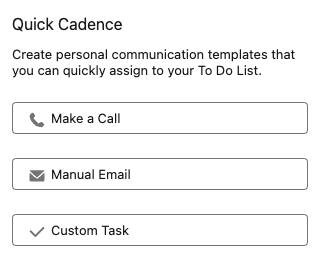How to Use Marketing Data Sharing in Pardot
- November 16, 2021
- Marcloud Consulting, Marketing Data Sharing
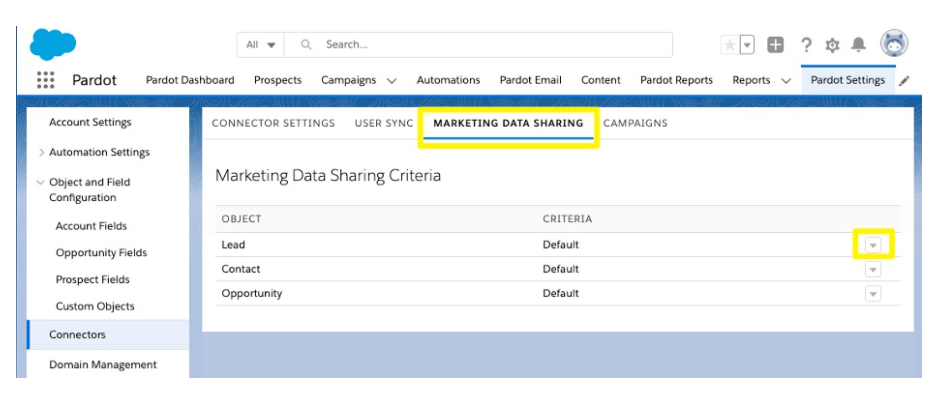
What is ‘Marketing Data Sharing’?
The purpose of ‘Marketing Data Sharing’ (MDS) is to restrict which Leads, Contacts, Opportunities, and/or custom objects are eligible to sync from Salesforce to Pardot.
Utilising MDS is an ideal solution if you use multiple Pardot Business Units, this is because it enables you to specify which leads, which contacts, which opportunities etc. are eligible to sync to which Business Unit. However, that doesn’t mean you can’t use it if you don’t have Business Units.
Typically, users have the connector setting enabled that automatically creates new records in Pardot after they are created in Salesforce with an email address. By using MDS in conjunction with this setting, you can allow only those key marketable leads/contacts to sync to Pardot.
How to sync a subset of Leads and Contacts
- Create a Salesforce field to control MDS, that is mapped between lead object and contact object.
- Do not map or create the field in Pardot.
- Make sure the field is ‘Read-only’ in the Page Layout.
- Ensure the Connector user has the correct view and edit permissions for the field.
Once you’ve decided on your criteria, it’s time to set up MDS rules on the Connector.
Setting up Marketing Data Sharing
With MDS, we have the choice of defining criteria for the following objects:
- Lead
- Contact
- Opportunity
- Case
- Event
- Quote
Each object can have only one rule, however, if you choose to define criteria for a Lead, you must define the rule for both Contact and Lead and vice versa. Additionally, if you have multiple Business Units, you must add criteria for both Leads and Contacts in each Business Unit.
We can choose not to define criteria for all objects e.g. the Opportunity object can be left blank. If left blank, the Connector will instead use the Connector user’s object level permissions (defined by their profile, and extended by permission sets if necessary).
The field must belong to the rule object and the Connector user must have read and edit access to it. When you create a rule for an object, both the rule and the Connector user’s permissions control which records sync.
We can edit the MDS rules later. To do so, just pause the Connector before editing ‘Marketing Data Sharing’ rules.
Step-by-step guide
- In the Pardot Lightning app, select ‘Pardot Settings’, and then ‘Connectors’.
- Click the gear icon next to the Salesforce Connector, and select ‘Edit Settings’. Select the tab ‘Marketing Data Sharing’.
Image credit: Trailhead
Open a rule for editing. You will have the option to use ‘Explicit Criteria’ or ‘Default Connector Settings’.

Image credit: Trailhead
- Enter the rule in that object.
- Save the rule.
- When an object has a rule, the details appear in the Criteria column on the ‘Marketing Data Sharing’ tab.

Image credit: Trailhead
Considerations for archiving prospects
As Salesforce detail in their Guidelines, “if a Salesforce record stops meeting rule criteria, whether due to record updates or changes to rule criteria, the corresponding Pardot record is sent to the recycle bin”, we must be aware of how this will impact the Pardot database.
- Prospects in the Recycle Bin do not count towards the Mailable Prospect Limit.
- We can undelete a prospect at any time by removing them from the Recycle Bin manually or via an import.
- We can also permanently delete prospects from the Recycle Bin.
- Deleted prospects don’t appear in Pardot reports.
- When you undelete a prospect, they appear in reports again. Deleting a prospect doesn’t affect the report’s original numbers. For example, if an email report had 10 HTML opens and you delete five of those prospects, the email report still shows 10 HTML opens.
- Page Actions aren’t triggered for deleted prospects.
- After a prospect is in the Recycle Bin, Pardot tracks only form submissions.
- If the deleted prospect has a record in the CRM, the prospect isn’t undeleted when the record is updated and synced via the CRM.
- Archived prospects data will not show on the Engagement History component, the Metrics Fields component, or the Related List.
So, whilst we can (and should!) always use Pardot’s key automation features to control what syncs to Salesforce, ‘Marketing Data Sharing’ might just be the solution for you to ensure which Leads and Contacts added to your Salesforce instance should also be added to Pardot.
Ready to set up MDS? Feel free to send us a message if you need support!
This Pardot article written by:
Marcloud Consulting
Get inspiration for your next marketing automation program with our growing library of helpful Pardot content.
Original Pardot Article: https://marcloudconsulting.com/pardot-training/marketing-data-sharing-pardot
Find more great Pardot articles at https://marcloudconsulting.com/articles/
Pardot Experts Blog
We have categorized all the different Pardot articles by topics.
Pardot Topic Categories
- Account Based Marketing (ABM) (7)
- Business Units (14)
- ChatGPT / AI (3)
- Completion Actions (5)
- Connectors (10)
- Custom Redirects (4)
- Data Cloud (2)
- Demand Generation (8)
- Dynamic Content (6)
- Einstein Features (12)
- Email Delivery (17)
- Email Open Rates (3)
- Pardot A/B Testing (2)
- Email Mailability (16)
- Do Not Email (1)
- Double Opt-in (2)
- Opt Out / Unsubscribe (14)
- Email Preferences Page (6)
- Engagement Studio (16)
- Industries (1)
- Non Profit (1)
- Landing Pages (9)
- Lead Generation (1)
- Lead Management (13)
- Lead Routing (3)
- Lead Scoring (16)
- Leads (3)
- Marketing Analytics – B2BMA (9)
- Marketing Automation (1)
- Marketing Cloud (3)
- Marketing Cloud Account Engagement (4)
- Marketing Cloud Growth (2)
- New Pardot Features (6)
- Opportunities (2)
- Optimization (2)
- Pardot Admin (64)
- Duplicates (1)
- Marketing Ops (1)
- Pardot Alerts (1)
- Pardot API (2)
- Pardot Automations (3)
- Pardot Careers (12)
- Pardot Certifications (4)
- Pardot Consulting (1)
- Pardot Cookies (3)
- Pardot Custom Objects (3)
- Pardot Email Builder (8)
- Pardot Email Templates (9)
- HML (6)
- Pardot Events (16)
- Pardot External Actions (1)
- Pardot External Activities (4)
- Pardot Forms (29)
- Form Handlers (8)
- Pardot Integrations (20)
- Data Cloud (1)
- Slack (1)
- Pardot Lead Grading (5)
- Pardot Lead Source (2)
- Pardot Lightning (1)
- Pardot Migration (1)
- Pardot Nurture / Drip Campaigns (1)
- Pardot Personalization (3)
- Pardot Profiles (1)
- Pardot Releases (18)
- Pardot Sandboxes (2)
- Pardot Segmentation (5)
- Pardot Strategy (7)
- Pardot Sync (2)
- Pardot Sync Errors (1)
- Pardot Tracker Domains (5)
- Pardot Training (3)
- Pardot Vs Other MAPs (4)
- Pardot Website Tracking (2)
- Reporting (22)
- Salesforce and Pardot (31)
- Marketing Data Sharing (2)
- Pardot Users (3)
- Salesforce Automation (5)
- Salesforce Flows (2)
- Salesforce Campaigns (20)
- Salesforce CRM (3)
- Record Types (1)
- Salesforce Engage (3)
- Salesforce Queues (2)
- Security and Privacy (1)
- Tags (3)
- The Authors (504)
- Cheshire Impact (9)
- Greenkey Digital (51)
- Invado Solutions (37)
- Jenna Molby (9)
- Marcloud Consulting (6)
- Nebula Consulting (60)
- Pardot Geeks (44)
- Salesforce Ben | The Drip (235)
- SalesLabX (3)
- Slalom (4)
- Unfettered Marketing (46)
- Uncategorized (1)
- Website Tracking (2)
- Website Search (1)
More Pardot Articles
See all posts
This Pardot article written by:
Marcloud Consulting
Get inspiration for your next marketing automation program with our growing library of helpful Pardot content.
Original Pardot Article: https://marcloudconsulting.com/pardot-training/marketing-data-sharing-pardot
Find more great Pardot articles at https://marcloudconsulting.com/articles/