Move Account Engagement (Pardot) Assets between Sandbox and Production
- May 11, 2024
- Greenkey Digital, Pardot Admin, Salesforce Flows

Would you like to move email templates, engagement studio programs or other assets between Account Engagement’s sandbox and production (and vice versa)?
You can!
Use Account Engagement’s Bulk Asset Copy Sandbox to production Flow to make your Account Engagement testing a snap.
Sandboxes allow you to plan and test so that your content is perfect for showtime. For instance, you may need to tweak logic or test automations. Keeping the content in a separate environment lets you experiment with your marketing assets and business processes.
The flow is also convenient for moving marketing assets from production to sandbox to repopulate a refreshed sandbox. (You lose all your marketing assets with each sandbox refresh.)
You gotta love the power of flows!
Account Engagement Sandbox-Production Bulk Asset Copy Flow
Let’s get started!
First, follow the steps here to set up your integration users. You need an integration user in your Sandbox with access to all the business units you want to copy to or from and access to the Metadata API.
Next, you can go to Setup and in the Quick Find box type “Flows.” Search for the managed Flow called “Account Engagement Sandbox-Production Bulk Asset Copy Flow.”
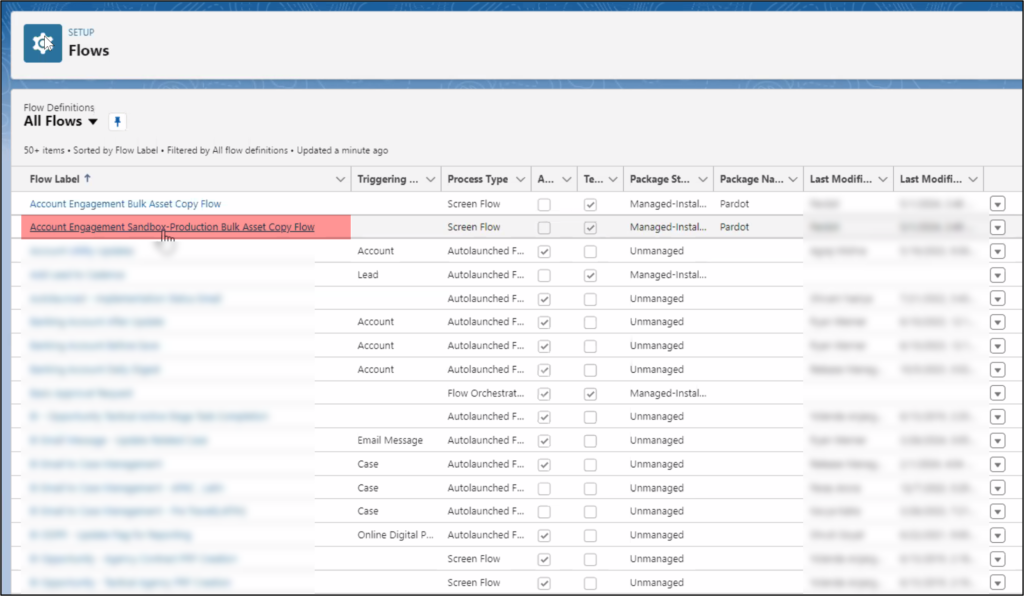
Once selected, the flow looks like this.
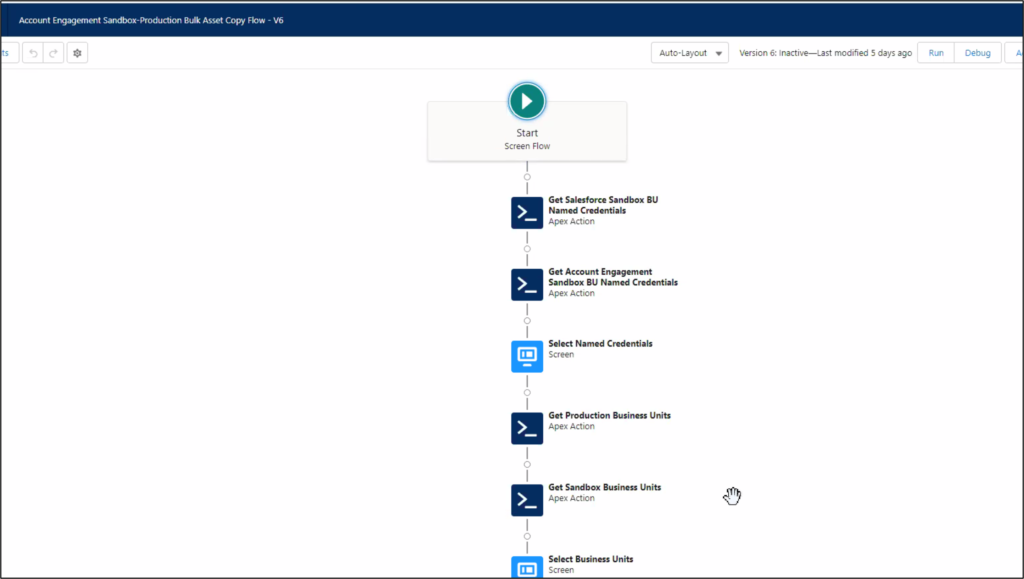
Following the Sandbox-Production Bulk Asset Copy Flow Steps
Before running the flow at least one folder, campaign, and tracker domain must be populated in the destination business unit or sandbox. Without these assets, the flow will not work.
Also, verify the tracker domain; otherwise, your email templates, custom redirects, and files will fail to copy. You can use the default tracker domain (go.pardot.com).

Next, decide which direction to copy marketing assets. You can copy from sandbox to production or the inverse (production to sandbox).

The following screen will ask what to copy. You can choose any of these marketing assets:
- Email Templates
- Custom Redirects
- Custom Fields
- Files
- Engagement Studio Programs
- Layout templates
- Form handlers
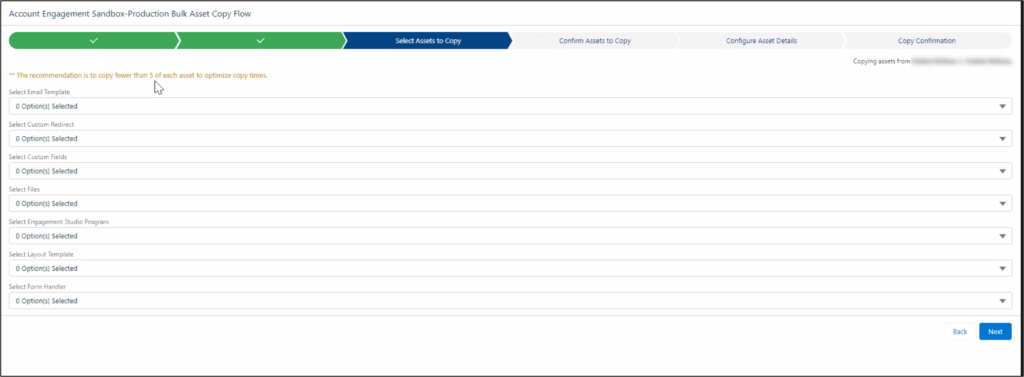
The flow prompts you to review and confirm that you selected the correct content on this screen.

Now, you can configure how to organize the content in the business unit by setting the folder, campaign, and tracker domains all on the same screen.
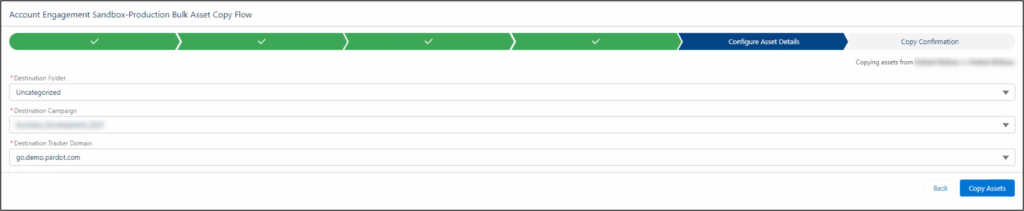
Here is your confirmation screen that shows if the marketing assets were successfully copied or if you received an error.
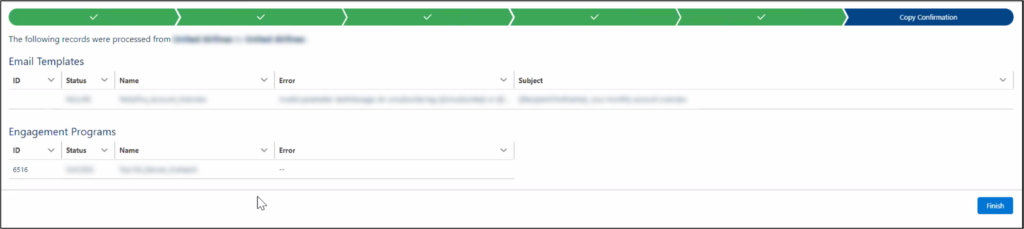
Important points to know about the Account Engagement Sandbox-Production Bulk Asset Copy Flow!
Make sure to review all the details in each copied marketing asset:
- Email templates – The email sender will be replaced by a General User with the email replace@example.com.
- Engagement Studio Programs—The flow only copies the engagement studio program structure. You need to re-enter the other settings in the Start node and the assets in the Trigger or Action nodes (email templates, landing pages, forms, etc.).
- Form Handlers – Ensure any custom fields are created before copying the form handler. Also, form handler completion actions do not transfer.
- Custom Redirects – A Custom Redirect’s completion actions must be re-entered.
- Custom Fields -You must check custom field settings because the flow only copies the field name, field API name, and field type.
Add a flow to a lightning page
You can make the flow accessible for your users by embedding it into a Lightning campaign page.
Follow these steps to embed a flow in a Lightning page.
First, activate the Account Engagement Sandbox-Production Bulk Asset Copy Flow and add it to the Campaign Lightning page.
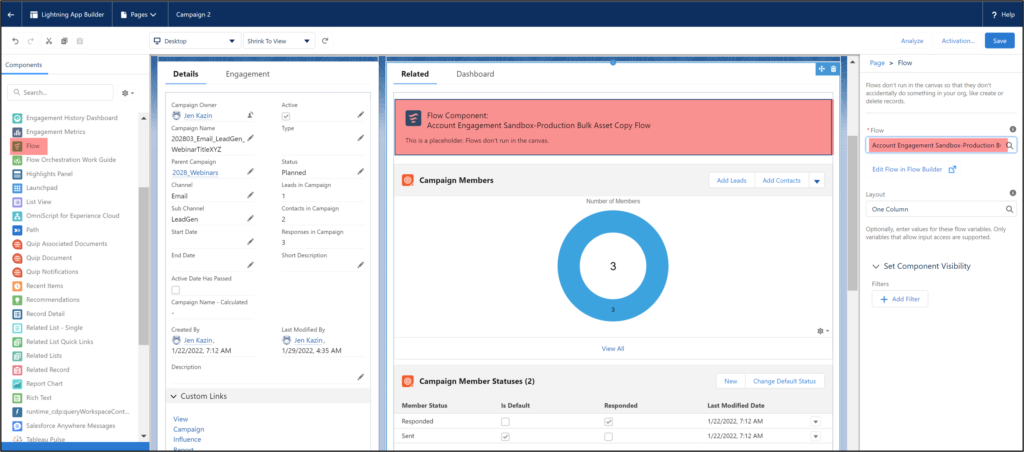
Now, see the flow embedded. This makes it easy for marketers to transfer marking assets (as opposed to asking a Salesforce System Admin to run the flow).

This Pardot article written by: Jen Kazin
Greenkey Digital
Unlock the Power of Pardot. Don’t spend tens of thousands of dollars on marketing systems to simply… send emails.
Original Pardot Article: https://greenkeydigital.com/sandbox-production/?utm_source=rss&utm_medium=rss&utm_campaign=sandbox-production
Find more great Pardot articles at https://greenkeydigital.com/
Pardot Experts Blog
We have categorized all the different Pardot articles by topics.
Pardot Topic Categories
- Account Based Marketing (ABM) (7)
- Business Units (14)
- ChatGPT / AI (3)
- Completion Actions (5)
- Connectors (10)
- Custom Redirects (4)
- Data Cloud (3)
- Demand Generation (8)
- Dynamic Content (7)
- Einstein Features (11)
- Email Delivery (17)
- Email Open Rates (3)
- Pardot A/B Testing (2)
- Email Mailability (16)
- Do Not Email (1)
- Double Opt-in (2)
- Opt Out / Unsubscribe (14)
- Email Preferences Page (6)
- Engagement Studio (16)
- Industries (1)
- Non Profit (1)
- Landing Pages (9)
- Lead Generation (1)
- Lead Management (13)
- Lead Routing (3)
- Lead Scoring (16)
- Leads (3)
- Marketing Analytics – B2BMA (9)
- Marketing Automation (1)
- Marketing Cloud (3)
- Marketing Cloud Account Engagement (4)
- Marketing Cloud Growth (2)
- New Pardot Features (6)
- Opportunities (2)
- Optimization (2)
- Pardot Admin (65)
- Duplicates (1)
- Marketing Ops (1)
- Pardot Alerts (1)
- Pardot API (2)
- Pardot Automations (3)
- Pardot Careers (12)
- Pardot Certifications (4)
- Pardot Consulting (1)
- Pardot Cookies (4)
- Pardot Custom Objects (3)
- Pardot Email Builder (8)
- Pardot Email Templates (10)
- HML (6)
- Pardot Events (17)
- Pardot External Actions (1)
- Pardot External Activities (4)
- Pardot Forms (29)
- Form Handlers (8)
- Pardot Integrations (21)
- Data Cloud (2)
- Slack (1)
- Pardot Lead Grading (5)
- Pardot Lead Source (2)
- Pardot Lightning (1)
- Pardot Migration (1)
- Pardot Nurture / Drip Campaigns (2)
- Pardot Personalization (3)
- Pardot Profiles (1)
- Pardot Releases (18)
- Pardot Sandboxes (2)
- Pardot Segmentation (5)
- Pardot Strategy (7)
- Pardot Sync (2)
- Pardot Sync Errors (1)
- Pardot Tracker Domains (5)
- Pardot Training (3)
- Pardot Vs Other MAPs (4)
- Pardot Website Tracking (2)
- Reporting (22)
- Salesforce and Pardot (31)
- Marketing Data Sharing (2)
- Pardot Users (3)
- Salesforce Automation (5)
- Salesforce Flows (2)
- Salesforce Campaigns (22)
- Salesforce CRM (3)
- Record Types (1)
- Salesforce Engage (3)
- Salesforce Queues (2)
- Security and Privacy (1)
- Tags (3)
- The Authors (540)
- Cheshire Impact (9)
- Greenkey Digital (55)
- Invado Solutions (37)
- Jenna Molby (9)
- Marcloud Consulting (6)
- Nebula Consulting (67)
- Pardot Geeks (44)
- Salesforce Ben | The Drip (242)
- SalesLabX (16)
- Slalom (4)
- Unfettered Marketing (51)
- Uncategorized (1)
- Website Tracking (2)
- Website Search (1)
More Pardot Articles
See all posts
This Pardot article written by: Jen Kazin
Greenkey Digital
Unlock the Power of Pardot. Don’t spend tens of thousands of dollars on marketing systems to simply… send emails.
Original Pardot Article: https://greenkeydigital.com/sandbox-production/?utm_source=rss&utm_medium=rss&utm_campaign=sandbox-production
Find more great Pardot articles at https://greenkeydigital.com/





