Pardot Automation Rules (in Account Engagement) + 6 Examples
- November 14, 2022
- Pardot Automations, Salesforce Ben | The Drip
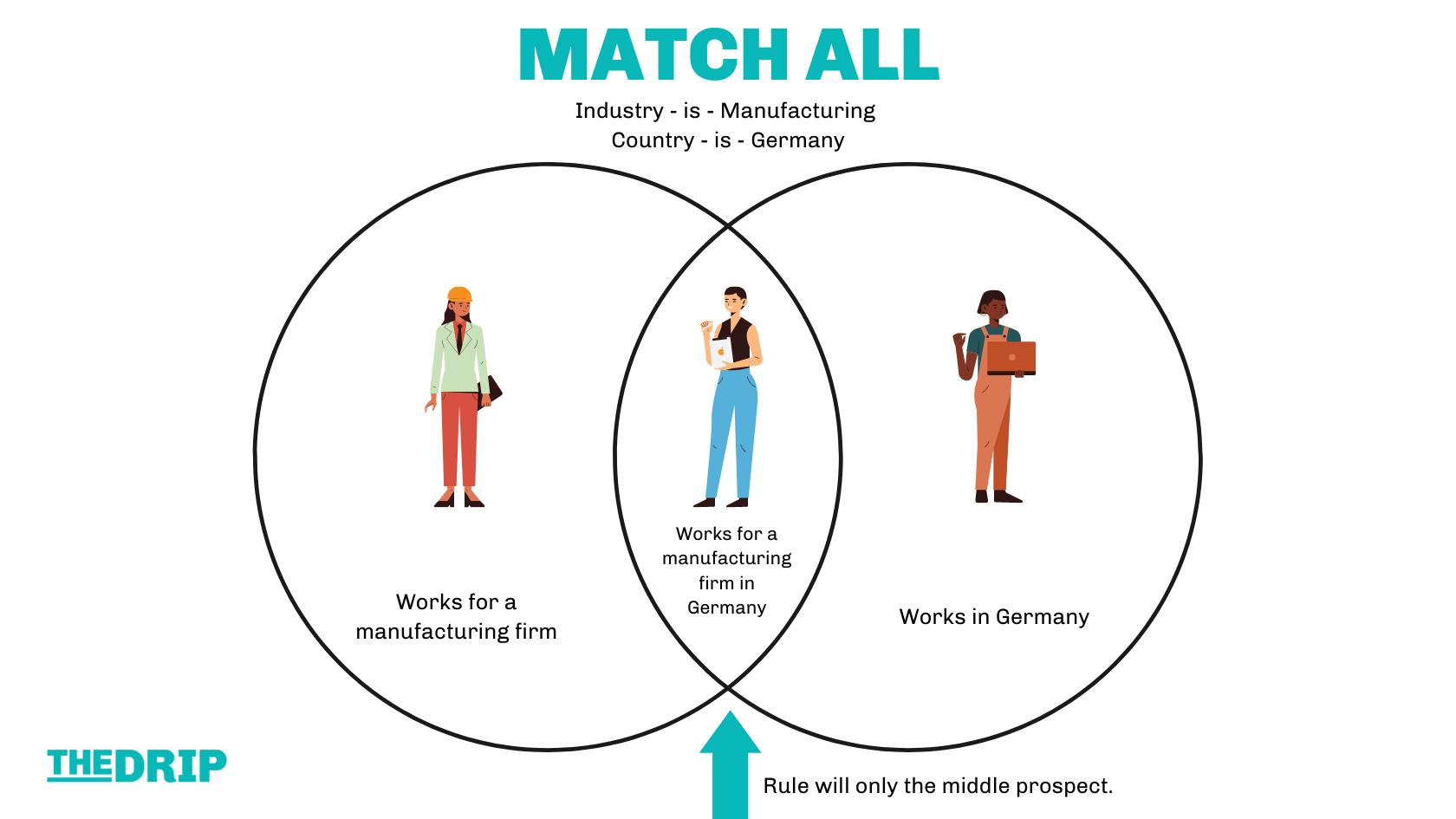
Pardot automation rules have been serving as the “go to” automation in Pardot (Account Engagement) for a long time. They are the automation type with the most broad coverage and versatile choice of actions.
This guide will cover what automation rules are in Pardot, tips to take automation rules further, and act responsibly (avoiding unintended consequences!), and some creative use cases to try.
What are Automation Rules in Pardot?
Automation rules are broken into two parts: Rules and Actions.
- Rules: The criteria you define that tells Pardot which prospects should be processed by the automation rule. These can be either data based e.g. a prospect’s country, or activity based, e.g. submitted a form.
- Actions: The actions that you want Pardot to apply to the eligible prospects (the segment defined by the Rules).
Match Type: Match All vs Match Any
There are two match types when working with automation rule criteria (the same also applies to dynamic lists). When there are multiple criteria, you are telling Pardot to:
- Match All: The prospect must fit all criteria to be eligible for the rule to process them. Works as an AND operator: Industry – is – Manufacturing AND Country – is – Germany. This will apply actions to prospects who are working for manufacturing firms in Germany.

- Match Any: The prospect can fit one criteria to be eligible for the rule to process them. Works as an OR operator: Industry – is – Manufacturing OR Country – is – Germany. This will apply actions to all prospects in manufacturing, and all prospects based in Germany, combined.

Continuous and Retroactive
Once activated, automation rules will actively assess prospect criteria, ie. they run in the background.
Automation rules are retroactive, meaning that once activated, the rule will scoop up any eligible prospects and apply the action/s, no matter when the prospect became eligible.
The Baseline
The baseline for Automation rules is the whole prospect database – in other words, you are starting with a blank canvas that you narrow down using ‘Rules’ criteria.
With other types of Pardot automation, such as Engagement Studio actions, the baseline prospects eligible to be processed by the rule/s are already limited (i.e. in Engagement Studio, it’s the members of that program).
Automation rules are isolated from campaigns. Use automation rules for use cases where you would like to potentially include any prospect from your whole Pardot database, or to process data ‘heavy lifting’ without needing to export prospect data to manipulate it.
Automation rules are versatile. The can be used for both broad, and highly segmented automations. This sounds contradictory – this is what we mean:
- Broad: With the potential to process any prospect in your Pardot account, automation rules can be used for data ‘heavy lifting’, i.e. mass update a field, add many prospects to lists, send autoresponders for multiple forms, etc.
- Highly segmented: Add many criteria to narrow down prospects that belong in a specific segment.
Pardot Automation Rule Example
Here’s a basic example to get you started. There will be more ways to use automation rules later in the guide.
Automation rules are evaluating all the prospects in your Pardot account (remember these automations are not tied to a particular asset!) therefore, the first criteria should tell Pardot to look for only prospects that have submitted the form. Use the match criteria:
- Prospect form — [select the name of your form] — was completed successfully.

Next, tell Pardot to single out the prospects you want to apply this specific action to. I’m going to use the German example again, which would work as:
- Prospect default field — Country — is — Germany.

Match type: Ensure you have ‘Match All’ selected so that it will only pull in prospects that have submitted the form AND are from Germany.
Actions: Set which actions should happen to them, e.g. assign to user, add to list, etc.

Pardot Automation Rules Tips
Automation rules are powerful, and with great power comes great responsibility. Here are some tips to take automation rules further, and act responsibly (avoiding unintended consequences!)
Automation Rule Preview
Automation rules sit in a paused state when you save them. This is to give you the opportunity to run a preview. Running the automation rule “preview matches” is highly recommended to see how many prospects will be processed by the rule. Once you click “Resume” its tricky (if not impossible) to revert back to the previous state.

Repeat Automation Rules
Automation rules have the ability to repeat, and marketers can define how many times they can process eligible prospects, and how often.
Automation rules can be set to restrict the number of days between ending and reentering (“Days before eligible to reenter”), and/or the number of reentries to the rule:

- Not set to repeat: Assess criteria → no match → no action [end]
- Set to repeat: Assess criteria → no match → no action → [after the defined period of time] → assess criteria → match → apply action/s → [end]

Once a prospect had been processed by an automation rule that is not set to repeat that would be it. Spent. Finito. The prospect would be ignored in all future evaluations for that rule.
When you enable an automation rule to repeat additional options appear:
- Days before eligible to repeat rule: The time that passes before the prospect can be reprocessed by the rule.
- Limit rule matches? Define exactly how many times a rule is allowed to apply an action to a prospect (with a criteria match) – or leave it unlimited.

Example: An automation rule is set with a repeat frequency of one week. When it starts, the rule matches a prospect’s criteria. The rule applies the action. Now, a week must pass before another match can occur (if the criteria is still met). If the Prospect criteria matches more than once in this week, they will be ignored.
Automation Rules Limits
Everyone should audit their Pardot account once a quarter. Automation Rules are useful but have tight limits – a primary target for audits. Multiple individual rules will soak up a lot of processing.
View your usage by navigating to: Pardot Settings → Account Settings → Usage and Limits sub tab.

In a typical Pardot account (Plus edition), you’re given a limit of 100 running automation rules. That’s a heck of a lot to keep an eye on! Plus, notice how I said running rules – paused automation rules don’t count towards that limit, so you could have hundreds more lying stagnant.
Automation Rule Spaghetti
Pardot (MCAE) automations are easy to create within a few clicks – which is a blessing but can also become a curse. The number of automation rules will quickly mount up in your account if there’s no overall design plan or control.
Creating both a completion action and an automation rule with the same triggers and/or actions is scarily easy to do. Take score adjustments as a prime example – you can increase a prospect’s score. Then, add into the mix Engagement Studio actions. And don’t forget about the Salesforce automation that’s impacting Lead/Contact data mapped to prospect fields, primarily Salesforce Flows, and (until they are retired), Process Builders and Workflow Rules.
You can see how easy it can be to end up with ‘automation spaghetti’.

Automation Rule Description Field
Pardot quietly introduced a description field on automation rules in 2017. Although seemingly small, working as a consultant at the time, I was delighted by the update.
Just like in Salesforce with its field descriptions (for admin use) and help text (tooltips when hovering over fields), automation rules should have context.
Are you in the habit of adding notes in the description field when creating or editing automation rules? I’m sure you’ve had that moment when you wonder: “Why was this automation even created in the first place?”
Reasons for adding a description field can include one (or all) of our four “C’s” – Cleaning, Collaboration, Context, Caution.
- Cleaning: Adding an end of life period in the description can lead to improved speed and freeing up limits when cleaning up your account.
- Collaboration: When working with consultants, agencies or developers who aren’t part of your core team, the information is essential to ensure people aren’t “stepping on each other’s toes”.
- Context: The ‘Name’ field characters are limited. Add more to clarify the rule’s purpose (vs deciphering a string of acronyms written in the past).
- Caution: if there is a reason why this rule should definitely not be removed or resumed.
Audit Automation Rules
Automation rules are standalone automations, which make them tricky to audit.
Following Apple’s Mail Privacy Protection (MPP) announcement Pardot product team thought ahead. You can find where email opens are being used across your Pardot account with the Email Open Rule Audit Tool, a page showing which automation rules rely on email open data.
Hopefully more audit tools like this will follow in future releases.

Automation Rules + Autoresponders
Autoresponders are one-time emails that fire, usually short messages confirming a form submission was successful.
At the time of writing, there are two email builders in Pardot (Account Engagement). The good news is that you can use the “Activate Email for Automation” button to ‘push’ enhanced emails (built using the Lightning email builder) for use in automation rules and completion actions.

6 Ways to Use Automation Rules in Pardot
Earlier in the guide, I shared a basic automation rule example so you could wrap your head around how they work. Now that you’re clued up on the considerations for using automation rules, let’s see more ways they can be used.
1. Prospect Assignment
When a prospect is ‘sales-ready’, it’s your job, as a marketer, to ensure that these prospects are getting picked up by the assignment workflow. Note that a prospect must be assigned before they can sync to Salesforce via the connector.
There are multiple ways to assign a prospect in Pardot. First, find out if your Salesforce org has an active assignment rule; if that’s the case, you can leverage that to keep aligned with any existing lead assignment processes. If not, you can use automation rules to assign a prospect to a specific user, a user group, or a Salesforce queue.
2. Prospect Seniority Field
If only there was a neat ‘Seniority’ or ‘Management Level’ field to categorize prospects according to their position in the org chart! Sadly, this doesn’t come out-of-the-box.
Advocate for a ‘Seniority’/‘Management Level’ field in Salesforce on the Lead and Contact objects. It’s best to use Salesforce Flow to categorize people’s job titles.
If that’s not viable, you can create a ‘Seniority’/‘Management Level’ field in Pardot (Account Engagement) and use automation rules to categorize people’s job titles, then update the ‘Seniority’ field according to the individual’s job title.
3. Pardot Score Decay
As a prospect engages with your marketing content, their score will increase over time. When things are good, they appear good; however, when a prospect is uninterested and doesn’t make any new activity for a period of time, judging by their score, things still appear good. What’s the deal here?
Pardot will increase prospect score based on activity but it won’t decrease scores due to inactivity.
Prospect score decay, as it’s commonly known, requires intervention using automation. Using an automation rule, you can set criteria that looks for prospects who have not made an activity in a certain period of time, such as 1, 3, or 6 months, and with an action to set the score to 0.
4. Remove Spam Leads
Spam leads are becoming an increasingly common issue. The problem with spam form submissions is that once they are created as Pardot prospects, they can make their way into your automation, assignment rules, and then into your Salesforce org.
Once you’ve identified commonalities in spam submissions, you can create an automation rule, using the match type as ‘match any’ to ensure that Pardot is scanning your incoming prospects looking for this or that, therefore picking up any matches.
In the ‘Actions’ section, add the following actions:
- Do not sync with CRM: Prevents them from going any further!
- Add prospect to list [your spam leads list]: this collects them in a list for you to delete in mass,
- (optional) decay their score to 0,
- (optional) have Pardot notify you.

5. Combine values from multiple fields into one
There’s a creative way to get around one dynamic content limitation. Using an automation rule you will be able to combine values from more than one field into one. The new field can be the basis for the dynamic content variations.
Or, maybe it’s due to the prospect being a member of a list, or they’ve completed a certain form. Regardless of which, all you need is an automation rule to populate that new field.

6. “Invite Only” List
What if you wanted to set up an invite-only event, just for a select few VIPs?
By using a simple automation rule, you can identify prospects that:
- Have submitted the form.
- And are not on the invite list.
Then, add an action to remove them from the list, notify admin user, and/or send an autoresponder email.

This Pardot article written by:
Salesforce Ben | The Drip
Lucy Mazalon is the Head Editor & Operations Director at Salesforceben.com, Founder of THE DRIP and Salesforce Marketing Champion 2020.
Original Pardot Article: https://www.salesforceben.com/the-drip/pardot-automation-rules-in-account-engagement/
Find more great Pardot articles at www.salesforceben.com/the-drip/
Pardot Experts Blog
We have categorized all the different Pardot articles by topics.
Pardot Topic Categories
- Account Based Marketing (ABM) (7)
- Business Units (14)
- ChatGPT / AI (3)
- Completion Actions (5)
- Connectors (10)
- Custom Redirects (4)
- Data Cloud (3)
- Demand Generation (8)
- Dynamic Content (7)
- Einstein Features (11)
- Email Delivery (17)
- Email Open Rates (3)
- Pardot A/B Testing (2)
- Email Mailability (16)
- Do Not Email (1)
- Double Opt-in (2)
- Opt Out / Unsubscribe (14)
- Email Preferences Page (6)
- Engagement Studio (16)
- Industries (1)
- Non Profit (1)
- Landing Pages (9)
- Lead Generation (1)
- Lead Management (13)
- Lead Routing (3)
- Lead Scoring (16)
- Leads (3)
- Marketing Analytics – B2BMA (9)
- Marketing Automation (1)
- Marketing Cloud (3)
- Marketing Cloud Account Engagement (4)
- Marketing Cloud Growth (2)
- New Pardot Features (6)
- Opportunities (2)
- Optimization (2)
- Pardot Admin (65)
- Duplicates (1)
- Marketing Ops (1)
- Pardot Alerts (1)
- Pardot API (2)
- Pardot Automations (3)
- Pardot Careers (12)
- Pardot Certifications (4)
- Pardot Consulting (1)
- Pardot Cookies (4)
- Pardot Custom Objects (3)
- Pardot Email Builder (8)
- Pardot Email Templates (10)
- HML (6)
- Pardot Events (17)
- Pardot External Actions (1)
- Pardot External Activities (4)
- Pardot Forms (29)
- Form Handlers (8)
- Pardot Integrations (21)
- Data Cloud (2)
- Slack (1)
- Pardot Lead Grading (5)
- Pardot Lead Source (2)
- Pardot Lightning (1)
- Pardot Migration (1)
- Pardot Nurture / Drip Campaigns (2)
- Pardot Personalization (3)
- Pardot Profiles (1)
- Pardot Releases (18)
- Pardot Sandboxes (2)
- Pardot Segmentation (5)
- Pardot Strategy (7)
- Pardot Sync (2)
- Pardot Sync Errors (1)
- Pardot Tracker Domains (5)
- Pardot Training (3)
- Pardot Vs Other MAPs (4)
- Pardot Website Tracking (2)
- Reporting (22)
- Salesforce and Pardot (31)
- Marketing Data Sharing (2)
- Pardot Users (3)
- Salesforce Automation (5)
- Salesforce Flows (2)
- Salesforce Campaigns (22)
- Salesforce CRM (3)
- Record Types (1)
- Salesforce Engage (3)
- Salesforce Queues (2)
- Security and Privacy (1)
- Tags (3)
- The Authors (540)
- Cheshire Impact (9)
- Greenkey Digital (55)
- Invado Solutions (37)
- Jenna Molby (9)
- Marcloud Consulting (6)
- Nebula Consulting (67)
- Pardot Geeks (44)
- Salesforce Ben | The Drip (242)
- SalesLabX (16)
- Slalom (4)
- Unfettered Marketing (51)
- Uncategorized (1)
- Website Tracking (2)
- Website Search (1)
More Pardot Articles
See all posts
This Pardot article written by:
Salesforce Ben | The Drip
Lucy Mazalon is the Head Editor & Operations Director at Salesforceben.com, Founder of THE DRIP and Salesforce Marketing Champion 2020.
Original Pardot Article: https://www.salesforceben.com/the-drip/pardot-automation-rules-in-account-engagement/
Find more great Pardot articles at www.salesforceben.com/the-drip/






