Pardot + Calendly: Have Prospects Schedule Meetings with Sales Teams
- January 25, 2022
- Pardot Integrations, Salesforce Ben | The Drip
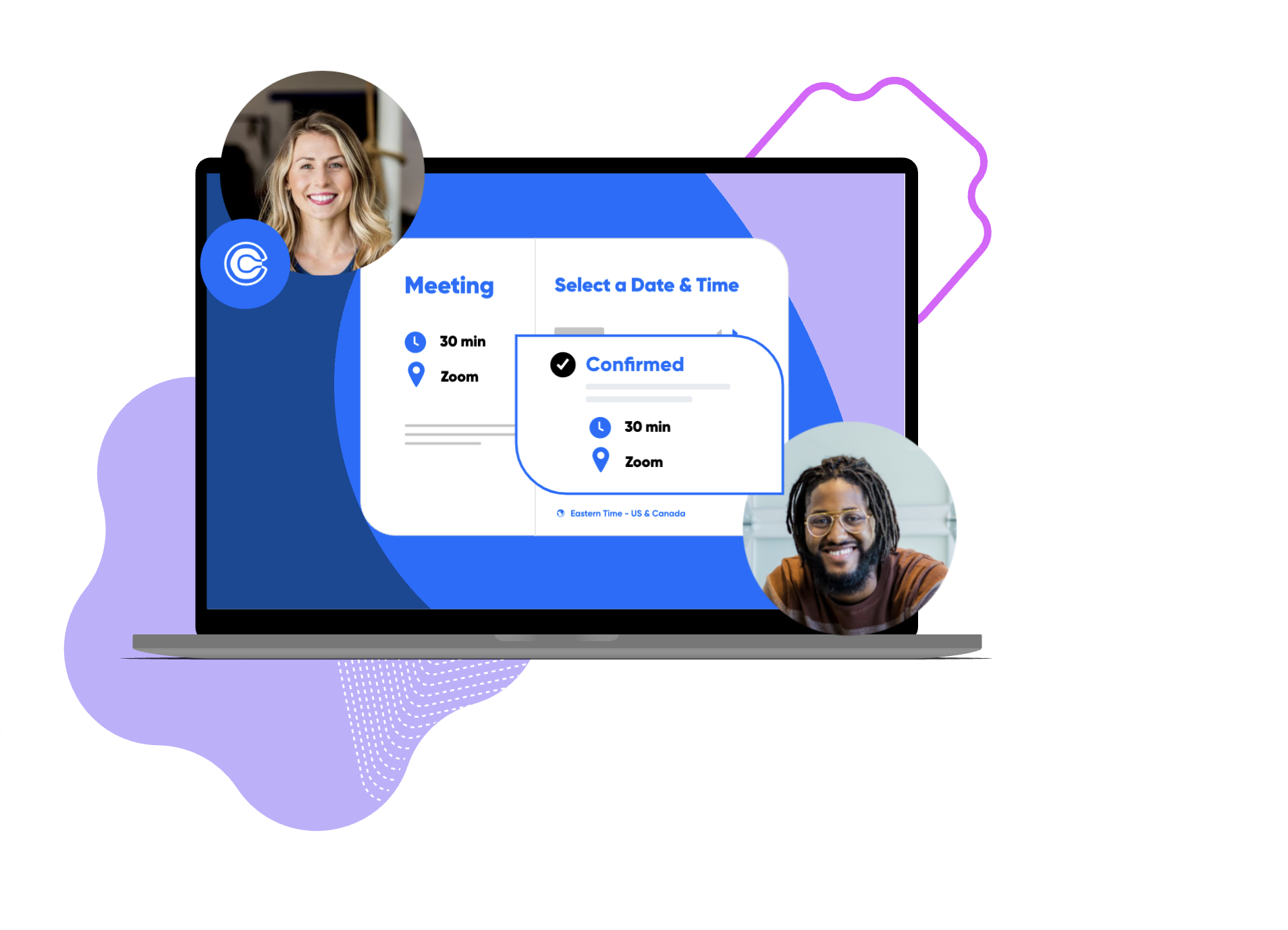
Calendly is a meeting scheduling tool that can be used with Pardot to connect prospects with Sales reps/SDRs to get into a conversation faster.
As a digital marketer, you’re often asked for ideas on how to incorporate different tools to improve everyday sales and marketing campaigns, to make them stand out. Calendly could be a tool that will help both your sales and marketing teams. Let’s see how easy this is to set up, starting with how Calendly works.
Note: that you could use any other scheduling applications to achieve the flow I’ve outlined in this guide, so long as you can embed the calendar app to the landing page.
How Does Calendly Work?
Calendly takes the back and forth out of scheduling meetings. Calendly connects with your calendar(s), so it can offer the recipient time slots that are available on your calendar.
Once the recipient selects a slot to book, the meeting is automatically added to your calendar, ensuring you don’t double-book yourself. Reminders can also be sent out automatically – plus, if someone needs to reschedule, they can do it easily via Calendly.

How Can Calendly Work with Pardot?
These tools, combined, introduce the sales rep to the prospect, on a more personal level. Rather than just sending an email with a link to book a meeting, we’re going to:
- Connect your calendar(s) to Calendly, then generate an HTML embed code.
- Create your Pardot landing page. Here is when we will add some personalized details about the sales rep/SDR to give it a personalized touch.
- Add the Calendly HTML embed code onto the landing page to enable prospects to book a meeting from this (or any!) Pardot landing page. This meeting is booked into all participant’s calendars immediately, without any email exchange.
- Add a link to the email signatures of any sales users in Pardot. This means that the prospect can click the link, whether in a nurture program or one-off email, and be directed to this landing page – and of course, easily book a meeting.
Step 1: Set up Calendly
If you don’t currently have an appointment scheduling platform, I recommend you sign up for the free version of Calendly. I initially used it to try out and whether the campaign performed well (before investing further in a tool).
Set up is pretty straightforward:
- Go to Calendly.com, to open up a free account. It will request your credentials in order to connect to your calendar.
- With the free account, you can choose one meeting type. I defaulted mine to 30 minutes.

- Click share, then add to website. Then, click on the embed inline box. You’ll need to paste this code into the HTML element when you come to create the Pardot landing page.

Step 2: Add the Link to your Pardot Email Signature
The link should be included in every sales user’s email signature. The call to action (CTA) says something like “Meet Frank” or “Learn More About Frank”. This is not where you should be selling anything!
The link directs the prospect to the “Meet Me” landing page.
You could take this link one step further, and use a Pardot custom redirect to ensure the sales person gets notified anytime someone clicks the link.
When you’re setting up any Pardot email template with a Pardot-generated email signature could look something like the below:
Looking forward to meeting,
{{{Sender.Signature}}}
Which would include:
Book a meeting with me here.
Step 3: Create a “Meet Me” Landing Page in Pardot
The “Meet Me” landing page is where we can add some details about the sales rep/SDR, to showcase their experience, giving it a personalized touch.
The prospect is directed to a landing page to also book a meeting/book a demo using the calendar (the Calendly HTML embed code).
Mentally, this approach takes the prospect out of the mindset that this is part of an automated nurture program, and into an experience with an actual person.
Let’s explore what the page could look like.

Example: our “Meet Me” Page
- Header: includes a headshot, personal information (eg. hometown, fun facts). Depending on what your company product is, you can get clever with this. If you’re a food-related company, you could rate your top 3 favorite foods. This is just an example, but there are many creative ways to add information about the SDR to try to connect with your leads.
- Calendly HTML embed code: the lead can go ahead and select a time on the SDRs calendar, eliminating the need for emails back and forth.
- Meeting agenda and expectations: in the next section, we go over what we’ll discuss in the meeting and list some success stories we can talk about. Being transparent with your prospects will help them to understand whether or not it’s worth their time to take the call.
- About our company: we leave off with how we work as a company. So if the prospect is thinking about working with us, they get an idea of what to expect if they decide to move forward.
If you want to see the page live, you can check out our demo page here: https://www2.roycon.com/meet-frank
Additional Page Considerations:
- Merge fields: use these if you know these data points about your prospects. You could use fields like name, company, and anything else that’s relevant to add an even more personalized touch. Here’s an example:
Greetings {{Recipient.FirstName}}! I’d like to take 30 minutes to discuss your pain points at {{Recipient.Company}} and how we’ve helped similar organizations so there’s a fit. If so we can schedule a longer conversation with our Account Executive, {{Recipient.Owner.Name}} for a demo. Bring your questions, I’m here to help you evaluate us as a partner for your Salesforce needs.
Summary
This solution was a great way to add something extra to the prospect’s experience while they’re enrolled in a nurture program.
The one thing I will say is that if you’re going to implement something like this for all SDRs, it can become another thing to maintain. We all know that every industry reacts differently to different tactics. So maybe try it out for one campaign with a smaller number of SDRs and see what type of results you get from a personalized meet me page prior to rolling this out to all of your sales reps.
Some organizations see high turnover and have larger sales teams than others, so this could be something that seems great but becomes huge to maintain. If you need help with your Pardot landing pages, feel free to reach out to us here, we’d love to help!
This Pardot article written by:
Salesforce Ben | The Drip
Lucy Mazalon is the Head Editor & Operations Director at Salesforceben.com, Founder of THE DRIP and Salesforce Marketing Champion 2020.
Original Pardot Article: https://www.salesforceben.com/the-drip/pardot-calendly/
Find more great Pardot articles at www.salesforceben.com/the-drip/
Pardot Experts Blog
We have categorized all the different Pardot articles by topics.
Pardot Topic Categories
- Account Based Marketing (ABM) (7)
- Business Units (14)
- ChatGPT / AI (3)
- Completion Actions (5)
- Connectors (10)
- Custom Redirects (4)
- Data Cloud (3)
- Demand Generation (8)
- Dynamic Content (7)
- Einstein Features (11)
- Email Delivery (17)
- Email Open Rates (3)
- Pardot A/B Testing (2)
- Email Mailability (16)
- Do Not Email (1)
- Double Opt-in (2)
- Opt Out / Unsubscribe (14)
- Email Preferences Page (6)
- Engagement Studio (16)
- Industries (1)
- Non Profit (1)
- Landing Pages (9)
- Lead Generation (1)
- Lead Management (13)
- Lead Routing (3)
- Lead Scoring (16)
- Leads (3)
- Marketing Analytics – B2BMA (9)
- Marketing Automation (1)
- Marketing Cloud (3)
- Marketing Cloud Account Engagement (4)
- Marketing Cloud Growth (2)
- New Pardot Features (6)
- Opportunities (2)
- Optimization (2)
- Pardot Admin (65)
- Duplicates (1)
- Marketing Ops (1)
- Pardot Alerts (1)
- Pardot API (2)
- Pardot Automations (3)
- Pardot Careers (12)
- Pardot Certifications (4)
- Pardot Consulting (1)
- Pardot Cookies (4)
- Pardot Custom Objects (3)
- Pardot Email Builder (8)
- Pardot Email Templates (10)
- HML (6)
- Pardot Events (17)
- Pardot External Actions (1)
- Pardot External Activities (4)
- Pardot Forms (29)
- Form Handlers (8)
- Pardot Integrations (21)
- Data Cloud (2)
- Slack (1)
- Pardot Lead Grading (5)
- Pardot Lead Source (2)
- Pardot Lightning (1)
- Pardot Migration (1)
- Pardot Nurture / Drip Campaigns (2)
- Pardot Personalization (3)
- Pardot Profiles (1)
- Pardot Releases (18)
- Pardot Sandboxes (2)
- Pardot Segmentation (5)
- Pardot Strategy (7)
- Pardot Sync (2)
- Pardot Sync Errors (1)
- Pardot Tracker Domains (5)
- Pardot Training (3)
- Pardot Vs Other MAPs (4)
- Pardot Website Tracking (2)
- Reporting (22)
- Salesforce and Pardot (31)
- Marketing Data Sharing (2)
- Pardot Users (3)
- Salesforce Automation (5)
- Salesforce Flows (2)
- Salesforce Campaigns (22)
- Salesforce CRM (3)
- Record Types (1)
- Salesforce Engage (3)
- Salesforce Queues (2)
- Security and Privacy (1)
- Tags (3)
- The Authors (540)
- Cheshire Impact (9)
- Greenkey Digital (55)
- Invado Solutions (37)
- Jenna Molby (9)
- Marcloud Consulting (6)
- Nebula Consulting (67)
- Pardot Geeks (44)
- Salesforce Ben | The Drip (242)
- SalesLabX (16)
- Slalom (4)
- Unfettered Marketing (51)
- Uncategorized (1)
- Website Tracking (2)
- Website Search (1)
More Pardot Articles
See all posts
This Pardot article written by:
Salesforce Ben | The Drip
Lucy Mazalon is the Head Editor & Operations Director at Salesforceben.com, Founder of THE DRIP and Salesforce Marketing Champion 2020.
Original Pardot Article: https://www.salesforceben.com/the-drip/pardot-calendly/
Find more great Pardot articles at www.salesforceben.com/the-drip/







