Pardot Dynamic Lists for Faster Segmentation (+ 10 Examples)
- October 20, 2022
- Pardot Segmentation, Salesforce Ben | The Drip
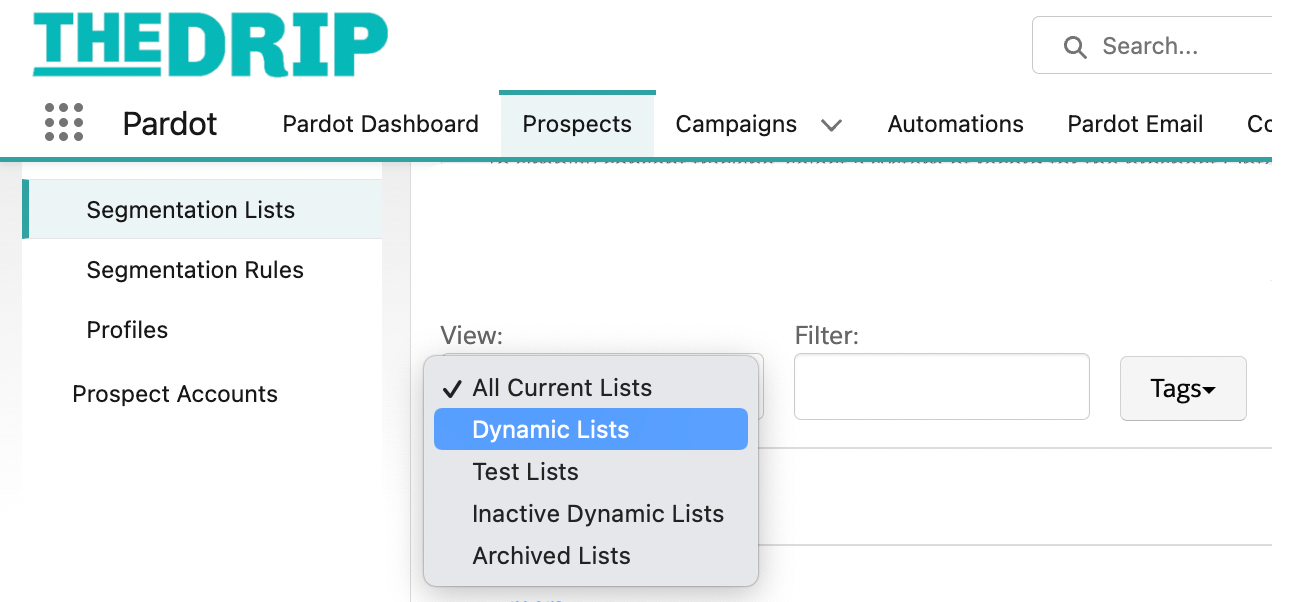
As Lists are the backbone of Pardot (Account Engagement) segmentation, you can think of Pardot Dynamic Lists as the muscles. Any marketer will be well versed in the age-old motto: “right message, at the right time” – segmentation lists play a key part in orchestrating the right moment.
While every organization has their respective target audiences, there are some lists that you should create in Pardot regardless. The example Dynamic Lists in this guide offer slick segmentation capabilities, admin efficiency – or both.
Note: Dynamic Lists are a Pardot (Account Engagement) feature that is designed for marketing segmentation. If you are looking for Dynamic Related Lists, head to this guide.
What are Dynamic Lists in Pardot?
Pardot Dynamic Lists are based on criteria that you define on the list’s settings. Prospects are added/removed automatically whenever they match/unmatch your set criteria.
For example, a list with criteria: Industry – is – Manufacturing, prospects that have “Manufacturing” in the industry field on their record will automatically be pulled into the Dynamic List. If the value changes to, e.g. “Retail”, they will be automatically removed from the list.
Match All vs Match Any
There are two match types when working with Dynamic List criteria (the same also applies to automation rules). When there are multiple criteria, you are telling Pardot to:
- Match All: The prospect must fit all criteria to be eligible to join the list. Works as an AND operator: Industry – is – Manufacturing AND Country – is – Germany. This will produce a list with prospects who are working for manufacturing firms in Germany.
- Match Any: The prospect can fit one criteria to be eligible to join the list. Works as an OR operator: Industry – is – Manufacturing OR Country – is – Germany. This will produce a list with all prospects in manufacturing, and all prospects based in Germany combined.
You will see both of these match types in action in the example Pardot Dynamic Lists featured in this guide.
Where to Find Dynamic Lists
Dynamic Lists “live” in the same place as all lists. Start by finding all lists by navigating to:
Prospects → Segmentation → Segmentation Lists
Use the “View” filter to show only Dynamic Lists:

Even without the view filter applied, there’s a “Dynamic” column indicating Yes/No according to whether it’s dynamic or not:

Once you create a static list (i.e. not dynamic) you can’t convert it into a Dynamic List, and vice versa.
That’s why, when you first create the list, you have to select whether this is going to be a Dynamic List, or not. Notice how the button changes from “Create List” when “Dynamic List” is unchecked, to “Set Rules” when it’s checked:

1. All Prospects
This Dynamic Lists pulls in all of the prospects in your Pardot database.
Yes, you can view all prospects by heading to the prospect table – and yes, it’s certainly bad practice to email the whole of your prospect database.
In my experience, I’ve seen this “All Prospects” list be used as applied as a send list then multiple suppression lists added in the ‘do not send’ section.
There’s a cool trick to create this. As every prospect record has an email address (the minimum required information), use the match criteria:
- Prospect default field — Email — is not empty

2. Mailable Prospects
Before sending an email campaign, you likely want to estimate how many people would receive it, once sent.
This Dynamic List is like a crystal ball in some ways; the criteria eliminates prospects who have been marked as ‘Do Not Email’ or who have ‘Opted Out’ on their own accord. Ever since these two fields were decoupled (i.e. work independently from one another), indicating mailability comes with an additional layer.
Doesn’t the “send” screen tell us this? Yes, true – once you’ve built out your email, and at the final step. Instead of going too far down the line with an idea, this list is a quick way to check the viability of your campaign. Even if you set up a dummy email to run this check, not only are there multiple clicks involved, but you don’t know who is in that list. Could be a handful of “tier 3” accounts for all you know.
The list criteria to use is (Match All):
- Prospect email status — isn’t — Do Not Email
- Prospect email status — isn’t — Opted Out
- Prospect email status — isn’t — Hard Bounce Detected

Not only are you taking the ‘Do Not Email’ and ‘Opted Out’ fields into consideration, but also whether there’s been a hard bounce detected when Pardot previously attempted to send an email to the recipient. This is an undeniable indicator that the prospect is permanently unmailable (the mailability status will read “Undeliverable” on their prospect record).
Of course, you can adjust the criteria, for example, to find out which prospects have opted themselves out from a key account. The use cases are endless.

Note: You don’t need to create a list like this and add it to the ‘do not send’ section whenever you send an email (AKA. a suppression list). Pardot (Account Engagement) automatically removes any unmailable prospects from the email send, on your behalf.
3. Competitors
You don’t want competitors receiving your emails, or downloading your marketing materials, right? To prevent them from sticking their noses in, while being able to check if they’re snooping around, give this list a try.
Write out the list of your competitors’ domains, i.e. what follows after the @ in their email addresses. Then, separate them using a semicolon (;). You can do both of these stages more efficiently in a spreadsheet. The result would look like this:
@mazalon.com;@salesforceben.com;@apple.com
The list criteria to use (Match All) is:
- Prospect default field — Email — Contains — @mazalon.com;@salesforceben.com;@apple.com…

Note: If your list of competitors is long, it may not fit into one box. If you reach the character limit, then click “+Add new rule” and repeat the criteria, switching the Match Type to “Match Any” (or you’ll get no results once you run the list!)
Apply this list to exclude these prospects from email sends, and from Automation Rules that send autoresponder emails, especially for your best performing marketing materials:
4. Target Accounts
On a more positive note, you can use the same logic from the “Competitors” list to make a “Target Account” list.
Of course, this isn’t scalable. You don’t want to be constantly editing this list as the sales team’s strategy changes.
The best way is for the sales team to create a picklist in Salesforce that indicates whether an Account is “Tier 1”, “Tier 2”, etc. or nothing.

Which translates to a much neater Dynamic List, where the criteria doesn’t require you to keep an eye on:

5. The Executive List
I would put money on the fact that every B2B marketer, with a few years’ experience “under their belt”, has been tasked with planning a campaign targeting executives. After all, these are the people with influence – who’s sentiments can sway opportunities in the right direction (even “slingshot” them).
If only there was a neat ‘Seniority’ or ‘Management Level’ field to categorize prospects according to their position in the org chart! Sadly, this doesn’t come out-of-the-box.
Therefore, as a marketer using Pardot, you have three options:
- Advocate for a ‘Seniority’/‘Management Level’ field in Salesforce on the Lead and Contact objects. Use Salesforce Flow to categorize people’s job titles, then update the ‘Seniority’ field according to the individual’s job title.
- Create a ‘Seniority’/‘Management Level’ field in Pardot (Account Engagement). Use Automation Rules to categorize people’s job titles, then update the ‘Seniority’ field according to the individual’s job title.
- Use a Dynamic List.
Options 1 & 2 are more scalable. Fields are reusable in other ways, and means that everyone is more likely to “read off the same page” by using one set of criteria. This consistency can still be achieved with a Dynamic List, if you are a small marketing team and/or you communicate this effectively to others.
Ah, the exceptions! With both of these approaches, no matter how well thought-out the criteria, you will have the odd Lead/Contact “fall through the cracks”. That start-up organization that chooses to use zany titles like “Growth Strategist” or “Marketing Rockstar”.
Support this segmentation by using Job Title, and ‘contains’ for common exec-level phrases, eg. VP, Executive.
The list criteria to use (Match Any) is:
- Prospect default field — Job Title — Contains — VP;executive;president
If you have a ‘Seniority’/‘Management Level’ field, the list criteria to use is:
- Prospect custom field — [name of your field] — Is — VP;executive;president

6. Has Been Emailed Too Much, Too Often
There’s a preferred limit to how many emails a prospect should receive from your organization in a given period of time, referred to as recency and frequency.
Use dynamic lists to pull which prospects have been emailed too many times (frequency), in that period (recency).
The list criteria to use is:
- Prospect has been emailed — at least 3 times — in the past 5 days

7. Engagement Frequency
Einstein Engagement Frequency, available with Pardot Advanced and Premium editions, automates recency and frequency (the previous point).
Let Einstein decide when prospects are receiving too many emails, based on their previous engagement. “Einstein Engagement Frequency” is a field on Pardot prospect records that shows their status – either “On Target”, “Undersaturated”, or “Oversaturated” – which gives you additional insight into Pardot’s sending behavior in case complaints arise.
You could create a dynamic list for “Oversaturated” prospects, to use as a suppression (do not send) list. The list criteria to use is:
- Einstein Engagement Frequency — Is —Oversaturated
8. Ready to Act
‘Ready to Act’ means a prospect is showing ‘buying signals’ through their tracked behavior; visiting your pricing page, or starting a live chat, are all high value interactions that will increase a prospect’s score.
‘Ready to Act’ is not one dimensional. It’s not only about the prospects behavior, but also how well they fit your organization’s model buyer. You don’t want to be responsible for the sales team wasting their time working prospects that are not a good fit for our product/service.
There are two mechanisms working together here: Scoring and grading. When combined, it becomes an engine for higher MQL-SAL conversion rates, referred to as a ‘blended scoring & grading model’.
The list criteria to use (Match All) is:
- Prospect grade —is greater than — A- *
- Prospect score —is greater than — 100

Note: By using “is greater than”, the list will pull in prospects that have grades A-, A and A+.
9. All Customers
The simplest definition of a customer, in Salesforce terms, is anyone who is related to a “Closed Won” Opportunity.
Typically, there are fields on the account level that indicate the type/status of the relationship your organization has with that organization/individual.
The list criteria to use is:
- Prospect account —Type —Is —Customer
Inconsistencies may arise if the Account field is not updated as a result of Opportunity outcomes. Instead, pulling a Dynamic List of prospects related to any won Opportunities may be easier, and/or a back-up plan.
The list criteria to use is:
- Prospect opportunity status —Opportunity won

Note: Opportunity Contact Roles impact Opportunity segmentation in Pardot.
10. Snoozing Prospects
I’ve received this request more than once in the past. Giving prospects the option to ‘snooze’ – to temporarily suspend what they are receiving from your brand – is a smart move.
While there is some set up effort involved, the dynamic list itself is straightforward. This will be applied as a suppression list, i.e. one that contains prospects you don’t want to receive communication.
The list criteria to use is:
- Prospect custom field —Subscription Snoozed —True

Summary
As Lists are the backbone of Pardot (Account Engagement) segmentation, you can think of Pardot Dynamic Lists as the muscles.
While every organization has their respective target audiences, there are some lists that you should create in Pardot regardless. The 10 example Dynamic Lists in this guide will offer you slick segmentation capabilities, admin efficiency – or both.
This Pardot article written by:
Salesforce Ben | The Drip
Lucy Mazalon is the Head Editor & Operations Director at Salesforceben.com, Founder of THE DRIP and Salesforce Marketing Champion 2020.
Original Pardot Article: https://www.salesforceben.com/the-drip/pardot-dynamic-lists/
Find more great Pardot articles at www.salesforceben.com/the-drip/
Pardot Experts Blog
We have categorized all the different Pardot articles by topics.
Pardot Topic Categories
- Account Based Marketing (ABM) (7)
- Business Units (14)
- ChatGPT / AI (3)
- Completion Actions (5)
- Connectors (10)
- Custom Redirects (4)
- Data Cloud (3)
- Demand Generation (8)
- Dynamic Content (7)
- Einstein Features (11)
- Email Delivery (17)
- Email Open Rates (3)
- Pardot A/B Testing (2)
- Email Mailability (16)
- Do Not Email (1)
- Double Opt-in (2)
- Opt Out / Unsubscribe (14)
- Email Preferences Page (6)
- Engagement Studio (16)
- Industries (1)
- Non Profit (1)
- Landing Pages (9)
- Lead Generation (1)
- Lead Management (13)
- Lead Routing (3)
- Lead Scoring (16)
- Leads (3)
- Marketing Analytics – B2BMA (9)
- Marketing Automation (1)
- Marketing Cloud (3)
- Marketing Cloud Account Engagement (4)
- Marketing Cloud Growth (2)
- New Pardot Features (6)
- Opportunities (2)
- Optimization (2)
- Pardot Admin (65)
- Duplicates (1)
- Marketing Ops (1)
- Pardot Alerts (1)
- Pardot API (2)
- Pardot Automations (3)
- Pardot Careers (12)
- Pardot Certifications (4)
- Pardot Consulting (1)
- Pardot Cookies (4)
- Pardot Custom Objects (3)
- Pardot Email Builder (8)
- Pardot Email Templates (10)
- HML (6)
- Pardot Events (17)
- Pardot External Actions (1)
- Pardot External Activities (4)
- Pardot Forms (29)
- Form Handlers (8)
- Pardot Integrations (21)
- Data Cloud (2)
- Slack (1)
- Pardot Lead Grading (5)
- Pardot Lead Source (2)
- Pardot Lightning (1)
- Pardot Migration (1)
- Pardot Nurture / Drip Campaigns (2)
- Pardot Personalization (3)
- Pardot Profiles (1)
- Pardot Releases (18)
- Pardot Sandboxes (2)
- Pardot Segmentation (5)
- Pardot Strategy (7)
- Pardot Sync (2)
- Pardot Sync Errors (1)
- Pardot Tracker Domains (5)
- Pardot Training (3)
- Pardot Vs Other MAPs (4)
- Pardot Website Tracking (2)
- Reporting (22)
- Salesforce and Pardot (31)
- Marketing Data Sharing (2)
- Pardot Users (3)
- Salesforce Automation (5)
- Salesforce Flows (2)
- Salesforce Campaigns (22)
- Salesforce CRM (3)
- Record Types (1)
- Salesforce Engage (3)
- Salesforce Queues (2)
- Security and Privacy (1)
- Tags (3)
- The Authors (540)
- Cheshire Impact (9)
- Greenkey Digital (55)
- Invado Solutions (37)
- Jenna Molby (9)
- Marcloud Consulting (6)
- Nebula Consulting (67)
- Pardot Geeks (44)
- Salesforce Ben | The Drip (242)
- SalesLabX (16)
- Slalom (4)
- Unfettered Marketing (51)
- Uncategorized (1)
- Website Tracking (2)
- Website Search (1)
More Pardot Articles
See all posts
This Pardot article written by:
Salesforce Ben | The Drip
Lucy Mazalon is the Head Editor & Operations Director at Salesforceben.com, Founder of THE DRIP and Salesforce Marketing Champion 2020.
Original Pardot Article: https://www.salesforceben.com/the-drip/pardot-dynamic-lists/
Find more great Pardot articles at www.salesforceben.com/the-drip/






