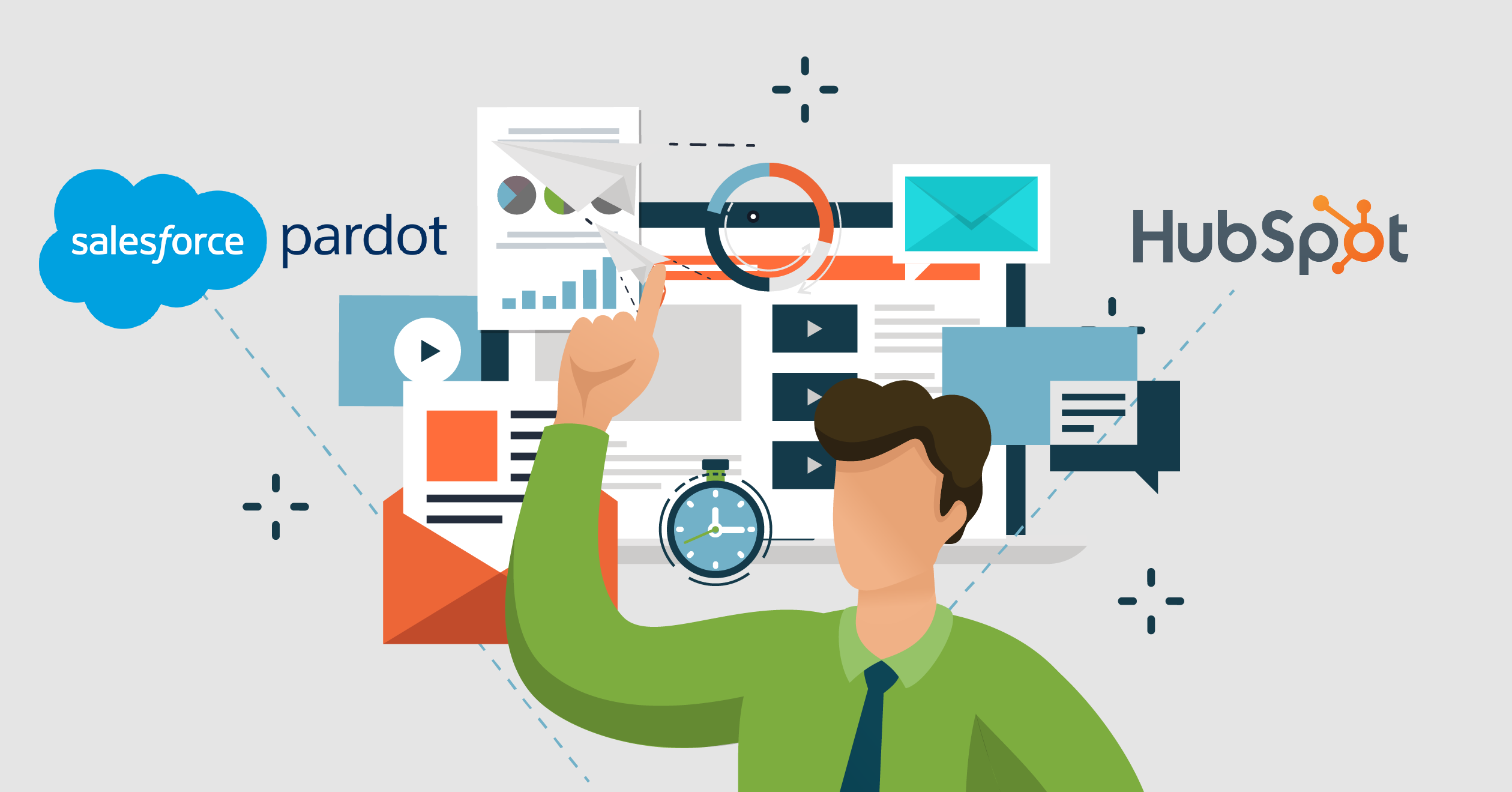In the process of deciding on a marketing automation platform, one question that always seems to be top of mind is ‘what does the process look like to send emails and build nurtures?’. Almost all marketers conduct some form of email marketing, and you likely wouldn’t be looking into a Pardot or HubSpot without a serious email marketing strategy. That being said, a lot of emphasis should be placed on what the process looks like to send ‘one off’ emails, automated emails, nurture emails and more. What does the process entail to build a universal email template? Is there an automated way to send follow up emails? What’s the difference between the email types available when creating an email? All of these questions being answered, demoed, proven and reassured is critical to making the decision of which marketing automation platform is best for your company and internal team.
Email Template Design Tool Comparison
A ninety-day goal after purchasing any marketing automation platform is to get a universal email template stood up. The goal is for this universal email template to be as user friendly as possible so that marketers without HTML/CSS knowledge can build, edit and send emails.
HubSpot’s design manager is not for a novice user or somebody without vast experience with HTML/CSS. Furthermore, HubSpot has its own templating language/syntax known as HubL; therefore, oftentimes you need a web developer specifically with HubL experience. This can make it challenging when it comes to hiring full time or even when looking for a contractor because HubSpot requires HubL to build functional modules (known as regions with Pardot).
The design manager within HubSpot certainly has a lot of capabilities but it will take an expert and a lot of hours to build a unique, fully responsive email template from scratch. To be fair, HubSpot also offers a more intuitive drag and drop interface for free, ‘Starter’ based email templates, but this goes to the other extreme in regard to being overly limited. One example being you cannot open up HTML boxes to modify code within the email builder (on HubSpot Starter templates.)
Unlike the HubSpot Design Manager where you have an area unique to HubSpot that can typically only be handled by niche experts, Pardot makes the email template development process more digestible. While you certainly need to possess a plethora of HTML and CSS knowledge to build a universal email template within Pardot, Pardot does not have their own coding language so most well-versed web developers wouldn’t shy away from building an email template with Pardot. This makes it a lot easier to get a universal email template stood up. There are nuisances such as editable / repeatable content regions that will need to be put into place but an easy concept for any web dev professional to pick up after a Google search. Once built out, the universal template should be marked as ‘DO NOT EDIT’ and then cloned for any usage. Once cloned, it becomes a much less stressful environment for a more novice user to delete regions, move regions up & down and to ultimately cut down the template to what they want it to look like for their upcoming send. To reiterate the point of user-friendliness, if the universal email template is built appropriately, the email building process more or less becomes a simple copy flow and link swamp exercise, saving a ton of hours over time. This is especially beneficial when it comes to building a series of nurture emails as you may have more than a few emails to build!
Please note while there are free, pre-made email templates offered by Pardot. But like HubSpot these are not the best option. Some Pardot users have offered feedback about the mobile responsiveness of some of those pre-made templates. If you do decide to start with one of those free Pardot email layout templates offered, ensure to choose one that has ‘responsive’ in the title. That being said, it’s always best practice to develop a custom email template that best fits your brand consistency and is done by a trusted professional. Before approving any template, always be sure to use an email client preview/rendering tool. Basic versions of these are offered with most Pardot and HubSpot packages but 3rd parties such as Litmus provide a more comprehensive, up to date version.
Types of Emails: Email Templates (Automated Sends) v. List Emails (Regular Sends)
When choosing between creating an email template or a list email within Pardot, ask yourself the following inquiry. The email you want to create, will it be used multiple times or just one time? It’s that simple. If the answer to that question is ‘multiple times’ you want to use the Email Template option. We recognize this nomenclature is a bit confusing, but a Pardot Email Template is an email type that is used to send automated emails within Pardot. Email templates need to be used in engagement studio programs, one to one emails and autoresponder emails. They also must be applied to a List Email in order to send the list email. One of the primary benefits to using email templates is you’re able to make updates at any point in time and republish to automatically save then show the changes. For example, if you notice a typo in Touch 4 of an email nurture but the majority of the audience is still awaiting Touch 3, you can fix the typo before the live audience ever even notices!
PRO TIP: Email Templates ARE NOT the same as Layout Templates within Pardot. Layout templates control the styling of the web element you are serving up.
List Emails are perfect for those ‘one off’ sends that are going to a specific audience at a specific time. For example, your company is having a rooftop event, but rain is in the forecast. You want to send an email the morning of the event to expected attendees to explain that while it is a rooftop event, it’s fully covered so the event is definitely still on! Less complex examples would be sending a holiday email or product release update. The hidden beauty of the Pardot List Email type is you can send the email from straight within the email builder. This is not the case with Email Templates whereas you would need to trigger the email via the engagement studio program. Within the email builder, you just navigate to the ‘Sending’ tab where you add your recipient list(s) and suppression list(s). Pardot will then adjust and show the estimated number of total mailable prospects based on the defined list criteria. Please note that A/B testing, variable tags and dynamic content tags are all supported functionality wise with both List Emails and Email Templates.
The ‘email type’ functionality within HubSpot is similar to Pardot’s but with slightly different terminology. Within HubSpot, Automated Emails are used for workflows / automations in which you will be prompted upon creation to ‘save for automation’. The Regular Email type is the ‘one-off’ sending option. The main thing to remember is only Automated Emails are required to be used within HubSpot workflows needed to build nurtures. The abilities explained above for Pardot mostly hold true for HubSpot. However, one significant difference is that Pardot shows you the total number of mailable prospects based on the ‘Sending’ tab while HubSpot shows a total estimate of recipients (whether they are mailable or not) are their final send tab. This can lead to confusion sometimes if marketers using HubSpot don’t manually exclude hard bounced contacts, unsubscribes, etc. It’s always a good idea to have a universal exclusion list that is dynamic that you can always add as a suppression option.
A second difference is that Pardot offers completion actions that will allow you to do automated responses based on whether or not the prospect opened, clicked or unsubscribed. This is often used to automate the follow up email process or send prospects to a Salesforce campaign with the appropriate campaign member status. While you can do all these actions within HubSpot, you have to separate a separate workflow for this process which is an extra step!
PRO TIP: HubSpot offers a ‘Don’t send to unengaged contacts’ checkbox option on the ‘Send or schedule’ tab. The idea is to limit graymail and avoid sending to unengaged contacts. The definition of an ‘Unengaged Contact’ within HubSpot is the following: ‘those who never opened a marketing email from you and haven’t opened the last 11 emails you’ve sent them OR previously opened a marketing email from you but haven’t opened the last 16 emails you’ve sent them.’
Managing Nurtures within Pardot vs. HubSpot
Re-engagement, Always On, Upsell, Welcome Series — the variations of nurtures seem to be endless nowadays. There’s a lot of core representatives between the content, strategy and operational components so the stakes are relatively high. Thankfully we have tools available such as Pardot Engagement Studio Programs and HubSpot Workflows to guide us through this process. Each respective tool is the vehicle behind managing lead nurturing. Both offer branch-like functionality in which multiple prospects within the same nurture can take totally different paths based on demographic/firmographic information and/or behavioral actions.
Engagement Studio Programs have triggers (e.g. email link click, file download), rules (e.g. tag is X, Score >100) and actions (e.g. send email, notify assigned user). An underrated feature of Pardot Engagement Studio Programs is the built-in version control, defined as the following: ‘When a user pauses and restarts a program, Pardot saves a version of the program from before the pause. Versions can help you see the impact of small changes to your programs so you can evolve your marketing strategy accordingly. This is super beneficial to keep track of those long-winded nurtures that run over an extended period of time. The feature of Workflows within HubSpot is the equivalent of the Pardot Engagement Studio Program. HubSpot actually offers a few Workflow templates to get started with (e.g. ‘nurture first conversions’) but the overwhelming majority of the time you find yourself starting from scratch.
Both Pardot and HubSpot offer a prospect/contact ‘re-enrollment’ option for somebody meeting the criteria more than once and an option on when to execute actions (e.g. business days only between 8 AM and 5 PM). At the end of the day, a talented marketer could thrive with either HubSpot Workflows or Pardot Engagement Studio Programs as long as the nurturing strategy fits the compatibility of each respective tool!
This Pardot article written by:
Invado Solutions
Invado Solutions help you achieve your business goals and maximize your Salesforce marketing technology investments.
Original Pardot Article: https://invadosolutions.com/pardot-marketing/pardot-vs-hubspot-part-3/
Find more great Pardot articles at https://invadosolutions.com/pardot-marketing/
Pardot Experts Blog
We have categorized all the different Pardot articles by topics.
Pardot Topic Categories
- Account Based Marketing (ABM) (8)
- Business Units (13)
- ChatGPT / AI (3)
- Completion Actions (5)
- Connectors (10)
- Custom Redirects (4)
- Demand Generation (8)
- Dynamic Content (5)
- Einstein Features (11)
- Email Delivery (18)
- Email Open Rates (3)
- Pardot A/B Testing (2)
- Email Mailability (16)
- Do Not Email (1)
- Double Opt-in (2)
- Opt Out / Unsubscribe (14)
- Email Preferences Page (6)
- Engagement Studio (14)
- Industries (1)
- Non Profit (1)
- Landing Pages (10)
- Lead Generation (1)
- Lead Management (12)
- Lead Routing (2)
- Lead Scoring (15)
- Leads (3)
- Marketing Analytics – B2BMA (9)
- Marketing Automation (1)
- Marketing Cloud (2)
- Marketing Cloud Account Engagement (4)
- New Pardot Features (6)
- Opportunities (2)
- Optimization (3)
- Pardot Admin (62)
- Duplicates (1)
- Marketing Ops (1)
- Pardot Alerts (1)
- Pardot API (2)
- Pardot Automations (3)
- Pardot Careers (12)
- Pardot Certifications (4)
- Pardot Consulting (1)
- Pardot Cookies (3)
- Pardot Custom Objects (3)
- Pardot Email Builder (7)
- Pardot Email Templates (9)
- HML (6)
- Pardot Events (16)
- Pardot External Actions (1)
- Pardot External Activities (4)
- Pardot Forms (27)
- Form Handlers (7)
- Pardot Integrations (21)
- Data Cloud (1)
- Slack (1)
- Pardot Lead Grading (5)
- Pardot Lead Source (2)
- Pardot Lightning (1)
- Pardot Migration (1)
- Pardot Nurture / Drip Campaigns (1)
- Pardot Personalization (3)
- Pardot Profiles (1)
- Pardot Releases (19)
- Pardot Sandboxes (2)
- Pardot Segmentation (4)
- Pardot Strategy (7)
- Pardot Sync (2)
- Pardot Sync Errors (1)
- Pardot Tracker Domains (5)
- Pardot Training (3)
- Pardot Vs Other MAPs (4)
- Pardot Website Tracking (2)
- Reporting (22)
- Salesforce and Pardot (29)
- Marketing Data Sharing (2)
- Pardot Users (3)
- Salesforce Automation (4)
- Salesforce Flows (1)
- Salesforce Campaigns (20)
- Salesforce CRM (3)
- Record Types (1)
- Salesforce Engage (3)
- Salesforce Queues (2)
- Security and Privacy (1)
- Tags (3)
- The Authors (483)
- Cheshire Impact (9)
- Greenkey Digital (47)
- Invado Solutions (37)
- Jenna Molby (9)
- Marcloud Consulting (6)
- Nebula Consulting (53)
- Pardot Geeks (38)
- Salesforce Ben | The Drip (235)
- SalesLabX (2)
- Slalom (2)
- Unfettered Marketing (45)
- Uncategorized (1)
- Website Tracking (2)
- Website Search (1)
More Pardot Articles
See all posts
This Pardot article written by:
Invado Solutions
Invado Solutions help you achieve your business goals and maximize your Salesforce marketing technology investments.
Original Pardot Article: https://invadosolutions.com/pardot-marketing/pardot-vs-hubspot-part-3/
Find more great Pardot articles at https://invadosolutions.com/pardot-marketing/