Salesforce Campaigns: 20+ Things You Should Know
- March 27, 2022
- Salesforce Ben | The Drip, Salesforce Campaigns
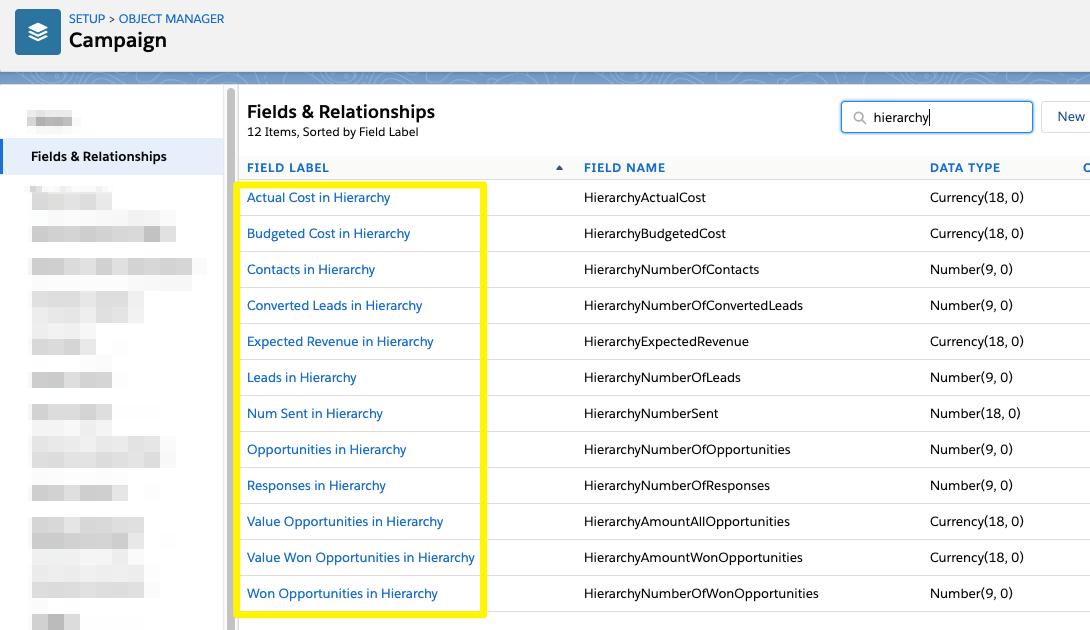
Salesforce Campaigns are an essential Salesforce object for marketers, acting as the central hub for campaign recipients, engagement, budget, and ROI. On the surface, Salesforce Campaigns may seem simple, but once you learn more, you will see how they are interconnected with much of your Salesforce org.
Salesforce Campaigns are powerful when used correctly – however, many don’t use them to their full potential. The points that I share in this guide are based on what I picked up as a Salesforce/Pardot Consultant. This included the period when Connected Campaigns were introduced, making Salesforce Campaigns the source of truth, and as a result, the basic “first-touch” Pardot campaigns became redundant. This move made the two systems tighter, paving the way for “Pardot” and “multi-touch attribution” to be used in the same sentence.
I hope you find some best practices in this post that will enhance your use of Salesforce Campaigns for better tracking and reporting.
1. Standard Object, Many Use Cases
What are Salesforce Campaigns? Simply put, Salesforce Campaigns are a standard Salesforce object, that is included in the orgs of every Salesforce customer (who has purchased Sales Cloud).
Campaigns are typically used by the Marketing Team, and the Sales Development teams (BDRs/SDRs/lead generation agencies) can also leverage Campaigns.
Campaigns are ideal for tracking return on investment (ROI), so one rule of thumb is to use a campaign whenever there is budget spend tied to an initiative. Campaigns tie together a Lead or a Contact’s interaction with the initiative, and the outcomes of Opportunities that resulted from that initiative.
Here are some use cases for campaigns:
- Conference/Trade Shows/Events
- Email campaigns
- Webinars
- Direct Mail
- Advertisement
- Banner Ads
- Telemarketing / Calling Campaigns
- Public Relations
- Partner Co-marketing / Affiliate Marketing
- Referral Program
Read more:
2. ‘Active’ Checkbox
The ‘Active’ checkbox field on Salesforce Campaigns comes out of the box.
As we get more efficient at setting campaigns up, marketers will tick this field, almost on auto-pilot. It may not seem to have much use to you – after all, the ‘Status’ field tells you whether a Campaign is Planned, In Progress, Completed, or Aborted.
So, what’s so special about this field?
The ‘Active’ checkbox controls which campaigns are considered ‘influential’ towards the Opportunity revenue that Leads/Contacts are associated with. When a campaign is not active, new Contacts and Leads are prevented from being added to the Campaign, and therefore excluded from being counted in the Campaign Influence reports.
Plus, when other users are searching for Campaigns to manually add Leads/Contacts, keep only relevant Campaigns in the search results pop-up (filtered search view), so users can only select Active Campaigns.
3. Campaign Custom Fields
The Campaign object comes with a number of fields out-of-the-box, which you can choose to add/remove to your Campaign page layout.
Add further custom Campaign fields to capture additional information or see your data in different ways (using formula fields).
Before you go wild and add multiple fields – pause and think to avoid cluttering your page layouts and frustrating your fellow users. One valid reason for wanting to add a custom field is to hold some information that you don’t want to be contained in the ‘Campaign Name’ field (more details later) but that’s beneficial for filtering Campaign reports. For example, If you run industry-specific campaigns, adding a ‘Target Industry’ field can make filtering reports more straightforward than stuffing more into the ‘Campaign Name’ field.
One effective custom field I’ve seen work wonders is a ‘Campaign Level’ field. This is a simple picklist field with values ‘1’, ‘2’, ‘3’, etc. that will help organize and filter reports by their level in the hierarchy (more details later).

Tapping into the power of formula fields will open your eyes to more insights that lie await within your Campaigns. You don’t have to create a report to surface key performance indicators (KPIs) – formula fields will enable you to calculate values right within the Campaign record.
I’ve shared 5 campaign KPIs that have been requested by other organizations in the past, including Cost per Response, Net New Leads in Campaign, Cost per Acquisition, and others – all possible with formula fields.
Read more: 5 Formula Fields to Add to Your Salesforce Campaign KPIs
4. Campaign Hierarchies (Parent vs. Child Campaigns)
It’s time we talk about Campaign Hierarchies! Campaigns can be organized in a hierarchy structure. The marketing initiative can be split into multiple tactics involved – this would involve creating one campaign for the initiative (the ‘Parent’ campaign) that splits into the multiple tactics (child campaigns). Thanks to the parent campaign, child campaigns are connected together (by populating the ‘Parent Campaign’ field); moreover, this enables metrics from all the child campaigns to ‘roll up’ and be summarized on the parent campaign.
You could think of Campaign Hierarchies as a tree; the roots grow intoe branches, that split off into many leaves.

The first rule of creating a Campaign Hierarchy is that there is no right answer on how it should be organized; of course, there are some rules of thumb to guide you, however, the finished product will vary from one organization to the next.
Organizing your Campaign Hierarchy starts with planning how your structure should cascade (top-down). Expect that this will take some time to discuss (often a healthy debate). Common examples use either business unit, region, or year as the top, ‘ultimate parent’ campaign.
Know that once you’ve ‘planted your tree’ (started implementing your campaign hierarchy), you won’t be able to suddenly uproot it, or swap the ‘branches’ for the ‘leaves’ (you could, but requiring a lot of effort).
This is what a typical Campaign Hierarchy looks like in Salesforce. This indispensable view visualizes which child campaigns are related to which parent campaigns. The view will include all campaigns related right up to the highest parent in that particular hierarchy:

Read more: 5 Tips to Organize Your Salesforce Campaign Hierarchy
5. Campaign ‘In Hierarchy’ Fields
We know that Salesforce Campaigns come out of the box with standard fields; some you will find are called “____ in Hierarchy” that summarize the metrics from all child campaigns related to the parent in the hierarchy. Let’s walk through an example.
There are three child campaigns that are linked to the same parent campaign (we’ll call them A, B, C). Each has related campaign members that have ‘responded’ to the campaign:
Child Campaign A = 10 “Responses in Campaign”
Child Campaign B = 40 “Responses in Campaign”
Child Campaign C = 20 “Responses in Campaign”
The field ’Num Responses in Hierarchy’ would display the total of all these child campaigns. In this example, that number would be 70.
Take a look at more of these standard (roll-up summary) fields that you have available to use:

6. Customize Your Campaign Hierarchy View
We’ve seen that hierarchies are essential to using Salesforce Campaigns effectively – navigating from one campaign in the hierarchy to another can become frustrating if you don’t know these tips.
- You can view the whole campaign hierarchy by clicking on the icon beside the campaign name on the Campaign record.
- The collapsable sections help navigate large (monster) hierarchies, by hiding irrelevant child campaigns associated to the same ultimate parent.
- You’re not stuck with the default fields you see. You can choose to add/remove certain fields (examples below).

Read more: 5 Tips to Organize Your Salesforce Campaign Hierarchy
7. Connected Campaigns
Do you have Pardot? Keep reading if you do.
Salesforce Campaigns sync to Pardot so that they are also available in the Pardot app. These are Connected Campaigns; the idea is to associate the marketing assets you create in Pardot, such as emails, forms, etc. with the Salesforce campaign. As a result, you’ll be well-placed for multi-touch attribution, as each tactic will have a dedicated campaign to measure its own performance (the “touches” prospects had with that particular asset/set of assets).
As you can imagine, marketers breathe a sigh of relief because they only need to create and manage campaigns from Salesforce, and benefit from Campaign Hierarchies, Campaign Influence, and ‘Multi-touch Attribution’. Check if your org has Connected Campaigns enabled.
8. Campaign Engagement History Metrics
Do you have Pardot? Keep reading if you do.
Thanks to Connected Campaigns (point #7), Pardot customers can sync all activities (engagement) happening with Pardot marketing assets (emails, forms, landing pages etc.). These are displayed in a Lightning Component on into Salesforce campaigns called ‘Engagement Metrics’, which you will need to add to your Campaign Lightning record pages.
Read more: Pardot Campaign Snapshot: Add the Engagement Metrics Component [Tutorial]
The switch ‘Include Child Campaigns’ that appears enables you instantly view the Email Click-Through Rate, Marketing Form Submission Rate, etc. for the whole hierarchy (or only the single campaign you’re currently viewing). You can see this highlighted in the image below:

9. Related Objects and Related Lists on Campaigns
I don’t need to tell you that a CRM is a database, a collection of objects that contain records, and those records can be related to records of other objects in certain ways, according to the rules your organization has decided on (ie. the data model). Out of the box, before any configuration is done, the Campaign object has the following related objects:
- Campaign Members (see point #10)
- Landing Pages
- Marketing Forms
- Marketing Links
- Snippets
- List Emails
In other words, a Campaign may (or may not) have related campaign members, forms or landing pages.
You can view the related records for a specific campaign by the related lists. Related lists are components that display on the campaign page layout; if you don’t see them, they need to be added by someone with the relevant permissions.
If you’re in doubt as to which objects are related to your Salesforce campaigns (or you’re visual/system-minded like I am), you should look at your specific Salesforce data schema (by searching via Salesforce Setup in your org) which maps out how each object is related to others. Otherwise, you can see the standard Salesforce data schema here, a page I keep bookmarked and refer to often!

10. Campaign Members
Salesforce Campaign Members are Leads, Contacts (and now Accounts, Person Accounts) that are related to a Salesforce Campaign.
In a nutshell, there is no direct relationship between a Lead/Contact (etc.) and a Salesforce Campaign in the Salesforce data model – this is why Campaign Members exist! When a user, automation, or integrated app adds someone to a Salesforce Campaign, a new Campaign Member record is created.
Salesforce users that have worked with both Leads and Contacts know that once converted, Contacts replace their former selves (ie. a Lead record is replaced by a Contact record). Salesforce reports are based on one/one or more related objects; as you can imagine, this leads to bugbears when you’d like to report on both Leads and Contacts (from a marketing point of view, you’d like to view both).
Campaign Members are one way you can actually bring Lead and Contact records together (even though these two types of individuals are at different stages in the buying cycle). Salesforce reports, based on Campaign Members, can give you a more complete picture.
I’ve always thought that Campaign Members are unappreciated. With an understanding of the Salesforce data model (plus a sprinkle of imagination), there is so much you can get out of Campaign Members.
Note: traditionally, Pardot was used as a pre-qualification repository (where prospect records would be held until they were deemed ‘marketing qualified’). Be aware that a Pardot prospect record must have an associated Lead/Contact record before (Pardot automation can add the prospect record) to a Campaign, and create a Campaign Member in the process. So, don’t forget to assign prospect records to either a user/queue etc. for the connector to work its magic.
Read more: Tips for Working with Salesforce Campaign Member Status
11. Campaign Member Status
Campaign Members have a ‘Member Status’, which describes the level of engagement they’ve shown with a specific Campaign.
The default status values (pre-populated on each new Salesforce Campaign) are:
- ‘Sent’
- ‘Responded’
‘Sent’ is the default status, which means that if you add a Campaign Member without specifying their status, they will fall into the default status (‘Sent’, unless stated otherwise). You can modify the default status, and add additional status values that will best match your touchpoints. For example, you may have a status for ‘Downloaded PDF’, or ‘To be contacted’ if the prospect has submitted a Pardot form.
Bear in mind that before you dive in, take Campaign Member Statuses seriously. Sadly, the reality isn’t as simple as we’d imagine in a “cookie-cutter” organization. Taking considerations into account (learning from others’ mistakes), can save you headaches down the line.
Read more: Tips for Working With Salesforce Campaign Member Status
12. Adding Campaign Members to Campaigns
There are multiple ways to add Leads, Contacts (and now Accounts, Person Accounts) to a Salesforce Campaign. You may need to add:
- Multiple Campaign Members: eg. a list upload, everyone working for a specific company,
- Individual Campaign Members: when team members will prefer to add records (think personal dinner invites or close relationships with key stakeholders. There are more use cases that cannot be automated, that are based on subjective criteria (ie. relationships).
In fact, there are a mind-boggling number of ways you can populate Campaign Members. If you are a Pardot customer, there are even more ways you need to know that add Leads/Contacts to campaigns (using Completion Actions, Automation Rules etc.) I decided to collate these in one place:
Read more:
You can also add Accounts (or Person Accounts) to Salesforce Campaigns. This relatively new functionality was designed to take the leg work out of including every Contact in an Account in your Campaign (to support account-based marketing). There is some light configuration required (turn on the feature and update page layouts).
13. Campaign Influence (Primary Campaign Source)
Now we come on to the ‘meatier’ content: how to measure return on investment (ROI) of Salesforce campaigns. Marketing requires budget, so here’s how you prove where your budget has been spent, and more importantly, how effective it’s been on the bottom line.
You may remember that you should create a campaign whenever there is budget spend tied to a marketing initiative. By creating that Campaign record in Salesforce, you can evaluate the revenue gained (won) versus what was spent.
While this isn’t a perfect measurement (“influence” is subjective, often an emotional measurement), the ‘Primary Campaign Source’ field on Opportunities is the start of tracking ROI on Campaigns (the default attribution model).
‘Primary Campaign Source’ is a field on the Opportunity (type, “lookup”). The field “looks up” to the Campaign, therefore linking the two together.
Crediting revenue to the Campaign is kept simple. The campaign on the opportunity ‘Primary Campaign Source’ field will receive 100% of the credit.

14. Campaign Influence (Attribution Models)
‘Primary Campaign Source’ field is the very tip of the Campaign Influence iceberg; there are more, advanced ways to track Campaign ROI.
Let’s dive into attribution models, a fancy term that describes the mechanism within Salesforce that determines the revenue share (ie. how much revenue the Campaign should be credited for influencing the Opportunity). Think of these as different views to weight Campaign Influence in different ways.
All Salesforce customers can use the default ‘Salesforce Model’ (Primary Campaign Source) out of the box, or create custom attribution models. If you are a Pardot customer, you can benefit from additional Campaign Influence models (shown in the image below).

Each campaign influence model looks different when put into action, enabling you to ‘paint different pictures’ of your Campaign Influence:

15. Campaign Report Types (Standard)
Salesforce is praised for its reporting capabilities, which are intuitive to use once you know about objects and relationships. When it comes to the Campaign object, the following reports are available out of the box:
- Campaigns
- Campaigns with Campaign Members
- Campaigns with Leads
- Campaigns with Leads and Converted Lead Information
- Campaigns with Contacts
- Opportunities with Campaign History
- Campaigns with Influenced Opportunities (Customizable Campaign Influence)

16. Campaign Report Types (Custom)
Custom report types enable you to create reports that go beyond the standard Salesforce report types. You can think of a Salesforce report type as a magnifying glass on your whole Salesforce data model.
Read more: How to Create Salesforce Custom Report Types + Examples
An example of when standard report types don’t cover your Campaign reporting needs could be to report on campaigns with a custom object you use heavily in your org.
If you’re a Pardot customer, you have more marketing objects to play with – and therefore, more possibilities with report types! Engagement History and marketing asset sync (see point #9) make Pardot assets and related activity into Salesforce records, and therefore, become usable in reports.
Engagement History reporting gives us the opportunity to build flexible, Salesforce reports based on Pardot marketing asset performance data. You will need to create Engagement History custom report types first; I created a couple of tutorials on how to do this, and the results you can expect.
Read more:
17. Use a Campaign Calendar
There are handy features in Salesforce that often don’t get the credit they deserve. You may not know that you have the ability to turn any object into a calendar view*. Are you tired of cross-referencing your spreadsheet with your Salesforce campaigns? This one is for you…

*you must be on Professional Edition or higher to enjoy this feature.
The ‘Calendar’ tab is where you can create a calendar using any object in Salesforce, like Campaigns. Set the date fields you want to be reflected on the calendar (‘start date’ and ‘end date’), then filter by any list view you have set up (eg. My Active Campaigns, All Manufacturing Campaigns, etc.). This is what the quick and effortless setup looks like:

18. Use Chatter for Collaboration
Chatter is the collaboration tool built into Salesforce which could be described as “Linkedin meets Twitter”. Since Salesforce acquired Slack, there has been speculation that Slack could replace Chatter – but there’s been no confirmation either way.
Chatter is a lightweight option that doesn’t require any configuration (as opposed to the Salesforce to Slack connector). With Chatter, create collaboration groups with members for internal projects, start a comment thread on any Salesforce record, and see other users’ activity threads.
For Campaign organization, Chatter takes a lot of the back-and-forth out of email chains and into Salesforce, giving visibility across the whole team, and an accurate ‘paper trail’. There are two Admin tasks to complete before you can take advantage of this:
- “Enable Feed Tracking” for Campaigns
- Add the Chatter component to your Lightning Record Pages.
Once complete, your team will be able to post comments, @mention other team members, search the comment feed, or create a poll to gather opinions.

19. Campaign Approval Processes
Approvals for Campaigns are popular because not only could Campaigns require a significant budget spend (which means monitoring costs), or content that’s best checked by multiple people, but also approvals in Salesforce need to be configured according to your team’s needs. At first glance, you may not realize how many factors can make one approval process different from the next.
Luckily, you can build a Campaign Approval Process in Salesforce for when Campaigns should have a second opinion (or more) in order to progress to the next stage.
20. Campaign Record Types
Record types are a way of grouping records within the same object that share characteristics (hence ‘type’).
Record types allow you to display different fields, rquired fields, picklist values, and page layouts.You could decide to have a separate record type for Tradeshow campaigns versus an SDR calling campaign, as the Tradeshow campaign would require more fields to be populated (budget spend etc.) and different member statuses (eg. Registered, Attended, Visited Booth, etc.)
Record types for Campaigns received attention when Connected Campaigns were released. When enabling Connected Campaigns, you are prompted to select which Campaign record type/s you’d like to sync to Pardot. This is designed to only sync relevant campaigns to Pardot, keeping both the connector sync speed and your Pardot app clutter-free.
Be advised that record types are advanced Salesforce administration and should be run past your Salesforce Admin before you go down this path. Being a timeless mistake, we published a guide that helps to tease out whether you really do need record types:
Read more: Record Type, or Not? 6 Questions to Ask When Planning Salesforce Record Types
21. Importing Campaigns into Salesforce
When looking to mass import records into Salesforce, the two common options are the Data Import Wizard (built into Salesforce Setup), or Data Loader (a desktop application). For some reason (I don’t have the answer to), you cannot use the Data Import Wizard – you must use Data Loader to import Salesforce Campaigns.
Read more: Salesforce Data Import Wizard vs. Data Loader
Summary
I hope you enjoyed this bumper post, even if your head is spinning. This has been a compilation of things that I’ve picked up as a Salesforce and Pardot Consultant over the past few years. Did you find something that you didn’t know before? Now, go an enhance your use of Salesforce Campaigns for better tracking and reporting!
This Pardot article written by:
Salesforce Ben | The Drip
Lucy Mazalon is the Head Editor & Operations Director at Salesforceben.com, Founder of THE DRIP and Salesforce Marketing Champion 2020.
Original Pardot Article: https://www.salesforceben.com/the-drip/20-things-you-should-know-about-salesforce-campaigns/
Find more great Pardot articles at www.salesforceben.com/the-drip/
Pardot Experts Blog
We have categorized all the different Pardot articles by topics.
Pardot Topic Categories
- Account Based Marketing (ABM) (7)
- Business Units (14)
- ChatGPT / AI (3)
- Completion Actions (5)
- Connectors (10)
- Custom Redirects (4)
- Data Cloud (3)
- Demand Generation (8)
- Dynamic Content (7)
- Einstein Features (11)
- Email Delivery (17)
- Email Open Rates (3)
- Pardot A/B Testing (2)
- Email Mailability (16)
- Do Not Email (1)
- Double Opt-in (2)
- Opt Out / Unsubscribe (14)
- Email Preferences Page (6)
- Engagement Studio (16)
- Industries (1)
- Non Profit (1)
- Landing Pages (9)
- Lead Generation (1)
- Lead Management (13)
- Lead Routing (3)
- Lead Scoring (16)
- Leads (3)
- Marketing Analytics – B2BMA (9)
- Marketing Automation (1)
- Marketing Cloud (3)
- Marketing Cloud Account Engagement (4)
- Marketing Cloud Growth (2)
- New Pardot Features (6)
- Opportunities (2)
- Optimization (2)
- Pardot Admin (65)
- Duplicates (1)
- Marketing Ops (1)
- Pardot Alerts (1)
- Pardot API (2)
- Pardot Automations (3)
- Pardot Careers (12)
- Pardot Certifications (4)
- Pardot Consulting (1)
- Pardot Cookies (4)
- Pardot Custom Objects (3)
- Pardot Email Builder (8)
- Pardot Email Templates (10)
- HML (6)
- Pardot Events (17)
- Pardot External Actions (1)
- Pardot External Activities (4)
- Pardot Forms (29)
- Form Handlers (8)
- Pardot Integrations (21)
- Data Cloud (2)
- Slack (1)
- Pardot Lead Grading (5)
- Pardot Lead Source (2)
- Pardot Lightning (1)
- Pardot Migration (1)
- Pardot Nurture / Drip Campaigns (2)
- Pardot Personalization (3)
- Pardot Profiles (1)
- Pardot Releases (18)
- Pardot Sandboxes (2)
- Pardot Segmentation (5)
- Pardot Strategy (7)
- Pardot Sync (2)
- Pardot Sync Errors (1)
- Pardot Tracker Domains (5)
- Pardot Training (3)
- Pardot Vs Other MAPs (4)
- Pardot Website Tracking (2)
- Reporting (22)
- Salesforce and Pardot (31)
- Marketing Data Sharing (2)
- Pardot Users (3)
- Salesforce Automation (5)
- Salesforce Flows (2)
- Salesforce Campaigns (22)
- Salesforce CRM (3)
- Record Types (1)
- Salesforce Engage (3)
- Salesforce Queues (2)
- Security and Privacy (1)
- Tags (3)
- The Authors (540)
- Cheshire Impact (9)
- Greenkey Digital (55)
- Invado Solutions (37)
- Jenna Molby (9)
- Marcloud Consulting (6)
- Nebula Consulting (67)
- Pardot Geeks (44)
- Salesforce Ben | The Drip (242)
- SalesLabX (16)
- Slalom (4)
- Unfettered Marketing (51)
- Uncategorized (1)
- Website Tracking (2)
- Website Search (1)
More Pardot Articles
See all posts
This Pardot article written by:
Salesforce Ben | The Drip
Lucy Mazalon is the Head Editor & Operations Director at Salesforceben.com, Founder of THE DRIP and Salesforce Marketing Champion 2020.
Original Pardot Article: https://www.salesforceben.com/the-drip/20-things-you-should-know-about-salesforce-campaigns/
Find more great Pardot articles at www.salesforceben.com/the-drip/






