Validate your Email Sending Domain in Account Engagement (Pardot)
- March 21, 2023
- Nebula Consulting, Pardot Tracker Domains
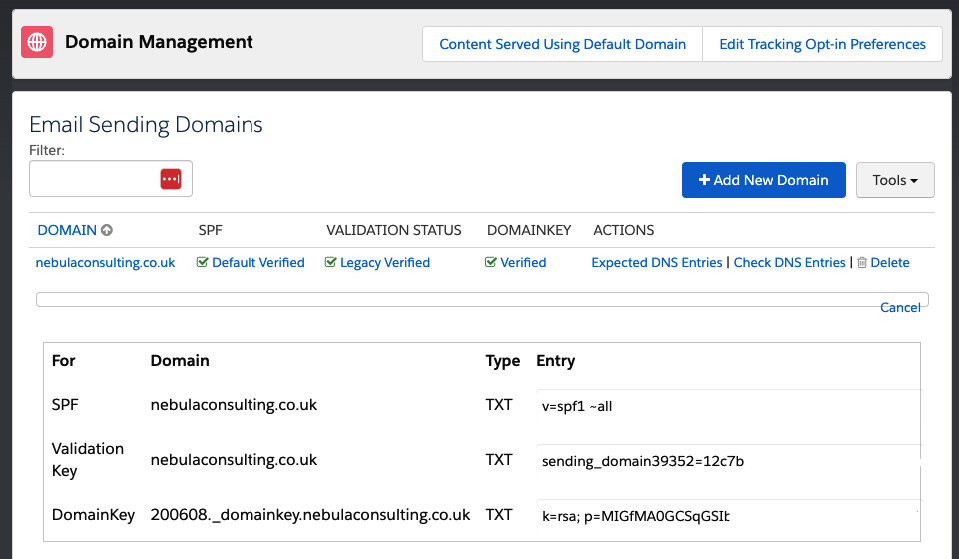
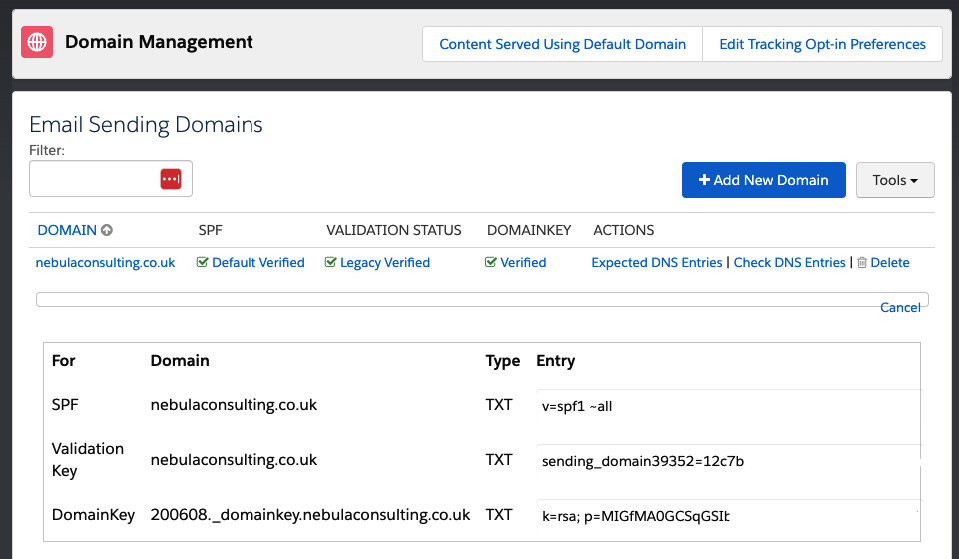
One of the changes for Account Engagement in the Spring 23 Release is a new way to validate your email sending domain. If you’ve been using Account Engagement for a while, chances are you set up your domain during implementation and haven’t thought much about it since. So, what does this change mean and what do you need to do?
Why do we need Domain Authentication?
Account Engagement sends emails on behalf of your email sending domain. This allows Account Engagement emails to come from any email address on your domain. Therefore, validation is required to show a recipient’s mailbox that Account Engagement is allowed to use your domain and isn’t a scam or phishing attempt. It’s important for your deliverability and sender reputation to set this up correctly.
What is changing?
Going forward, new domains added to Account Engagement will use a new validation key to verify that you own the domain. This replaces the previous DKIM method. You’ll still need to make changes to your domain’s DNS settings, but the keys and records needed are slightly different. This is a more secure way of authenticating your domain and has two important benefits:
- With a unique validation key in each Account Engagement Business Unit, you can now easily authenticate your domain in several Business Units without having to raise a support case.
- There is an update to the SPF entries for Account Engagement emails. This helps if you are using other email tools as Account Engagement will no longer use up 5 lookups.
What does this mean for me?
The good news is that there is no arduous migration process with this change. If your email sending domain is already verified using DKIM then there is nothing for you to do. The domain will show as Legacy Verified and you’re all set. Learn more about your existing setup in this Salesforce Help article.
To add a new domain, head to Account Engagement Settings > Domain Management. Here, click Add New Domain and enter your email sending domain. Account Engagement will now create the entries you need – click Expected DNS Entries to see them. At this point, you’ll most likely need to work with your IT team to add these entries to your DNS configuration. You can see how to add the validation key in this video.
Once everything is set up correctly, you can click Check DNS Entries and see that the domain is verified. Now you’re all set to use Account Engagement to send emails from your domain.
To find out what other great features are now available in the Spring 23 release, check out Zoe’s blog here: Spring ‘23 Release for Marketing Cloud Account Engagement.
For more help with Salesforce and Marketing Cloud, get in touch with our experts today.
This Pardot article written by:
Nebula Consulting
Get the most out of marketing automation with Pardot. Attract and nurture leads with personalized, targeted journeys and adapt quickly with intelligent campaign performance insights. Start with the right building blocks to ensure you get the most out of your marketing automation strategy.
Original Pardot Article: https://nebulaconsulting.co.uk/insights/validate-your-email-sending-domain-in-account-engagement-pardot/
Find more great Pardot articles at https://nebulaconsulting.co.uk/insights/
Pardot Experts Blog
We have categorized all the different Pardot articles by topics.
Pardot Topic Categories
- Account Based Marketing (ABM) (8)
- Business Units (13)
- ChatGPT / AI (3)
- Completion Actions (5)
- Connectors (10)
- Custom Redirects (4)
- Demand Generation (8)
- Dynamic Content (5)
- Einstein Features (11)
- Email Delivery (18)
- Email Open Rates (3)
- Pardot A/B Testing (2)
- Email Mailability (16)
- Do Not Email (1)
- Double Opt-in (2)
- Opt Out / Unsubscribe (14)
- Email Preferences Page (6)
- Engagement Studio (14)
- Industries (1)
- Non Profit (1)
- Landing Pages (10)
- Lead Generation (1)
- Lead Management (12)
- Lead Routing (2)
- Lead Scoring (15)
- Leads (3)
- Marketing Analytics – B2BMA (9)
- Marketing Automation (1)
- Marketing Cloud (2)
- Marketing Cloud Account Engagement (4)
- New Pardot Features (6)
- Opportunities (2)
- Optimization (3)
- Pardot Admin (62)
- Duplicates (1)
- Marketing Ops (1)
- Pardot Alerts (1)
- Pardot API (2)
- Pardot Automations (3)
- Pardot Careers (12)
- Pardot Certifications (4)
- Pardot Consulting (1)
- Pardot Cookies (3)
- Pardot Custom Objects (3)
- Pardot Email Builder (7)
- Pardot Email Templates (9)
- HML (6)
- Pardot Events (16)
- Pardot External Actions (1)
- Pardot External Activities (4)
- Pardot Forms (27)
- Form Handlers (7)
- Pardot Integrations (21)
- Data Cloud (1)
- Slack (1)
- Pardot Lead Grading (5)
- Pardot Lead Source (2)
- Pardot Lightning (1)
- Pardot Migration (1)
- Pardot Nurture / Drip Campaigns (1)
- Pardot Personalization (3)
- Pardot Profiles (1)
- Pardot Releases (19)
- Pardot Sandboxes (2)
- Pardot Segmentation (4)
- Pardot Strategy (7)
- Pardot Sync (2)
- Pardot Sync Errors (1)
- Pardot Tracker Domains (5)
- Pardot Training (3)
- Pardot Vs Other MAPs (4)
- Pardot Website Tracking (2)
- Reporting (22)
- Salesforce and Pardot (29)
- Marketing Data Sharing (2)
- Pardot Users (3)
- Salesforce Automation (4)
- Salesforce Flows (1)
- Salesforce Campaigns (20)
- Salesforce CRM (3)
- Record Types (1)
- Salesforce Engage (3)
- Salesforce Queues (2)
- Security and Privacy (1)
- Tags (3)
- The Authors (483)
- Cheshire Impact (9)
- Greenkey Digital (47)
- Invado Solutions (37)
- Jenna Molby (9)
- Marcloud Consulting (6)
- Nebula Consulting (53)
- Pardot Geeks (38)
- Salesforce Ben | The Drip (235)
- SalesLabX (2)
- Slalom (2)
- Unfettered Marketing (45)
- Uncategorized (1)
- Website Tracking (2)
- Website Search (1)
More Pardot Articles
See all posts
This Pardot article written by:
Nebula Consulting
Get the most out of marketing automation with Pardot. Attract and nurture leads with personalized, targeted journeys and adapt quickly with intelligent campaign performance insights. Start with the right building blocks to ensure you get the most out of your marketing automation strategy.
Original Pardot Article: https://nebulaconsulting.co.uk/insights/validate-your-email-sending-domain-in-account-engagement-pardot/
Find more great Pardot articles at https://nebulaconsulting.co.uk/insights/


