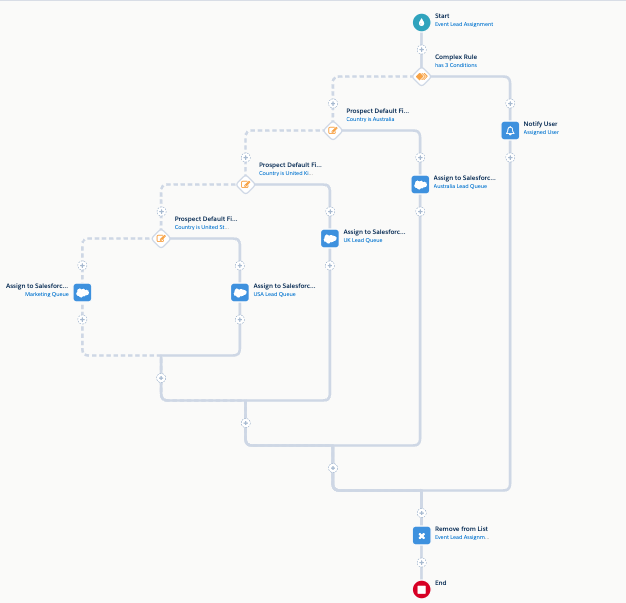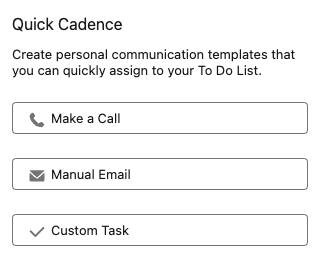Building Double Opt-In With Pardot (Account Engagement)
- November 1, 2022
- Double Opt-in, Email Mailability, Opt Out / Unsubscribe, Salesforce Ben | The Drip
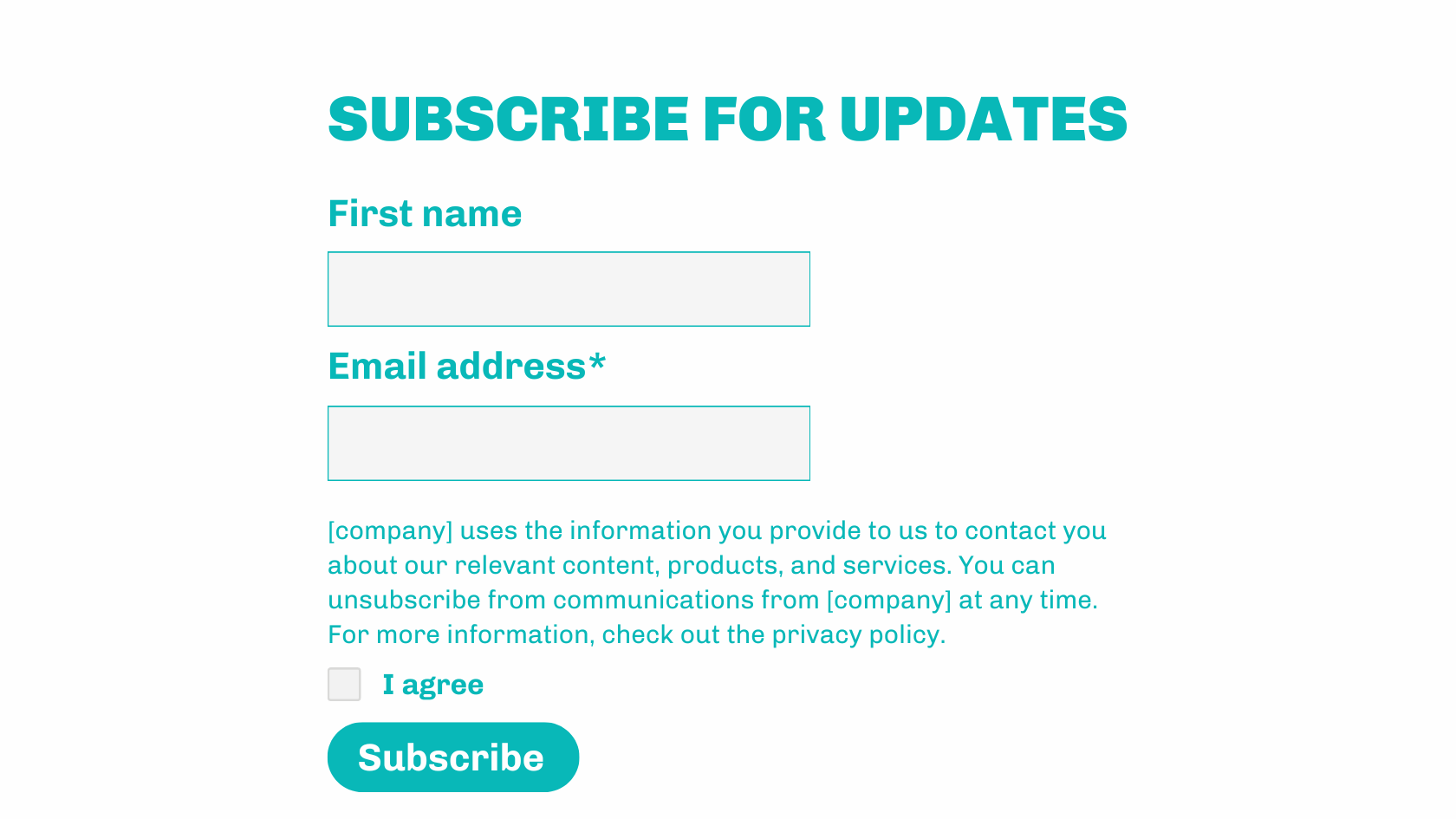
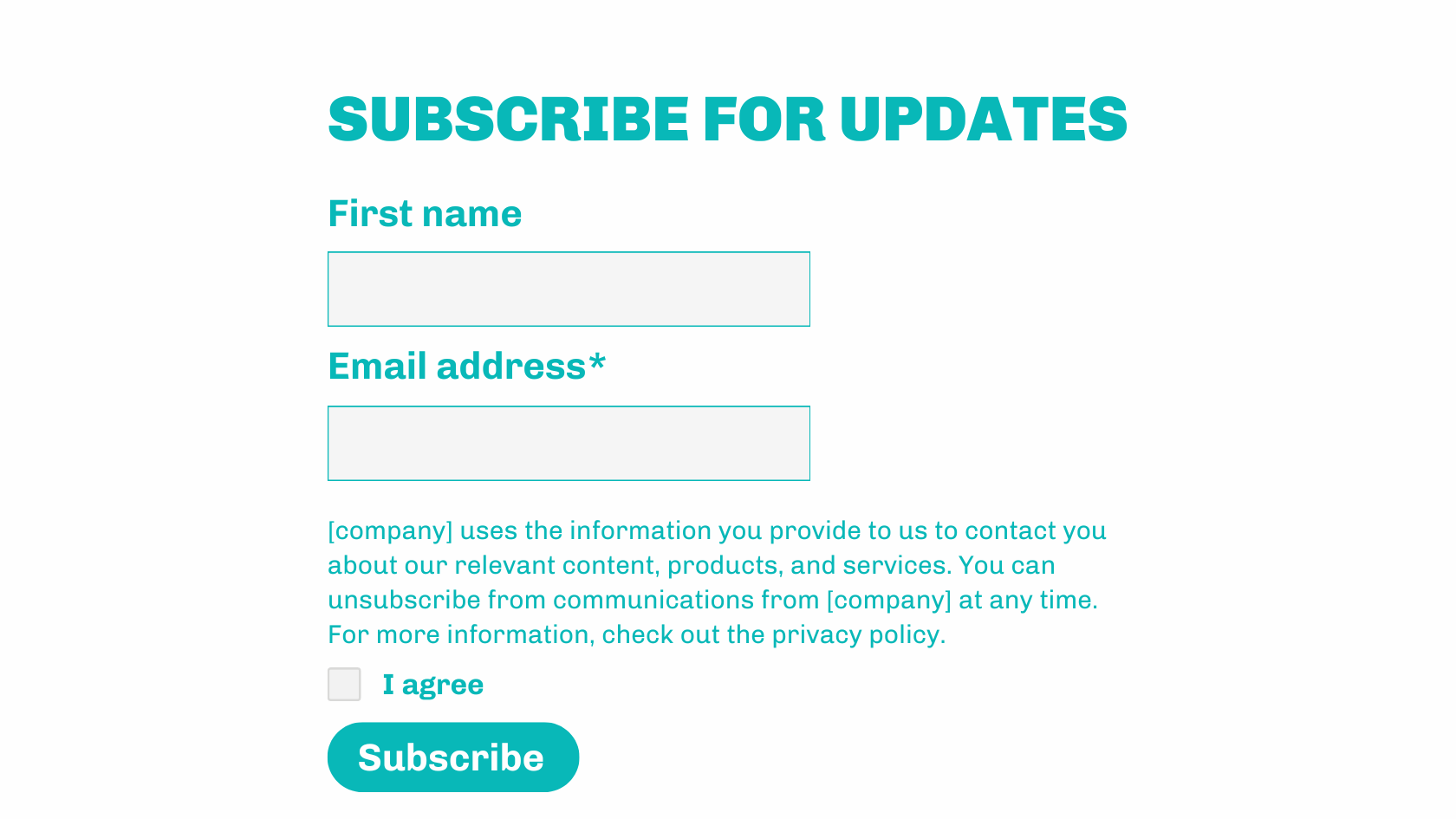
Double opt-in, also known as ‘confirmed opt-in’ is how a new subscriber confirms that, a) they were the person who signed up, using their details, and b) they actually want to receive your communication. Too many people sign up to something on a whim, then forget they had. The worst case result? Disengaged prospects, with the potential to report you as a spam sender.
Wouldn’t it be better if the person had to jump through two ‘hoops’ to commit to being your subscriber?
Double opt-in ensures that prospects are granting you their ‘explicit consent’, and is even a regulatory requirement in some regions. For example, if you are marketing to German prospects, a confirmed opt-in is a must.
So, how do you build a double opt-in mechanism in Pardot (Account Engagement)? Previously, the solution would have involved one simple custom redirect; however, due to the changes in how cookies function with Pardot, you will need to update your double opt-in process.
For completion actions on custom redirects to fire, a prospect must already have been identified on the particular browser they are using, i.e. been cookied with your Pardot tracking code. Which makes custom redirects unreliable for something as key as double opt-in. Let’s take a look.
How Double Opt-in and Pardot (Account Engagement) Work Together
This is how confirmed opt-in functions from the prospect’s point of view (who wants to become a subscriber):
- The prospect subscribes to a mailing list on your website, e.g. a “subscribe for blog updates” form.
- They receive an email with a subject line similar to ‘Confirm your subscription’.
- They click the ‘Confirm’ button, which then updates their double opt-in status, and adds them to a Pardot list.
Due to the changes in how cookies function with Pardot, you will need to update your double opt-in process from a single link click, to a link click + form handler. The form handler will register the click and update the prospect’s double opt-in status. This is because custom redirects are no longer reliable for updating the prospect’s record, whereas form handlers are.
By the end of the implementation you will have the following set up:
- Form to subscribe for updates (which will send the “Confirm Your Subscription” email).
- A “Confirm Your Subscription” email template, containing a link.
- A confirmation form handler, that will register the prospect’s confirmation and update the prospect’s double opt-in status.
- “Double Opt-in” field, which will become “true” (checked) when the prospect confirms.
- Thank you landing page the prospect will land on.
- Dynamic lists called ‘Confirmed’ and ‘Not Confirmed’ to use in your segmentation going forward.
Step 1: Create the Confirmation Landing Page
For this build, we’ll start backwards, meaning that you will have all of the pieces ready when you tie them all together.
Once a prospect has clicked to confirm their subscription, you need to direct them somewhere. This could be a simple “Thank you” landing page (a good opportunity to show additional content), or a redirection to your website with a pop-up banner. Either way, there should be a confirmation message involved.
Step 2: Create the “Double Opt-in” Fields
Create a prospect custom field called “Double Opt-in”, with the type checkbox. This field doesn’t need to be mapped to Salesforce.



Optional: You can create a “Double Opt-in Date” field for consent tracking. This will be a ‘date’ field type:



Step 3: Create the Confirmation Form Handler
We need to guarantee that completion actions will fire for every prospect that clicks within the confirmation email. We already mentioned that custom redirects are no longer reliable for this process – so we’ll leverage a form handler instead.
- Navigate to Content → Form Handlers → click +Add Form Handler.
- Name: “Confirmed Opt-in Email Link”, or similar.
- Select the folder and campaign you’d like.
- Tracker domain: Ensure that a custom tracker domain is selected. The primary tracker domain in my example is “www3.lenoxsoft.com”.
- Success Location: Paste the link to the confirmation landing page you created in step 1.
- Error location: This solution won’t error; however, as the error location fields are required, you can paste your website home page here.



Completion Actions
Use the criteria:
- Set prospect custom field | Double Opt-in | True



Form Fields
As you can see in the image above, ‘email’ is mapped by default. This is all you need.
Click Save and copy the Endpoint URL link – you will need this in the next step.



Step 4: Create the Email Template
Create the email template, and hyperlink the form handler link in the body of the email:
Step 5: Create Sign-up Pardot Form/Form Handler
You will need a way for prospects to subscribe on your website. For a “Subscribe for blog updates” form, the more simple (fewer fields), the better.
Be explicit about what the prospect is agreeing to subscribe to, linking to your privacy policy stating the processing intent, rights to data etc. Also, mention that they will be able to change their preferences. To add an “I agree” checkbox field, create a custom checkbox field (Note: The default value should be false, i.e. unchecked).



There are two ways you can publish this form – on a Pardot landing page, or embedded on your website as an iframe.
Completion Actions
On step 4 of the Pardot form wizard, scroll down to add a completion action, using the criteria:
- Send autoresponder email | [name of your email template]
Step 6: Create the “Confirmed” and “Not Confirmed” Lists
With the fields created, you can create two dynamic lists:
- “Double Opt-in – Confirmed”, use the match criteria: Double Opt-in | is | true
- “Double Opt-in – Not Confirmed”, use the match criteria: Double Opt-in | isn’t | true
Being dynamic, these lists will update automatically whenever prospects confirm their opt-in. The “Double Opt-in – Not Confirmed” list is useful as a suppression list, and the “Double Opt-in – Confirmed” can be used in conjunction with other lists/segments, when creating other lists for email sending.
Optimize Your Pardot Double Opt-in Process
While double opt-in/confirmed opt-in isn’t automation that comes out of the box with Pardot (Account Engagement), the silver lining is that you have the flexibility to build the double opt-in process how you want it.
This also means that you should be optimizing how you can convert prospects from being initial subscribers, into mailable prospects. Master this, and your mailable database will grow.
Setting the Scene
There were two double opt-in processes, running for 6+ months. I will share some context, detail the conversion rates, and tips on how to set up your process with monitoring and optimization in mind.
What I won’t talk about is how to optimize your emails – you know your prospects best, and what will make them “bite the bait”.
Flow A – “Subscribe for Updates” Form
This is a simple form that asked for basic details (name and email):
- An autoresponder email was sent immediately after submission.
- If the prospect didn’t double opt-in within 2 days, a 2nd email is sent.
Flow B – ‘Contact Us’ Form
This is a form for prospects to submit a specific request for a high value product and/or service. The form asked for name, email, category (of the request), phone number, comments.
- An autoresponder email was sent immediately after submission.
- If the prospect didn’t double opt-in within 1 day, a 2nd email is sent.
- If the prospect still didn’t double opt-in within 2 days, a business development rep. would ring to encourage the prospect to double opt-in.
To summarize, both flows share two conversion points in common: 1st email, and 2nd follow-up. Being a higher-value intent form, flow B had an additional step, with a phone call (a more personal touch).
The Conversion Rates
| 1st Email | 2nd Email | Phone Contact | |
|---|---|---|---|
| Flow A | 72% | 12% | n/a |
| Flow B | 54% | 5% | 67% |
The results were interesting, and I speculated what factors were at play. The short answer – there were many factors. Instead, I will share tips on how to design your double opt-in process with optimization in mind.
Tip 1: Build Double Opt-in Using Engagement Studio
A double opt-in flow is made up of multiple elements: Form, form handler, fields, and an email template.
Yes, you can build this without Engagement Studio (as I showed you in the tutorial), however, the process ends up disappearing into the shadows of your Pardot account.
With Engagement Studio, you gain visualization, and clear % conversion from one step to the next.
Note: If numbers don’t match up, there are plausible reasons why – such as, the prospect opted-out/email hard bounced, the associated lead/contact was deleted in Salesforce (which would show [crm_deleted] on the prospect record).
Tip 2: Increase the Frequency
Speed matters. Leaving too long in between the 1st and the 2nd email means you lose momentum; even 48 hours is enough for a prospect to forget they signed up.
Try changing up the ‘wait’ times in between email sends in Engagement Studio.
Tip 3: Use Date Fields
Double opt-in date fields are a positive for adhering to consent regulations. Timestamp when consent was granted, and also timestamp when prospects initially opted-in. Turn this consent obligation into clever automation and monitor how long prospects have been double opt-in pending.
Tip 4: Change Up the Channel
As we saw, flow B mixed another contact channel – phone calls. Not every double opt-in flow will have the luxury of the human touch, however for prospects interested in a high value service, it’s worth it. A lead recycling/remarketing campaign later on could fall flat because confirmed consent was never given.
For managing this, you can use:
- Salesforce Campaigns with custom Campaign Member statuses, for example, ‘To be called’.
- Salesforce Tasks to push attention to the Salesforce users making the calls.
- Salesforce Queues (same as above).
All these capabilities are integrated into Engagement Studio. Just remember to add the context on why double opt-in is important (internally facing) and a compelling call script.
Summary
This guide has shown you how to build a double opt-in process with Pardot (Account Engagement) – even if it’s automation that doesn’t come out of the box, the silver lining is that you have the flexibility to build the double opt-in process how you want it.
Using the fail-safe form handler approach, the completion actions are guaranteed to fire, even if the prospect switches browsers/devices in between subscribing and confirming.
Don’t forget about experimenting. There are multiple factors that determine the effectiveness of your process – such as the email frequency, and the channels you use – and take these further with email copy and design experimentation. Just have somewhere to document any changes you make.
Overall, you’ll be increasing the quality of your mailable marketing database – not just the quantity.
This Pardot article written by:
Salesforce Ben | The Drip
Lucy Mazalon is the Head Editor & Operations Director at Salesforceben.com, Founder of THE DRIP and Salesforce Marketing Champion 2020.
Original Pardot Article: https://www.salesforceben.com/the-drip/double-opt-in-pardot-account-engagement/
Find more great Pardot articles at www.salesforceben.com/the-drip/
Pardot Experts Blog
We have categorized all the different Pardot articles by topics.
Pardot Topic Categories
- Account Based Marketing (ABM) (7)
- Business Units (14)
- ChatGPT / AI (3)
- Completion Actions (5)
- Connectors (10)
- Custom Redirects (4)
- Data Cloud (1)
- Demand Generation (8)
- Dynamic Content (6)
- Einstein Features (12)
- Email Delivery (17)
- Email Open Rates (3)
- Pardot A/B Testing (2)
- Email Mailability (16)
- Do Not Email (1)
- Double Opt-in (2)
- Opt Out / Unsubscribe (14)
- Email Preferences Page (6)
- Engagement Studio (16)
- Industries (1)
- Non Profit (1)
- Landing Pages (9)
- Lead Generation (1)
- Lead Management (13)
- Lead Routing (3)
- Lead Scoring (16)
- Leads (3)
- Marketing Analytics – B2BMA (9)
- Marketing Automation (1)
- Marketing Cloud (3)
- Marketing Cloud Account Engagement (4)
- Marketing Cloud Growth (1)
- New Pardot Features (6)
- Opportunities (2)
- Optimization (2)
- Pardot Admin (62)
- Duplicates (1)
- Marketing Ops (1)
- Pardot Alerts (1)
- Pardot API (2)
- Pardot Automations (3)
- Pardot Careers (12)
- Pardot Certifications (4)
- Pardot Consulting (1)
- Pardot Cookies (3)
- Pardot Custom Objects (3)
- Pardot Email Builder (8)
- Pardot Email Templates (9)
- HML (6)
- Pardot Events (16)
- Pardot External Actions (1)
- Pardot External Activities (4)
- Pardot Forms (29)
- Form Handlers (8)
- Pardot Integrations (20)
- Data Cloud (1)
- Slack (1)
- Pardot Lead Grading (5)
- Pardot Lead Source (2)
- Pardot Lightning (1)
- Pardot Migration (1)
- Pardot Nurture / Drip Campaigns (1)
- Pardot Personalization (3)
- Pardot Profiles (1)
- Pardot Releases (18)
- Pardot Sandboxes (2)
- Pardot Segmentation (5)
- Pardot Strategy (7)
- Pardot Sync (2)
- Pardot Sync Errors (1)
- Pardot Tracker Domains (5)
- Pardot Training (3)
- Pardot Vs Other MAPs (4)
- Pardot Website Tracking (2)
- Reporting (21)
- Salesforce and Pardot (31)
- Marketing Data Sharing (2)
- Pardot Users (3)
- Salesforce Automation (4)
- Salesforce Flows (1)
- Salesforce Campaigns (20)
- Salesforce CRM (3)
- Record Types (1)
- Salesforce Engage (3)
- Salesforce Queues (2)
- Security and Privacy (1)
- Tags (3)
- The Authors (497)
- Cheshire Impact (9)
- Greenkey Digital (50)
- Invado Solutions (37)
- Jenna Molby (9)
- Marcloud Consulting (6)
- Nebula Consulting (58)
- Pardot Geeks (42)
- Salesforce Ben | The Drip (235)
- SalesLabX (2)
- Slalom (4)
- Unfettered Marketing (45)
- Uncategorized (1)
- Website Tracking (2)
- Website Search (1)
More Pardot Articles
See all posts
This Pardot article written by:
Salesforce Ben | The Drip
Lucy Mazalon is the Head Editor & Operations Director at Salesforceben.com, Founder of THE DRIP and Salesforce Marketing Champion 2020.
Original Pardot Article: https://www.salesforceben.com/the-drip/double-opt-in-pardot-account-engagement/
Find more great Pardot articles at www.salesforceben.com/the-drip/