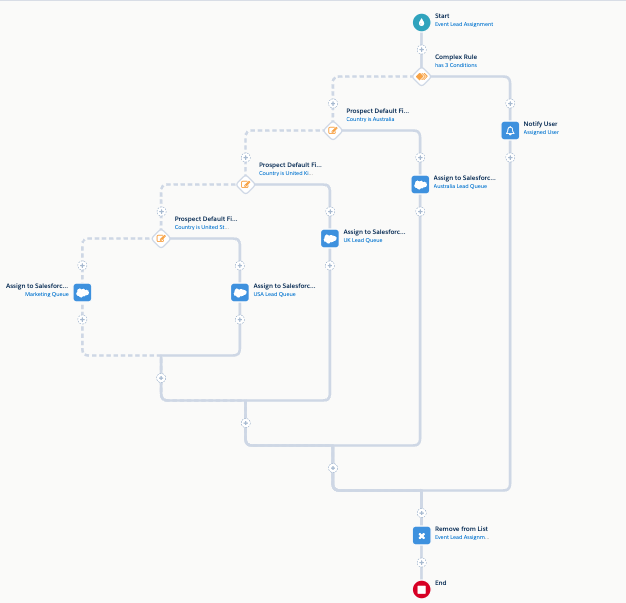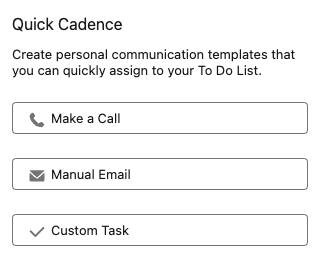The Pardot Business Units Implementation Guide
- November 15, 2021
- Business Units, Marcloud Consulting
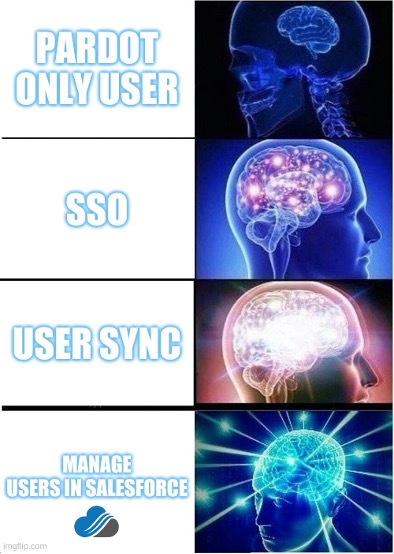
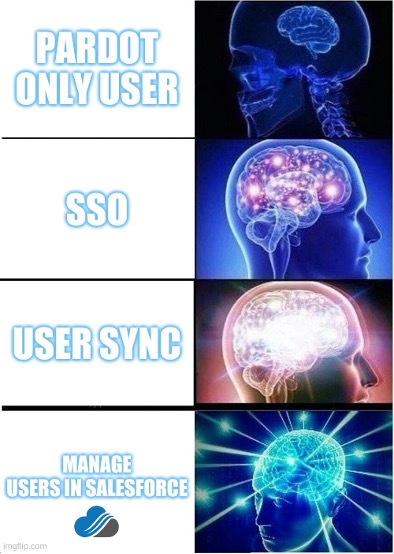
Pardot Business Units – things to note
- You must be using the Pardot Lightning app. It should go without saying but I’ve seen some companies upgrade and they’re still on classic Salesforce or using pi.pardot.com. The PIL app enables the Business Unit Switcher, so you can jump across each PBU if you have access.
- Pardot Business Unit hierarchies must be linear. We can’t have parent/child PBU’s.
- Each Business Unit is its own instance of Pardot. This means each account has its own limitations, scoring rules, automations, branding, currency, connectors, etc.
- To clarify the above point, it means you will need to purchase an extra 10,000 blocks of contacts for each account, depending on the amount of data you have in each one (you see why planning is already important).
- All Business Units sync to the same Salesforce instance and you’ll need to have ‘Marketing Data Sharing’ set up to properly view data in Salesforce and use Pardot features in the correct account. More on this later.
- Campaigns should align with each Business Unit. Remember, Campaign Hierarchies must be in the same currency and you can align this with your PBU’s. Set up Campaign Record Types and choose which ones need to filter into each Business Unit.
- Each PBU will have its own B2B Marketing Analytics app. If you want to show a dashboard of all data in one place, we need to customise all of the things.
With all of these things in mind, let’s jump into the planning stage. Here’s how I recommend you approach your Pardot Business Units setup…
Exercise 1 – consider structure
Business Units mirror your organisational structure.
This is a fun but crucial exercise. You need to be crystal clear on how you will structure your Business Units because if you get this wrong it’s exceptionally fiddly to undo.
Some typical use cases include:
| Examples | Business Unit 1 | Business Unit 2 | Business Unit 3 |
|---|---|---|---|
| Geographical | EMEA | Americas | APAC |
| Divisions | Partner team | Consumer marketing | Business marketing |
| Product/Service lines | Service 1 | Service 2 | Service 3 |
| Acquisitions | Company 1 | Company 2 | Company 3 |
Work with your teams to define the most appropriate PBU structure and make sure you run through scenarios to test whether the approach actually works in practice.
At the end of this exercise, you should know how many BU’s you’ll need and how many you might need in the future. This is key to know now because there’s a significant cost applied.
Getting this wrong won’t make you popular!
Exercise 2 – plan your users
Now you know how you want to structure your Business Units, you can start to think about who needs access to what.
Managing users in Salesforce is highly recommended to get the most out of this setup because you can choose exactly who you want to add into a PBU in the settings.
Do you use Custom User Roles and need to allocate custom permissions? PBU’s can accommodate this. The really cool thing is you can be a Marketing User in one PBU and an Administrator in another. This is because each Pardot Business Unit has its own configuration and the User Sync mapping will be different in each. For example, Salesforce Profile 123 links to Marketing in PBU1 but is mapped to Administrator in PBU2.
Exercise 3 – audience segmentation: map your data
Mapping how your data will be stored in each Pardot Business Unit is awesome because you have full control over what goes where. Think about:
- Fields
- Custom objects
- Campaigns (record types)
- Leads/Contacts (via Marketing Data Sharing settings)
You need to think about how best to optimise your setup so users are empowered to do the best marketing possible!
Exercise 4 – Marketing Data Sharing (MDS) settings
In my opinion, this is the smartest part of the PBU architecture. It’s a really nice and easy way to manage exactly what prospect data needs to sync into a specific PBU. Previously, this was called Selective Sync but is now much more user-friendly and easy to manage.
If you’ve followed the tips above, this will be a much easier exercise. If you don’t plan, you can almost guarantee that this part will go wrong.
You need to be absolutely confident of the sync behaviour and understand why certain things are happening at any given time.
Think about how you’ve structured your PBU’s and you can align your Marketing Data Sharing settings to pull in the correct data.
For example, MarCloud offers Pardot and Marketing Cloud services. We might have a Product_Interest field and use Marketing Data Sharing settings to pull in the correct prospects. For example, if the field shows ‘Pardot’ then pull into the Pardot Business Unit, and vice versa.
It’s a good idea to use a single field to manage this to keep things simple. The last thing you want is to overcomplicate a setup like this.
If a Lead/Contact value changes and it no longer meets the MDS settings, the prospect will be pushed into the recycle bin. The prospect will then appear in a different Business Unit if they meet new MDS criteria.






Tip: tracker domains
This is an interesting one and I think it deserves its own heading, even if the point is quite short.
You cannot use the same tracker domain in different Pardot Business Units.
In other words, tracker domains must be unique in each PBU.
| Examples | Business Unit 1 | Business Unit 2 |
|---|---|---|
| Geographical | hello.company.com | bonjour.company.com |
| Divisions | partner.company.com | b2b.company.com |
| Product/Service lines | trainers.store.com | football.store.com |
| Acquisitions | company1.company.com | company2.company.com |
Shoutout to email sending domains that follow slightly different rules. Salesforce documentation says ‘To use the same sending domain with more than one business unit, contact Salesforce Support.’
Will data cross over between Business Units?
This is an important question to answer so think carefully.



The default behaviour for prospects is to have a 1-1 relationship with Leads/Contacts. This obviously means that the default setup won’t work well for businesses that have lots of crossover between Business Units because it will create duplicates. I’m sure you’ll agree, we do not like duplicates.
If there is absolutely no crossover between PBU’s then good for you, things are a bit simpler.
If not, we need to configure Business Units accordingly because we want that single view of the customer. We’ll need to amend the sync behaviour because we still want the score, Scoring Categories, and grades to appear on the Lead/Contact!
This will require custom development work so definitely make sure you have resources for this. The gist is:
- We need to stop Pardot from syncing the packaged fields.
- We’ll then lean on Marketing Data Sharing settings (it’s okay if there’s crossover between PBU’s, that’s expected).
- We need to create a Custom Object in Salesforce for use on the Lead/Contact to show the marketing information and use the Pardot Export API to sync prospect field values from different Business Units.
Once configured properly, we will be able to see different scores/Scoring Categories/grades from each PBU!
Business Unit Switcher
The Business Unit switcher will allow users who have access to more than one Business Unit, to easily jump between these. It sounds simple, right?
When you do this, a number of things change on the Salesforce side. Taken from Salesforce documentation, the data that changes upon switching is:
- Lead and Contact Visualforce pages
- AddToPardotList
- EngageCampaignsContactRecord
- EngageCampaignsLeadRecord
- Marketing Action Summary Contact
- Marketing Action Summary Lea
- Pardot Activities
- Pardot List Membership
- Pardot Social Data
- SendPardotEmailContact
- SendPardotEmailLead
- Lightning actions and components
- Send Engage Email (shows only the templates associated with the current business unit)
- Add to Nurture Lightning (shows only the lists associated with the current business unit)
- Send to Pardot (sends leads and contacts to the current business unit)
- Send Pardot Email (shows only the templates associated with the current business unit)
- Engagement History related lists and Lightning component (shows only the activities associated with the current business unit)
The easiest way to think about the above is ‘what data is stored in Pardot?’ and that’s the data that will change.



Go forth and plan…
When it comes to successfully implementing Pardot Business Units, there’s still more to talk through, like B2B Marketing Analytics and Pardot Einstein but I hope this Pardot Business Units implementation guide has answered a lot of your questions! You should now be able to plan the ideal PBU setup for your business.
If you want to talk about Pardot Business Units for your company, then please get in touch, we love stuff like this.
This Pardot article written by:
Marcloud Consulting
Get inspiration for your next marketing automation program with our growing library of helpful Pardot content.
Original Pardot Article: https://marcloudconsulting.com/pardot-implementation/pardot-business-units-implementation-guide
Find more great Pardot articles at https://marcloudconsulting.com/articles/
Pardot Experts Blog
We have categorized all the different Pardot articles by topics.
Pardot Topic Categories
- Account Based Marketing (ABM) (7)
- Business Units (14)
- ChatGPT / AI (3)
- Completion Actions (5)
- Connectors (10)
- Custom Redirects (4)
- Data Cloud (1)
- Demand Generation (8)
- Dynamic Content (6)
- Einstein Features (12)
- Email Delivery (17)
- Email Open Rates (3)
- Pardot A/B Testing (2)
- Email Mailability (16)
- Do Not Email (1)
- Double Opt-in (2)
- Opt Out / Unsubscribe (14)
- Email Preferences Page (6)
- Engagement Studio (16)
- Industries (1)
- Non Profit (1)
- Landing Pages (9)
- Lead Generation (1)
- Lead Management (13)
- Lead Routing (3)
- Lead Scoring (16)
- Leads (3)
- Marketing Analytics – B2BMA (9)
- Marketing Automation (1)
- Marketing Cloud (3)
- Marketing Cloud Account Engagement (4)
- Marketing Cloud Growth (1)
- New Pardot Features (6)
- Opportunities (2)
- Optimization (2)
- Pardot Admin (62)
- Duplicates (1)
- Marketing Ops (1)
- Pardot Alerts (1)
- Pardot API (2)
- Pardot Automations (3)
- Pardot Careers (12)
- Pardot Certifications (4)
- Pardot Consulting (1)
- Pardot Cookies (3)
- Pardot Custom Objects (3)
- Pardot Email Builder (8)
- Pardot Email Templates (9)
- HML (6)
- Pardot Events (16)
- Pardot External Actions (1)
- Pardot External Activities (4)
- Pardot Forms (29)
- Form Handlers (8)
- Pardot Integrations (20)
- Data Cloud (1)
- Slack (1)
- Pardot Lead Grading (5)
- Pardot Lead Source (2)
- Pardot Lightning (1)
- Pardot Migration (1)
- Pardot Nurture / Drip Campaigns (1)
- Pardot Personalization (3)
- Pardot Profiles (1)
- Pardot Releases (18)
- Pardot Sandboxes (2)
- Pardot Segmentation (5)
- Pardot Strategy (7)
- Pardot Sync (2)
- Pardot Sync Errors (1)
- Pardot Tracker Domains (5)
- Pardot Training (3)
- Pardot Vs Other MAPs (4)
- Pardot Website Tracking (2)
- Reporting (21)
- Salesforce and Pardot (31)
- Marketing Data Sharing (2)
- Pardot Users (3)
- Salesforce Automation (4)
- Salesforce Flows (1)
- Salesforce Campaigns (20)
- Salesforce CRM (3)
- Record Types (1)
- Salesforce Engage (3)
- Salesforce Queues (2)
- Security and Privacy (1)
- Tags (3)
- The Authors (497)
- Cheshire Impact (9)
- Greenkey Digital (50)
- Invado Solutions (37)
- Jenna Molby (9)
- Marcloud Consulting (6)
- Nebula Consulting (58)
- Pardot Geeks (42)
- Salesforce Ben | The Drip (235)
- SalesLabX (2)
- Slalom (4)
- Unfettered Marketing (45)
- Uncategorized (1)
- Website Tracking (2)
- Website Search (1)
More Pardot Articles
See all posts
This Pardot article written by:
Marcloud Consulting
Get inspiration for your next marketing automation program with our growing library of helpful Pardot content.
Original Pardot Article: https://marcloudconsulting.com/pardot-implementation/pardot-business-units-implementation-guide
Find more great Pardot articles at https://marcloudconsulting.com/articles/