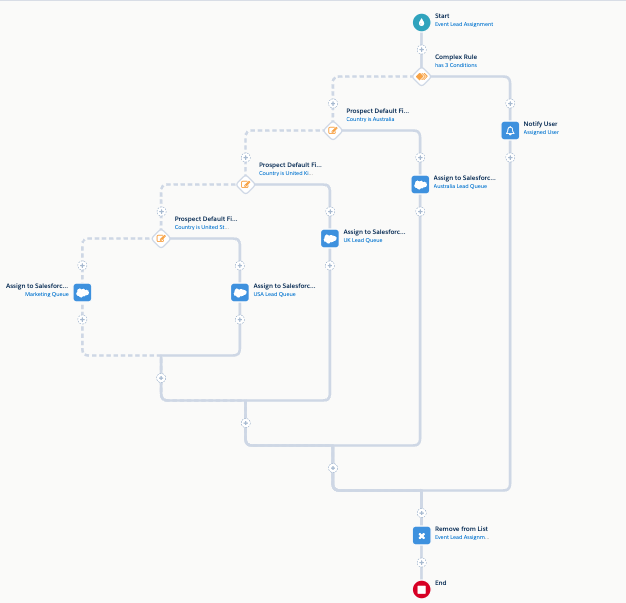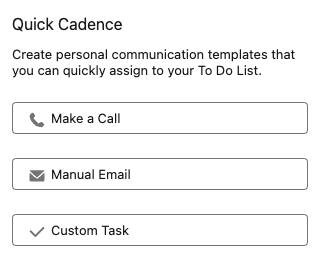Zoom developers have updated their Pardot App, so that bugs are fixed and the integration can continue once the app is reconfigured by your Zoom administrator. Here is how it is done.
Reinstall the Pardot by Zoom App
If your Zoom administrator did not already receive an email about this, they can go to the Zoom App Marketplace for the Pardot App. They should see a blue button that says “Reinstall”, if they do not see this button, click on the Manage tab and scroll down to the button that says uninstall.




Once the administrator has received a confirmation email that the app is uninstalled, have them reinstall the app, from the Zoom App Marketplace. Once the app reinstalls, it will then be time to sync it with Pardot.
Zoom Pardot Integration
During this configuration the Zoom administrator will have two choices, configure the integration via Salesforce SSO or via the Pardot Account. The updated App is still not working via Salesforce SSO. When configured this way, marketers will create their webinar lists in Pardot and try to pull them up in Zoom, but will see “No Data.” In order for this to work, the configuration needs to be done via the Pardot account.
The Pardot account configuration is integrated via a Pardot user. You have two choices here, you can create a user just for Zoom and sync them to Salesforce via SSO with an identity license, so that even if someone leaves the company you will still have the integration, or the other option is to use one of your accounts that already exists.
Once the decision has been made, the Zoom administrator can insert the Pardot credentials, email, password, and API user key and can click Save. There will then be a green banner that comes across the screen confirming, Pardot settings saved.


Once this has been completed, the marketer with Zoom webinar access will be able to then pull in their lists from Pardot to configure the integration and capture Zoom webinar data in their Pardot instance.


Until the Pardot App in the Zoom Marketplace has been updated for their integration to work via Salesforce SSO, the integration will still need to be configured via the Pardot account in order for Zoom webinar data to be configured with Pardot via lists.
Pardot Experts Blog
We have categorized all the different Pardot articles by topics.
Pardot Topic Categories
- Account Based Marketing (ABM) (7)
- Business Units (14)
- ChatGPT / AI (3)
- Completion Actions (5)
- Connectors (10)
- Custom Redirects (4)
- Data Cloud (1)
- Demand Generation (8)
- Dynamic Content (6)
- Einstein Features (12)
- Email Delivery (17)
- Email Open Rates (3)
- Pardot A/B Testing (2)
- Email Mailability (16)
- Do Not Email (1)
- Double Opt-in (2)
- Opt Out / Unsubscribe (14)
- Email Preferences Page (6)
- Engagement Studio (16)
- Industries (1)
- Non Profit (1)
- Landing Pages (9)
- Lead Generation (1)
- Lead Management (13)
- Lead Routing (3)
- Lead Scoring (16)
- Leads (3)
- Marketing Analytics – B2BMA (9)
- Marketing Automation (1)
- Marketing Cloud (3)
- Marketing Cloud Account Engagement (4)
- Marketing Cloud Growth (1)
- New Pardot Features (6)
- Opportunities (2)
- Optimization (2)
- Pardot Admin (62)
- Duplicates (1)
- Marketing Ops (1)
- Pardot Alerts (1)
- Pardot API (2)
- Pardot Automations (3)
- Pardot Careers (12)
- Pardot Certifications (4)
- Pardot Consulting (1)
- Pardot Cookies (3)
- Pardot Custom Objects (3)
- Pardot Email Builder (8)
- Pardot Email Templates (9)
- HML (6)
- Pardot Events (16)
- Pardot External Actions (1)
- Pardot External Activities (4)
- Pardot Forms (29)
- Form Handlers (8)
- Pardot Integrations (20)
- Data Cloud (1)
- Slack (1)
- Pardot Lead Grading (5)
- Pardot Lead Source (2)
- Pardot Lightning (1)
- Pardot Migration (1)
- Pardot Nurture / Drip Campaigns (1)
- Pardot Personalization (3)
- Pardot Profiles (1)
- Pardot Releases (18)
- Pardot Sandboxes (2)
- Pardot Segmentation (5)
- Pardot Strategy (7)
- Pardot Sync (2)
- Pardot Sync Errors (1)
- Pardot Tracker Domains (5)
- Pardot Training (3)
- Pardot Vs Other MAPs (4)
- Pardot Website Tracking (2)
- Reporting (21)
- Salesforce and Pardot (31)
- Marketing Data Sharing (2)
- Pardot Users (3)
- Salesforce Automation (4)
- Salesforce Flows (1)
- Salesforce Campaigns (20)
- Salesforce CRM (3)
- Record Types (1)
- Salesforce Engage (3)
- Salesforce Queues (2)
- Security and Privacy (1)
- Tags (3)
- The Authors (497)
- Cheshire Impact (9)
- Greenkey Digital (50)
- Invado Solutions (37)
- Jenna Molby (9)
- Marcloud Consulting (6)
- Nebula Consulting (58)
- Pardot Geeks (42)
- Salesforce Ben | The Drip (235)
- SalesLabX (2)
- Slalom (4)
- Unfettered Marketing (45)
- Uncategorized (1)
- Website Tracking (2)
- Website Search (1)