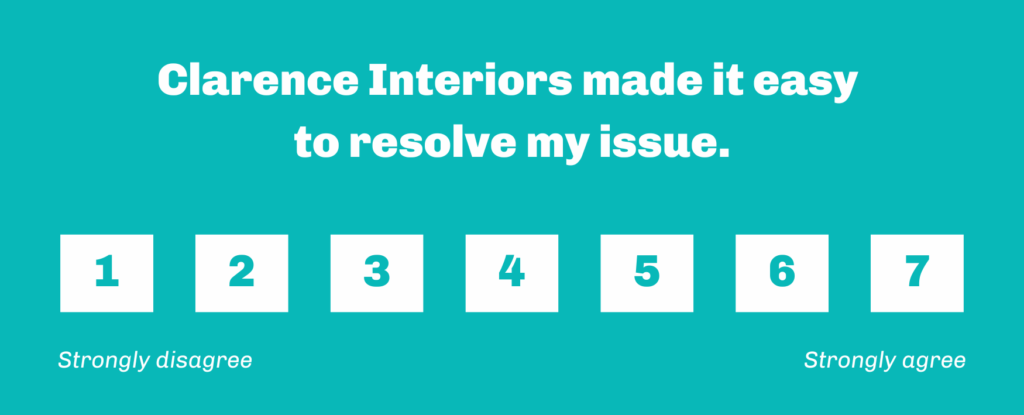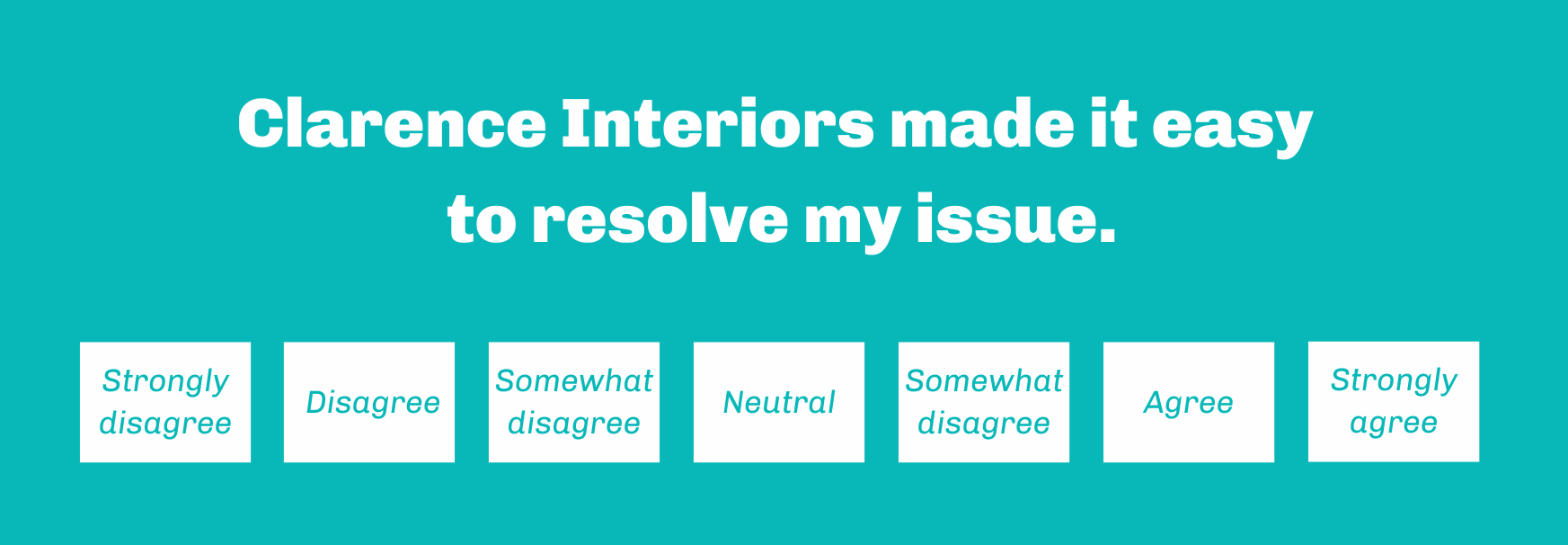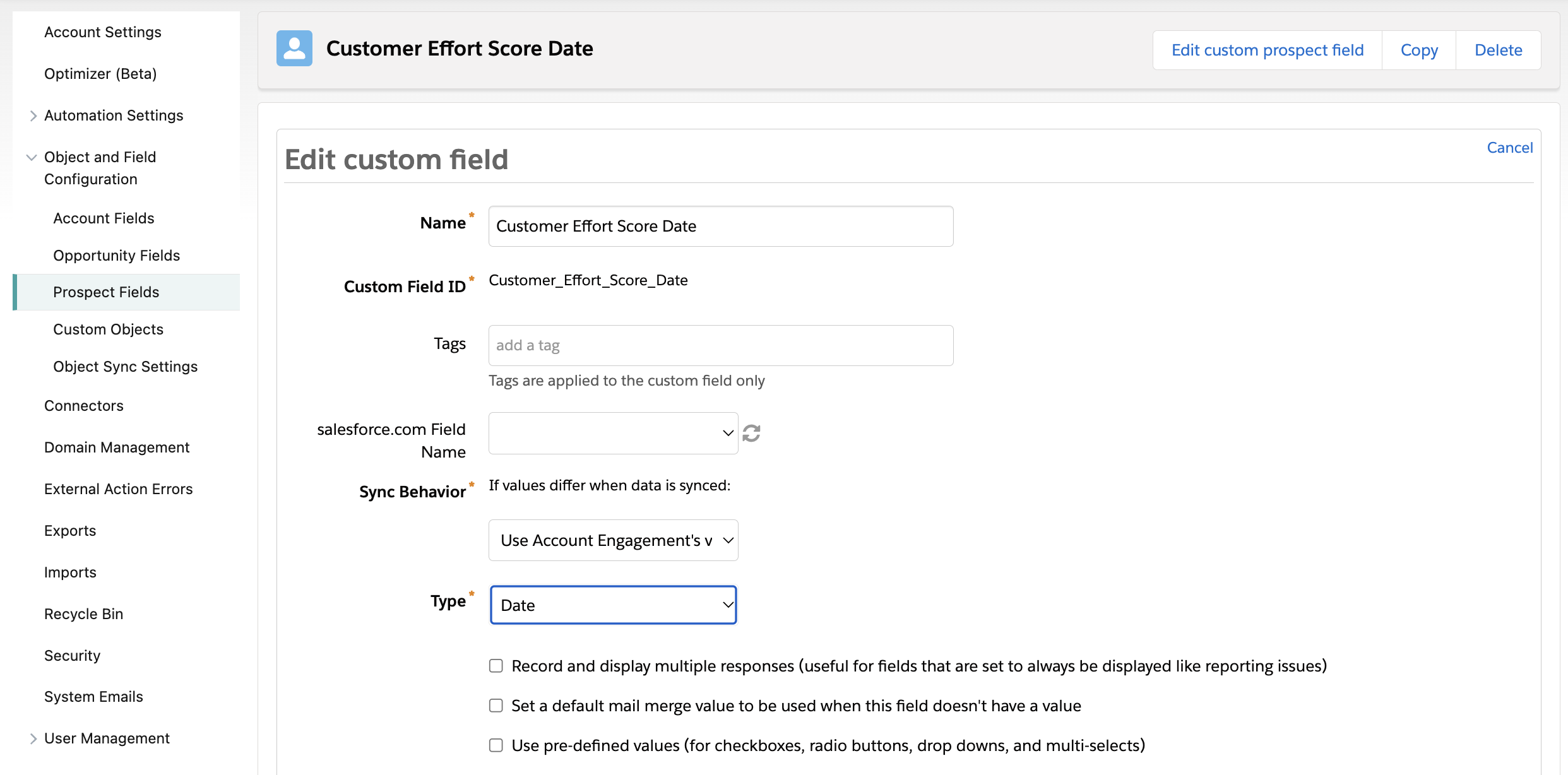How To Run a Customer Effort Score Survey With Pardot (Account Engagement)
- April 19, 2023
- Pardot Forms, Salesforce Ben | The Drip
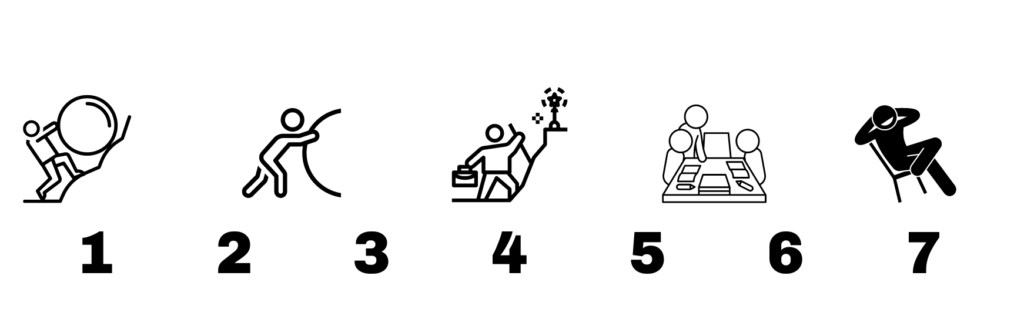
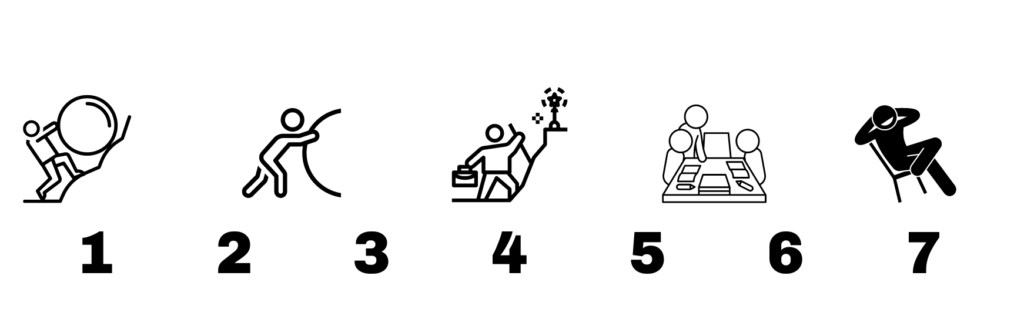
Customer Effort Score (CES) is designed to measure the amount of effort a customer considers dealing with your organization to be when resolving issues with your product or service. Customers are presented with a statement, such as, “[Company] made it easy to resolve my issue”, to which they can answer on a scale of 1-7 (1 being “Strongly disagree”, to 7 “Strongly agree”).
As Gartner puts it: “Effort is the strongest driver to customer loyalty”, and is a solid indication to how well your customer experience gels together. Customers increasingly want to be ‘served’ not ‘sold’ to – with service expectations rising, resolving requests is a primary focus for your customers.
CES is an alternative to NPS (net promoter score) which estimates brand promotion among your customers by asking: ‘how likely are you to recommend us?’, again, on a scale of 0-10.
You can run a simple customer effort score (CES) survey in Pardot using custom redirects (with some limitations) or by using form handlers as the more reliable alternative. I’ve included both ways, in case you don’t have the ability to create form handlers. Most importantly, you can run these quick snapshot surveys without extra survey tools – saving your budget!
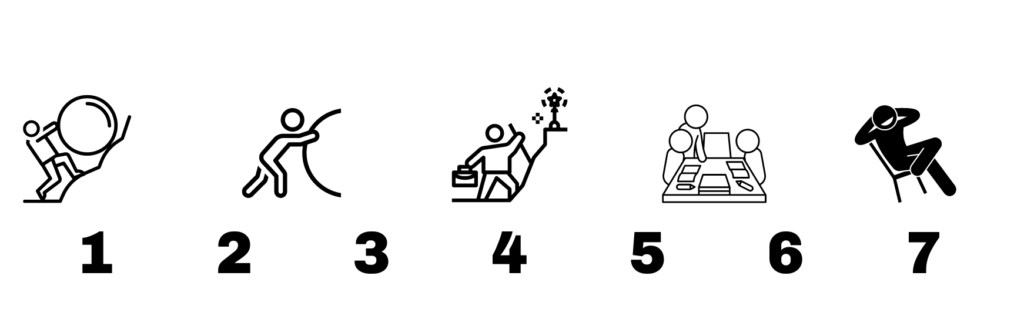
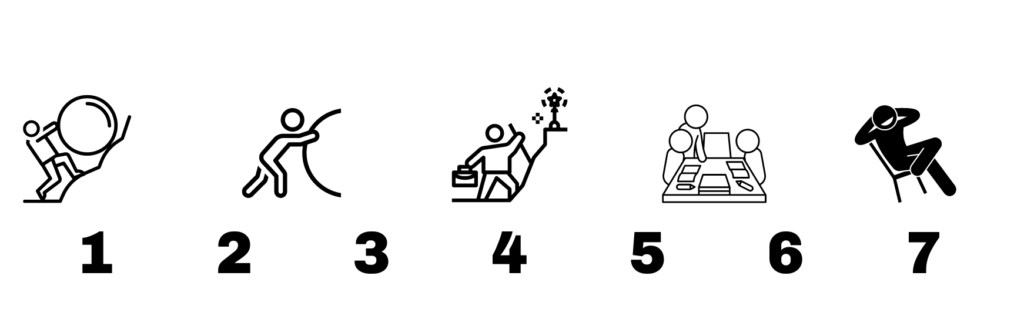
Customer Effort Score Answers
Before we go into the set up, it’s important to understand the values that lie behind the 1-7 scale. When setting up the look and feel of the survey, for the answer button you can decide to use numbers or words. Either way, the list below will enable you to interpret the results:
- Strongly disagree
- Disagree
- Somewhat disagree
- Neutral
- Somewhat Agree
- Agree
- Strongly agree
Here are two mockups with either numbers or words. As you can see, numbers look the neatest (my preference), however, it does miss context.
If you’re looking for further information on customer effort scores, we recommend you check out this article from Gartner.
1. Customer Effort Surveys Using Custom Redirects
You can run a simple customer effort (CES) survey in Pardot using custom redirects.
Note: This solution will no longer give you 100% accurate data; sure, you will be able to see the number of clicks across all numbers (indicating general consensus about your brand), however, only cookied prospects using the same browser/device that they were cookied using will have their prospect record updated.
To continue with this easy approach, all you need is:
- Create a custom field: Add this field on the prospect object. Call it “Customer Effort Score” or similar, with the number field type. This field doesn’t need to be mapped to Salesforce.
- Optional: You can create a “Customer Effort Score Date” field for tracking. This will be a date field type.
- 7 custom redirects: Each custom redirect has a completion action to “change prospect custom field value” by a specific number – for example, the custom redirect named ‘CES_7’ will change the Customer Effort Score’ field to 7.
- Optional: Set another completion action on each: Prospect custom field | Customer Effort Score Date | Submission Date.
- Destination URL: Once a prospect has clicked their chosen score, you need to direct them somewhere. This could be a simple ‘Thank you’ landing page (a good opportunity to show additional content), or a redirection to your website with a pop-up banner. Either way, there should be a confirmation message involved.
Images in the email are hyperlinked with each of the 7 custom redirects. These act like buttons that a prospect can click.
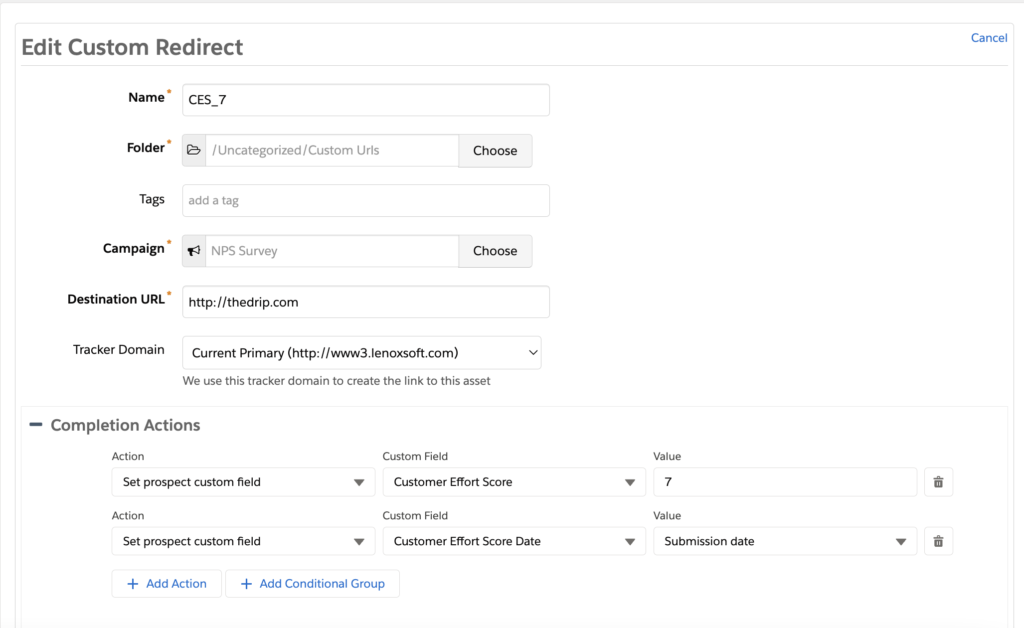
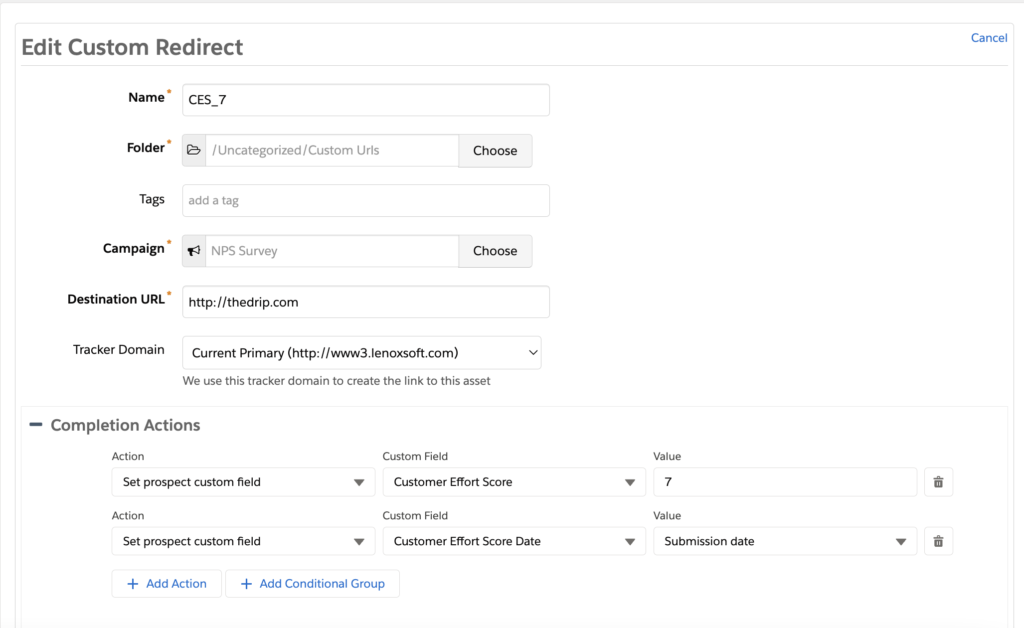
Note: Again, only cookied prospects using the same browser/device that they were cookied using will have their prospect record updated by the completion action.
2. Customer Effort Surveys Using Form Handlers
Due to the changes in how cookies function with Pardot, you should amend your CES survey flow from a single link click, to a link click + form handler. The form handler will register the click and update the prospect’s CES score.
Step 1: Create the Confirmation Landing Page
For this build, we’ll start backwards, meaning that you will have all of the pieces ready when you tie them all together.
Once a prospect has clicked their chosen score, you need to direct them somewhere. This could be a simple ‘Thank you’ landing page (a good opportunity to show additional content), or a redirection to your website with a pop-up banner. Either way, there should be a confirmation message involved.
Step 2: Create the CES Fields
Create a custom field on the prospect object called “Customer Effort Score” or similar, with the type number. This field doesn’t need to be mapped to Salesforce.
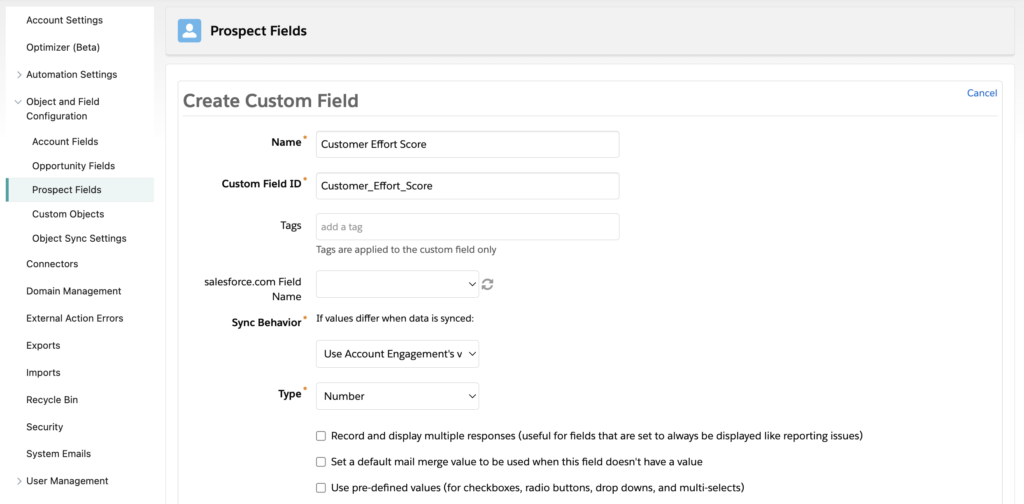
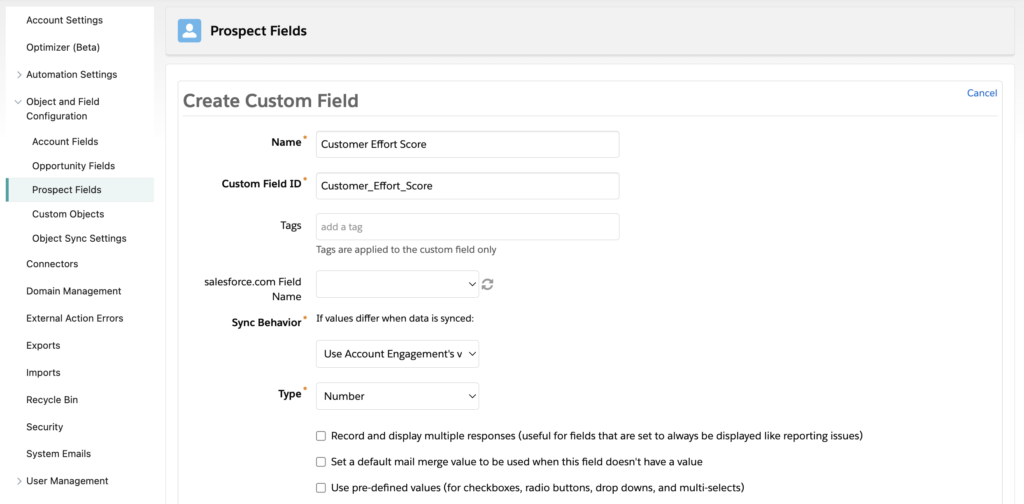
Optional: You can create a “Customer Effort Score Date” field for tracking. This will be a date field type:
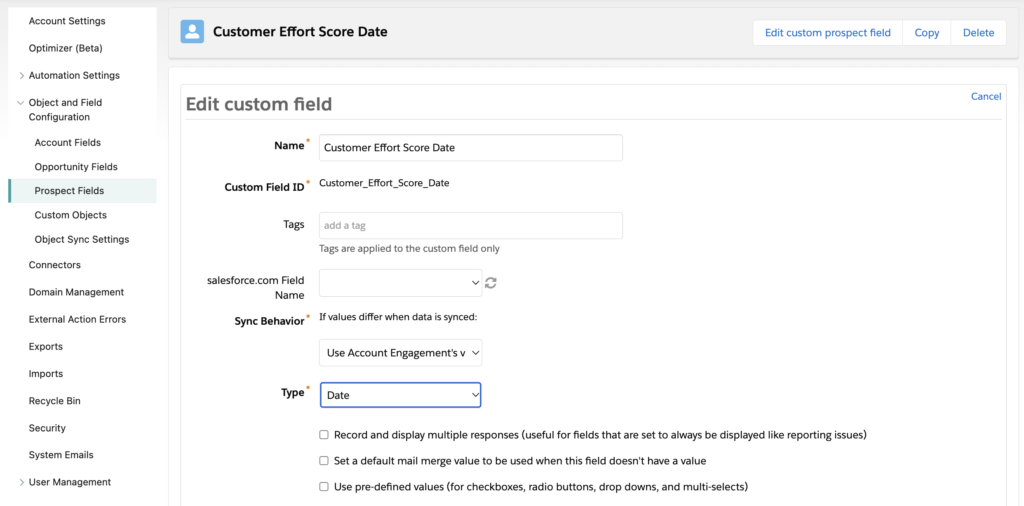
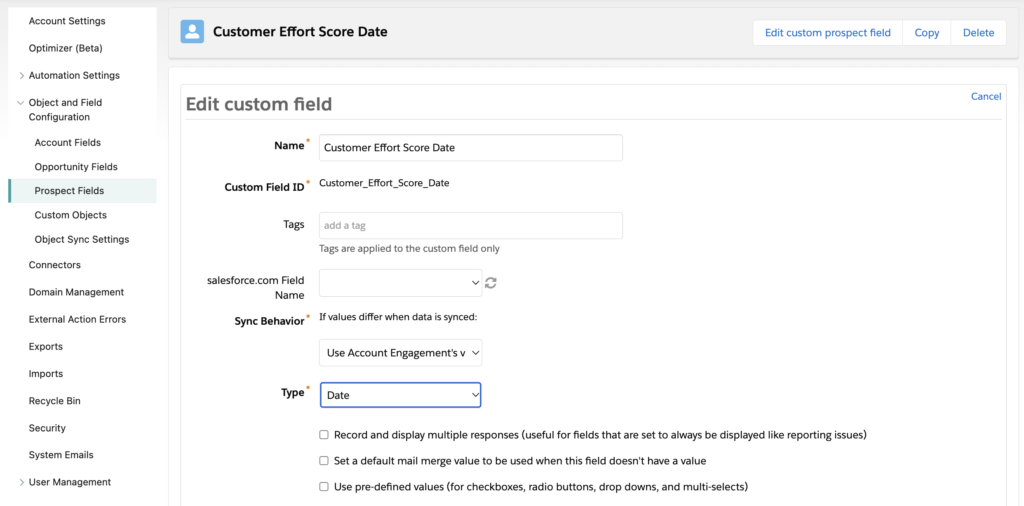
Step 3: Create the CES Score Form Handlers
We need to guarantee that completion actions will fire for every prospect that clicks within the NPS email. We already mentioned that custom redirects are no longer reliable for this process – so we’ll leverage form handlers instead.
We’ll need 7 form handlers in total because each one has a completion action to “change prospect custom field value” by a specific number; for example, the form handler named “CES_7” will change the ‘Customer Effort Score’ field to 7.
- Navigate to Content → Form Handlers → click +Add Form Handler.
- Name: “CES_7”, or similar.
- Select the folder and campaign you’d like.
- Tracker domain: Ensure that a custom tracker domain is selected. The primary tracker domain in my example is “www3.lenoxsoft.com”.
- Success Location: Paste the link to the ‘thank you’ landing page you created in step 1.
- Error location: This solution won’t error; however, as the error location fields are required, you can paste your website home page here.
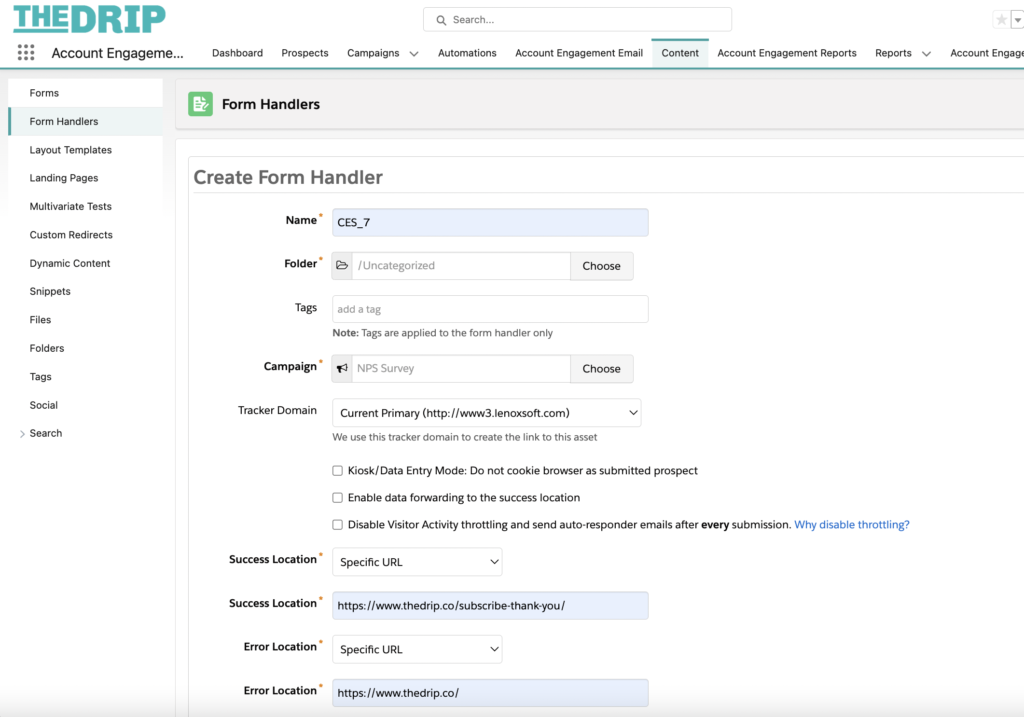
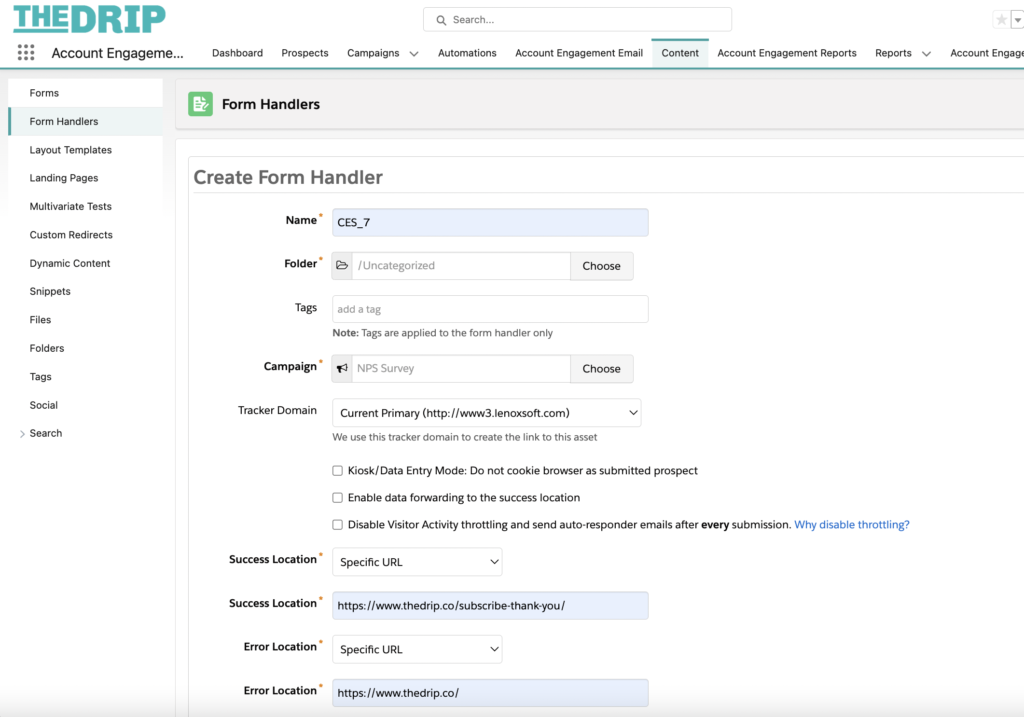
Completion Actions
Use the criteria:
- Set prospect custom field | Customer Effort Score | 7
- (Optional) Set prospect custom field | Customer Effort Score Date | Submission Date
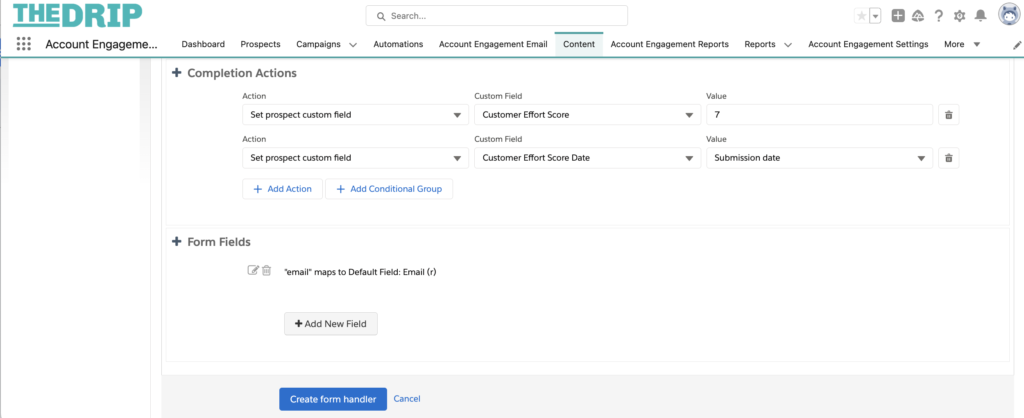
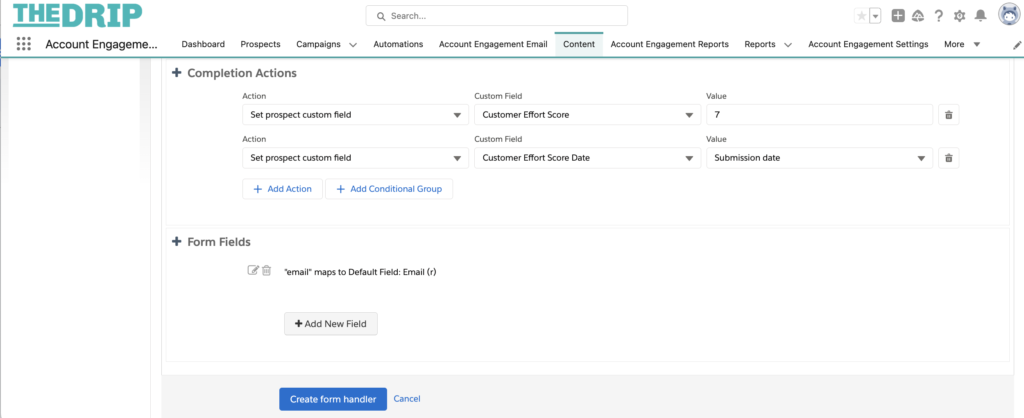
Form Fields
- As you can see in the image above, “email” is mapped by default. This is all you need.
- Click Save and copy the Endpoint URL link – you will need this in the next step.
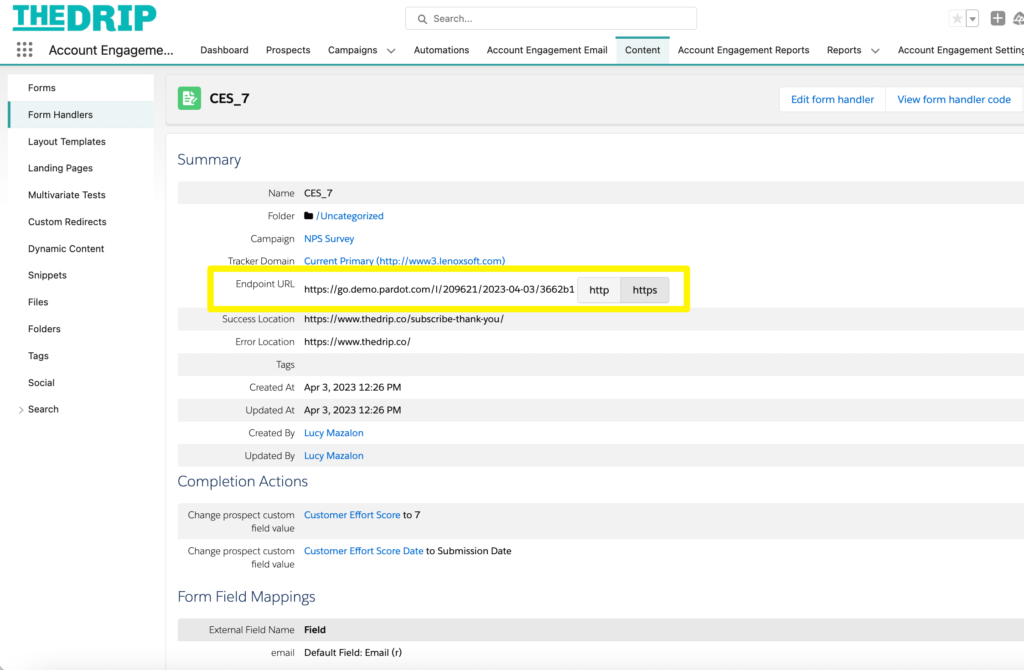
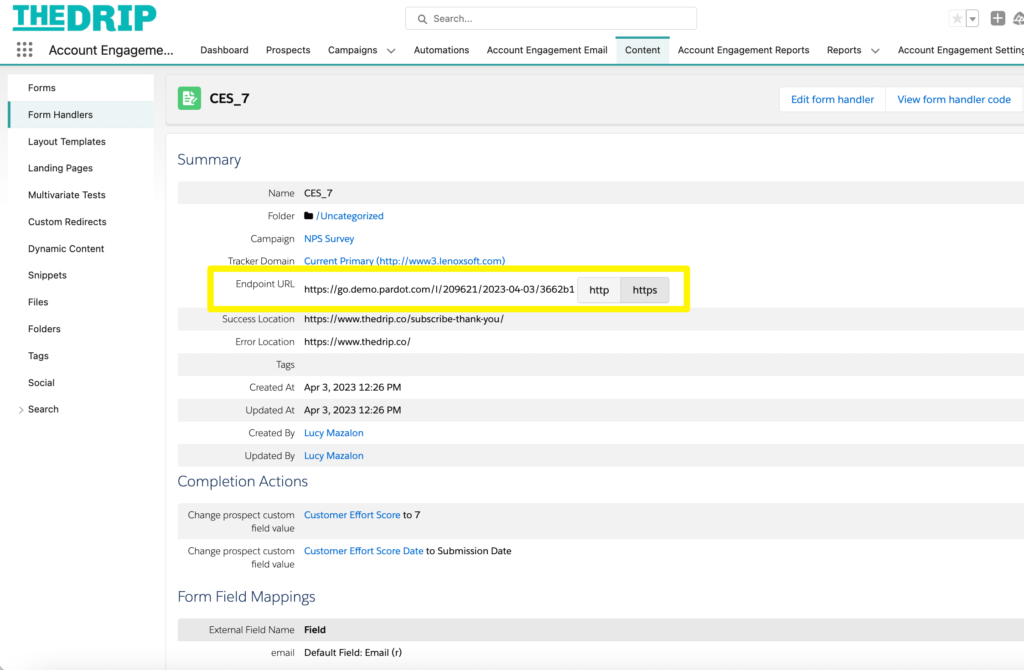
Repeat for all 7 scores.
Step 4: Create the Email Template
Create the email template, and hyperlink the form handler links in the body of the email. These could be simply hyperlinked text, but hyperlinked images would be more engaging:
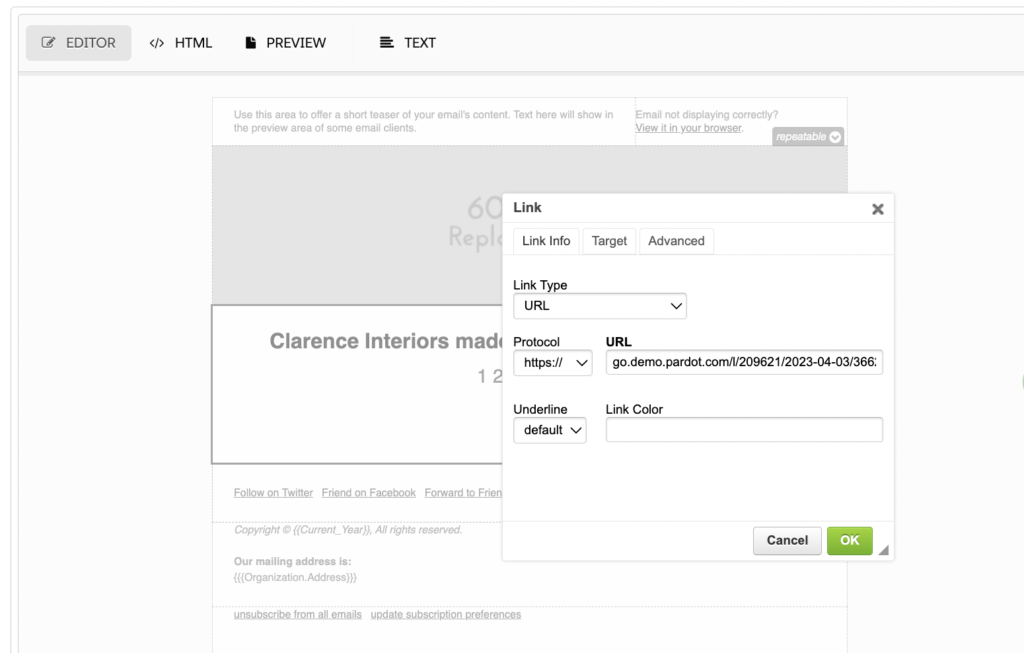
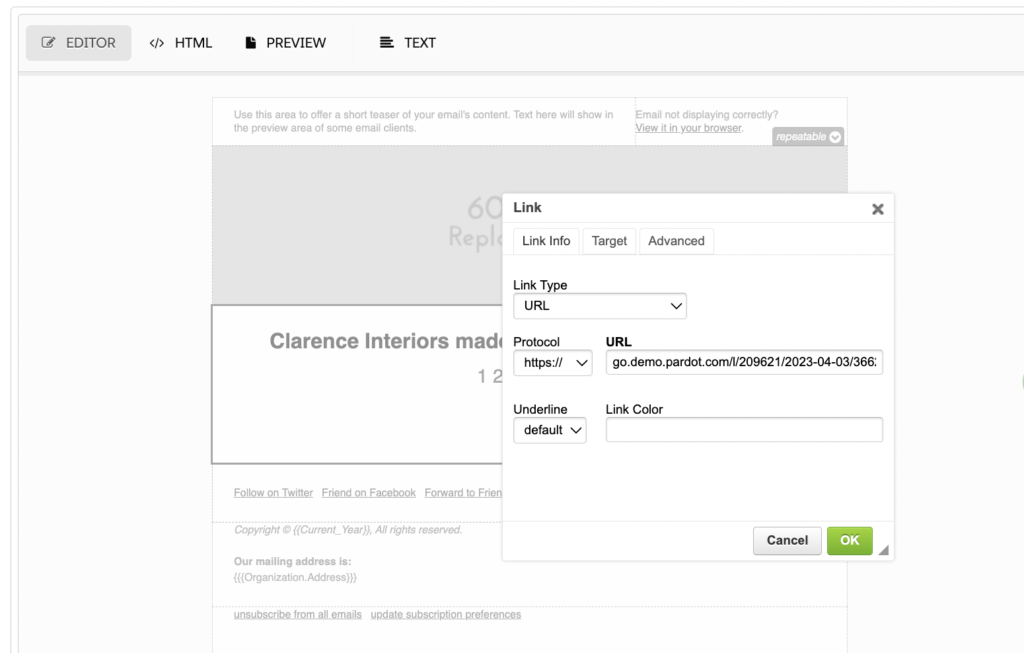
Use Customer Effort Score With Pardot (Account Engagement)
Send the email out to a list of prospects using a list email or Engagement Studio. You’ll start collecting customer effort scores.
From there you can use the data in multiple ways. You could:
- Use dynamic content to show different content to satisfied vs. unsatisfied customers.
- Map the Customer Effort field to Salesforce, and give the sales/support team insight when they are interacting with prospects/customers.
- Suppress prospects with scores from 1-3 from upsell campaigns.
Summary
This guide has shown you how to build a Customer Effort survey with Pardot (Account Engagement) to discover your satisfied and unsatisfied customers. Even if this campaign doesn’t come out of the box, the silver lining is that you have the flexibility to build the flow how you want it.
Don’t forget about putting the data into action once you have collected it. There are multiple ways – such as using dynamic content, revealing insights to sales/service teams, or being smart about who you attempt to upsell to.
This Pardot article written by:
Salesforce Ben | The Drip
Lucy Mazalon is the Head Editor & Operations Director at Salesforceben.com, Founder of THE DRIP and Salesforce Marketing Champion 2020.
Original Pardot Article: https://www.salesforceben.com/the-drip/how-to-run-a-customer-effort-score-survey-with-pardot-account-engagement/
Find more great Pardot articles at www.salesforceben.com/the-drip/
Pardot Experts Blog
We have categorized all the different Pardot articles by topics.
Pardot Topic Categories
- Account Based Marketing (ABM) (8)
- Business Units (13)
- ChatGPT / AI (3)
- Completion Actions (5)
- Connectors (10)
- Custom Redirects (4)
- Demand Generation (8)
- Dynamic Content (5)
- Einstein Features (11)
- Email Delivery (18)
- Email Open Rates (3)
- Pardot A/B Testing (2)
- Email Mailability (16)
- Do Not Email (1)
- Double Opt-in (2)
- Opt Out / Unsubscribe (14)
- Email Preferences Page (6)
- Engagement Studio (14)
- Industries (1)
- Non Profit (1)
- Landing Pages (10)
- Lead Generation (1)
- Lead Management (12)
- Lead Routing (2)
- Lead Scoring (15)
- Leads (3)
- Marketing Analytics – B2BMA (9)
- Marketing Automation (1)
- Marketing Cloud (2)
- Marketing Cloud Account Engagement (4)
- New Pardot Features (6)
- Opportunities (2)
- Optimization (3)
- Pardot Admin (62)
- Duplicates (1)
- Marketing Ops (1)
- Pardot Alerts (1)
- Pardot API (2)
- Pardot Automations (3)
- Pardot Careers (12)
- Pardot Certifications (4)
- Pardot Consulting (1)
- Pardot Cookies (3)
- Pardot Custom Objects (3)
- Pardot Email Builder (7)
- Pardot Email Templates (9)
- HML (6)
- Pardot Events (16)
- Pardot External Actions (1)
- Pardot External Activities (4)
- Pardot Forms (27)
- Form Handlers (7)
- Pardot Integrations (21)
- Data Cloud (1)
- Slack (1)
- Pardot Lead Grading (5)
- Pardot Lead Source (2)
- Pardot Lightning (1)
- Pardot Migration (1)
- Pardot Nurture / Drip Campaigns (1)
- Pardot Personalization (3)
- Pardot Profiles (1)
- Pardot Releases (19)
- Pardot Sandboxes (2)
- Pardot Segmentation (4)
- Pardot Strategy (7)
- Pardot Sync (2)
- Pardot Sync Errors (1)
- Pardot Tracker Domains (5)
- Pardot Training (3)
- Pardot Vs Other MAPs (4)
- Pardot Website Tracking (2)
- Reporting (22)
- Salesforce and Pardot (29)
- Marketing Data Sharing (2)
- Pardot Users (3)
- Salesforce Automation (4)
- Salesforce Flows (1)
- Salesforce Campaigns (20)
- Salesforce CRM (3)
- Record Types (1)
- Salesforce Engage (3)
- Salesforce Queues (2)
- Security and Privacy (1)
- Tags (3)
- The Authors (483)
- Cheshire Impact (9)
- Greenkey Digital (47)
- Invado Solutions (37)
- Jenna Molby (9)
- Marcloud Consulting (6)
- Nebula Consulting (53)
- Pardot Geeks (38)
- Salesforce Ben | The Drip (235)
- SalesLabX (2)
- Slalom (2)
- Unfettered Marketing (45)
- Uncategorized (1)
- Website Tracking (2)
- Website Search (1)
More Pardot Articles
See all posts
This Pardot article written by:
Salesforce Ben | The Drip
Lucy Mazalon is the Head Editor & Operations Director at Salesforceben.com, Founder of THE DRIP and Salesforce Marketing Champion 2020.
Original Pardot Article: https://www.salesforceben.com/the-drip/how-to-run-a-customer-effort-score-survey-with-pardot-account-engagement/
Find more great Pardot articles at www.salesforceben.com/the-drip/