How to Use the Case Object with Account Engagement (Pardot)
- July 3, 2023
- Pardot Custom Objects, Pardot Geeks
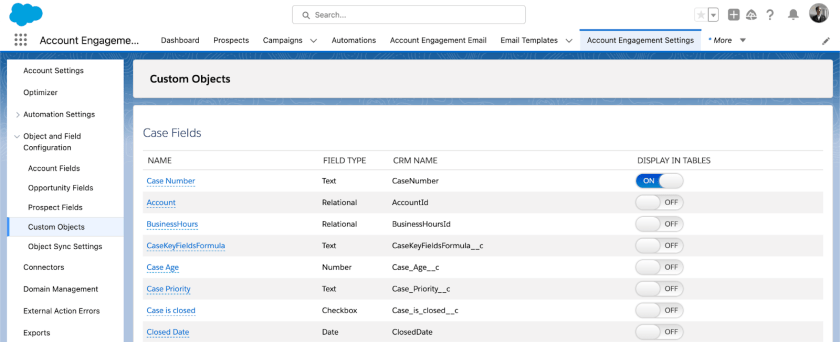
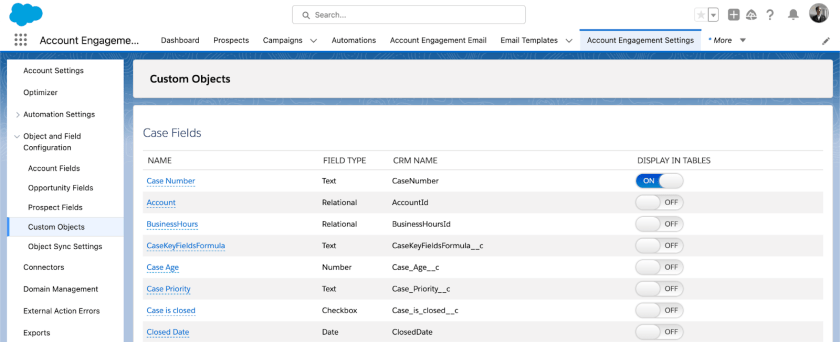
This is a guest post written by Timo Kovala. He is a Lead Marketing Automation Consultant with Biit. He holds 10 Salesforce certifications and is a Salesforce Marketing Champion. He is based in Finland.
Note: in order to use the Case object with Marketing Cloud Account Engagement, you require the Custom Objects feature that comes with Account Engagement Advanced edition, or the Plus edition at an added cost. For more details on the feature and its pricing, please reach out to your Salesforce Account Executive.
One of the key selling points of Marketing Cloud Account Engagement is how well it plays between marketing and sales. The interplay between marketing and sales gets a lot of screen time from Salesforce – so much so that customer service feels a little left out. In this article, we’ll look into how you can leverage customer service data (most notably, the Case object) with Account Engagement. We’ll start by covering how to set up the required Custom Objects feature. I’ll also provide some practical use cases on how marketing can support customer service and vice versa via Account Engagement.
What is a Custom Object in Account Engagement (fka Pardot)?
Let’s start with the basics: so what is a Custom Object in Account Engagement? Hint: it’s not the same as Custom Object in Salesforce Core Platform. It is any Salesforce object that is not available to Account Engagement by default. The Salesforce objects already synced with Account Engagement are: Lead, Contact, Person Account, Account, Opportunity and Campaign. The custom object must have a direct one-to-one or many-to-one relationship with the Contact, Lead or Account object. The original object can be either a Standard Object (e.g. Case or Asset) or Custom Object in Salesforce.
An Account Engagement Custom Object creates a mirror of the original Salesforce object that relates to the Prospect or Prospect Account object. The Custom Object syncs frequently with the original (roughly every 10 minutes or so). It is important to note that the relationship is one-way: Account Engagement cannot overwrite Salesforce data for its Custom Objects (as opposed to Leads and Contacts). Also, keep in mind that by default, you can have only four active Custom Objects in Account Engagement at a time. You can replace existing ones but that requires that you uproot all automations, assets and lists using those objects. So choose your Account Engagement Custom Objects carefully!
Read more: Using Salesforce Custom Object with Pardot Engagement Studio
” data-medium-file=”https://i0.wp.com/pardotgeeks.com/wp-content/uploads/2023/07/custom-object.png?fit=300%2C122&ssl=1″ data-large-file=”https://i0.wp.com/pardotgeeks.com/wp-content/uploads/2023/07/custom-object.png?fit=840%2C343&ssl=1″ decoding=”async” width=”840″ height=”343″ src=”https://i0.wp.com/pardotgeeks.com/wp-content/uploads/2023/07/custom-object.png?resize=840%2C343&ssl=1″ alt class=”wp-image-2755″ srcset=”https://i0.wp.com/pardotgeeks.com/wp-content/uploads/2023/07/custom-object.png?resize=1024%2C418&ssl=1 1024w, https://i0.wp.com/pardotgeeks.com/wp-content/uploads/2023/07/custom-object.png?resize=300%2C122&ssl=1 300w, https://i0.wp.com/pardotgeeks.com/wp-content/uploads/2023/07/custom-object.png?resize=768%2C313&ssl=1 768w, https://i0.wp.com/pardotgeeks.com/wp-content/uploads/2023/07/custom-object.png?resize=1536%2C627&ssl=1 1536w, https://i0.wp.com/pardotgeeks.com/wp-content/uploads/2023/07/custom-object.png?resize=1200%2C490&ssl=1 1200w, https://i0.wp.com/pardotgeeks.com/wp-content/uploads/2023/07/custom-object.png?w=1600&ssl=1 1600w” sizes=”(max-width: 840px) 100vw, 840px” data-recalc-dims=”1″>
How to Set Up a Custom Object in Account Engagement?
Before you can start setting things up, ensure that the Custom Objects feature has been provisioned for your account. Being a non-native speaker myself, I asked myself: what the heck does that even mean? Simply, it means that you have bought the feature, it has been added to your contract, and it is visible in the Account Engagement Settings tab (see screenshot above). If you cannot see the feature, first check that you have the necessary admin permissions and ensure from your Salesforce Account Executive that everything is OK on their end.
Account Engagement requires that the Custom Object be created beforehand in Salesforce. If you haven’t, you should first set one up now. If you want to bring in a standard Salesforce object, you are good to go. Next, run a report of all current records on the object in question. Account Engagement syncs automatically only future records and updates on Custom Objects, so we need to bring the existing records via a one-time import to Account Engagement. For this, we need the Salesforce report. With the report in hand, you can press “Create Custom Object” in Account Engagement and provide the details.
What should I use the Case Custom Object for in Account Engagement?
Now we come to the fun part: putting our setup to use. I like to dedicate one of the four Custom Objects to the Case object (at least if Service Cloud is in use). Another favorite would be Asset or Contract, depending on the type of business. The Case object contains all manner of valuable insights for marketing. Companies should see Cases as a key customer touchpoint where they can update customer contact info and capture their sentiment towards the company. In addition, the Case record itself can trigger automations within Account Engagement. Here are a few example marketing use cases that leverage Case data.
Example 1: Ensure Satisfactory Case Resolution
Audience: Prospects whose latest Case is Closed
Goal: Ensure that Prospect need has been met and satisfaction is the best possible
Instructions: To start with, build a Dynamic List based on the most recent Case status. Then use that as a foundation for your Engagement Program. The idea is to first send a followup email with a button to confirm whether or not the customer is satisfied with the Case resolution. If the customer is dissatisfied, your Engagement Program can proceed to notify a user or create a task. A more advanced solution would be to set up a custom redirect, place the link on the email button, and fire up a Slack notification as a completion action. If the customer is content with the resolution, you can send a survey link via a followup email.
Example 2: Keep Stakeholders Up to Speed
Audience: Prospects with an Open Case
Goal: Keep both the Prospect and their Account Owner updated on the Case status
Instructions: This one is a little more fiddly. As it is, Engagement Studio cannot read Custom Object fields directly. To follow the development of the Case status, you will need to create a Dynamic List for each Case Status separately. You can then use a Complex Rule to evaluate whether or not a Prospect is a member of a dynamic list. You lay out the rules in a logical order of how the Case statuses likely change. For instance, when a customer enters the list for “Case Status = In Progress”, the Engagement Program would send an email for the Prospect and notify their Account Owner (optional). Why use an Engagement Program instead of Flow? you may ask. With the Engagement Program, you can use Dynamic Content and track user engagement as they interact with the email.
Example 3: Upsell to Satisfied Customers
Audience: Prospects with confirmed high satisfaction of Case resolution
Goal: Tap into the benefits of successfully handled Case and build customer loyalty
Instructions: Research suggests that successfully handled customer support cases can lead to even higher satisfaction levels than before the problem arose. Knowing this, managers should not only invest in customer service but also on leveraging the ensuing customer satisfaction. For this program, we will use a Dynamic List with Case Status = Closed and Customer Satisfaction Rating = High (custom picklist field). The idea then is to target emails with Dynamic Content based on Prospect interests and potential future solutions that they can buy. If the Prospect engages with the targeted emails and/or the landing pages, we can notify the Account Owner and create a Task for them to contact the customer.
Final Thoughts: Collaboration is Key
Every decent-sized company needs a way to handle customer service tickets, but few companies see them as a growth opportunity. With proper application of the Custom Objects feature, you can turn a bare necessity into a competitive advantage. This is especially true for mature industries, where churn prevention is more important than market growth. While the technical setup is not that difficult, the required business transformation might be. Convincing sales, marketing and service to work together is often easier said than done. However, providing them with concrete examples and showing how easy it is to manage on the technical side may give you the required boost to kickstart the collaboration.
I enjoy helping people and organizations get the most out of their investments in marketing automation and marketing operations.
You can find me on LinkedIn: https://www.linkedin.com/in/benlamothe/
Want to work together? Email me at blamothe at bdo dot com.
Pardot Geeks Blog Article
This Pardot article written by: Ben LaMothe
Original Pardot Article: https://pardotgeeks.com/2023/07/use-salesforce-case-object-pardot/
Find more great Pardot articles at https://pardotgeeks.com/author/blamothe/
Pardot Experts Blog
We have categorized all the different Pardot articles by topics.
Pardot Topic Categories
- Account Based Marketing (ABM) (8)
- Business Units (13)
- ChatGPT / AI (3)
- Completion Actions (5)
- Connectors (10)
- Custom Redirects (4)
- Demand Generation (8)
- Dynamic Content (5)
- Einstein Features (11)
- Email Delivery (18)
- Email Open Rates (3)
- Pardot A/B Testing (2)
- Email Mailability (16)
- Do Not Email (1)
- Double Opt-in (2)
- Opt Out / Unsubscribe (14)
- Email Preferences Page (6)
- Engagement Studio (14)
- Industries (1)
- Non Profit (1)
- Landing Pages (10)
- Lead Generation (1)
- Lead Management (12)
- Lead Routing (2)
- Lead Scoring (15)
- Leads (3)
- Marketing Analytics – B2BMA (9)
- Marketing Automation (1)
- Marketing Cloud (2)
- Marketing Cloud Account Engagement (4)
- New Pardot Features (6)
- Opportunities (2)
- Optimization (3)
- Pardot Admin (62)
- Duplicates (1)
- Marketing Ops (1)
- Pardot Alerts (1)
- Pardot API (2)
- Pardot Automations (3)
- Pardot Careers (12)
- Pardot Certifications (4)
- Pardot Consulting (1)
- Pardot Cookies (3)
- Pardot Custom Objects (3)
- Pardot Email Builder (7)
- Pardot Email Templates (9)
- HML (6)
- Pardot Events (16)
- Pardot External Actions (1)
- Pardot External Activities (4)
- Pardot Forms (27)
- Form Handlers (7)
- Pardot Integrations (21)
- Data Cloud (1)
- Slack (1)
- Pardot Lead Grading (5)
- Pardot Lead Source (2)
- Pardot Lightning (1)
- Pardot Migration (1)
- Pardot Nurture / Drip Campaigns (1)
- Pardot Personalization (3)
- Pardot Profiles (1)
- Pardot Releases (19)
- Pardot Sandboxes (2)
- Pardot Segmentation (4)
- Pardot Strategy (7)
- Pardot Sync (2)
- Pardot Sync Errors (1)
- Pardot Tracker Domains (5)
- Pardot Training (3)
- Pardot Vs Other MAPs (4)
- Pardot Website Tracking (2)
- Reporting (22)
- Salesforce and Pardot (29)
- Marketing Data Sharing (2)
- Pardot Users (3)
- Salesforce Automation (4)
- Salesforce Flows (1)
- Salesforce Campaigns (20)
- Salesforce CRM (3)
- Record Types (1)
- Salesforce Engage (3)
- Salesforce Queues (2)
- Security and Privacy (1)
- Tags (3)
- The Authors (483)
- Cheshire Impact (9)
- Greenkey Digital (47)
- Invado Solutions (37)
- Jenna Molby (9)
- Marcloud Consulting (6)
- Nebula Consulting (53)
- Pardot Geeks (38)
- Salesforce Ben | The Drip (235)
- SalesLabX (2)
- Slalom (2)
- Unfettered Marketing (45)
- Uncategorized (1)
- Website Tracking (2)
- Website Search (1)


