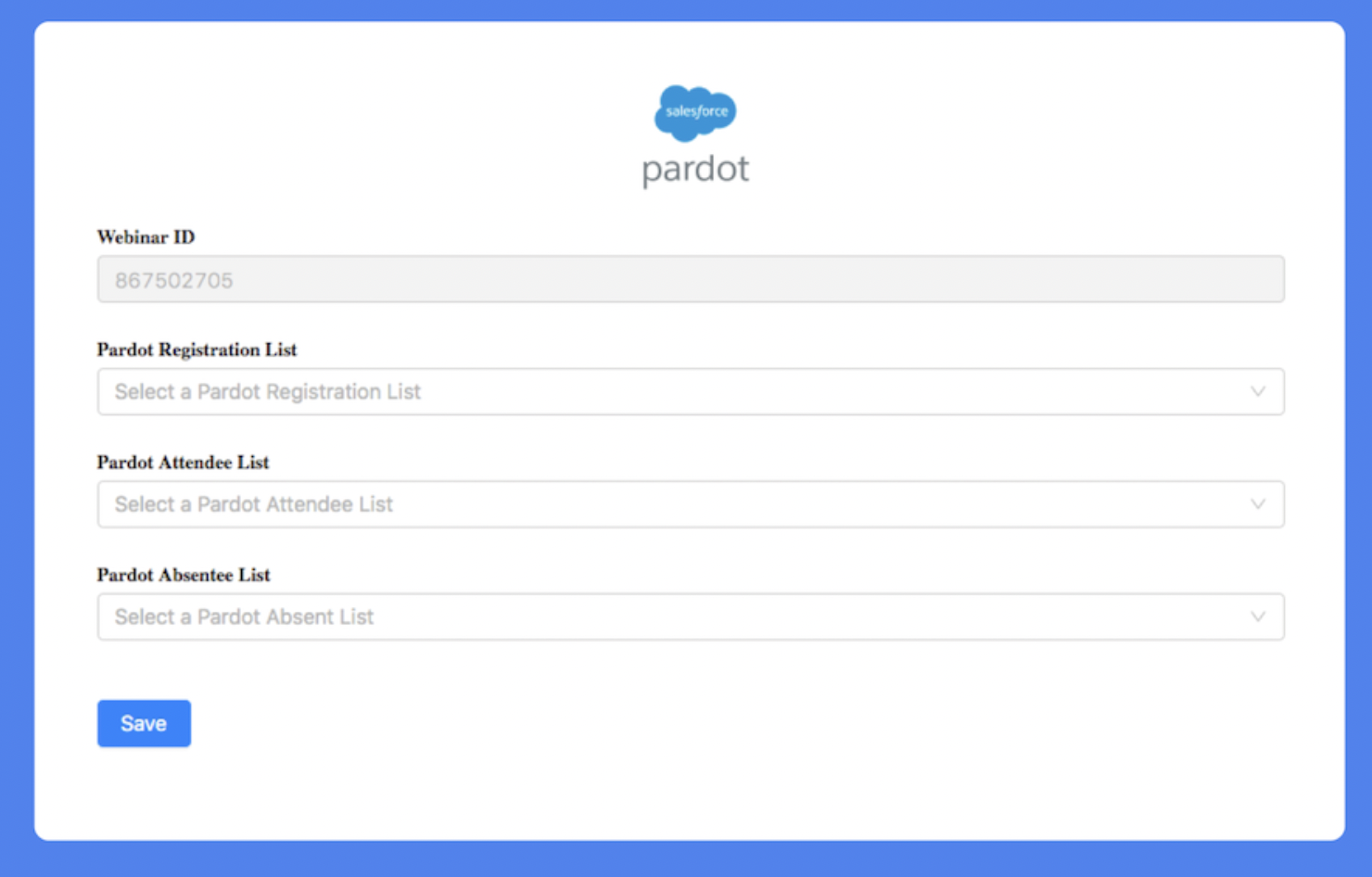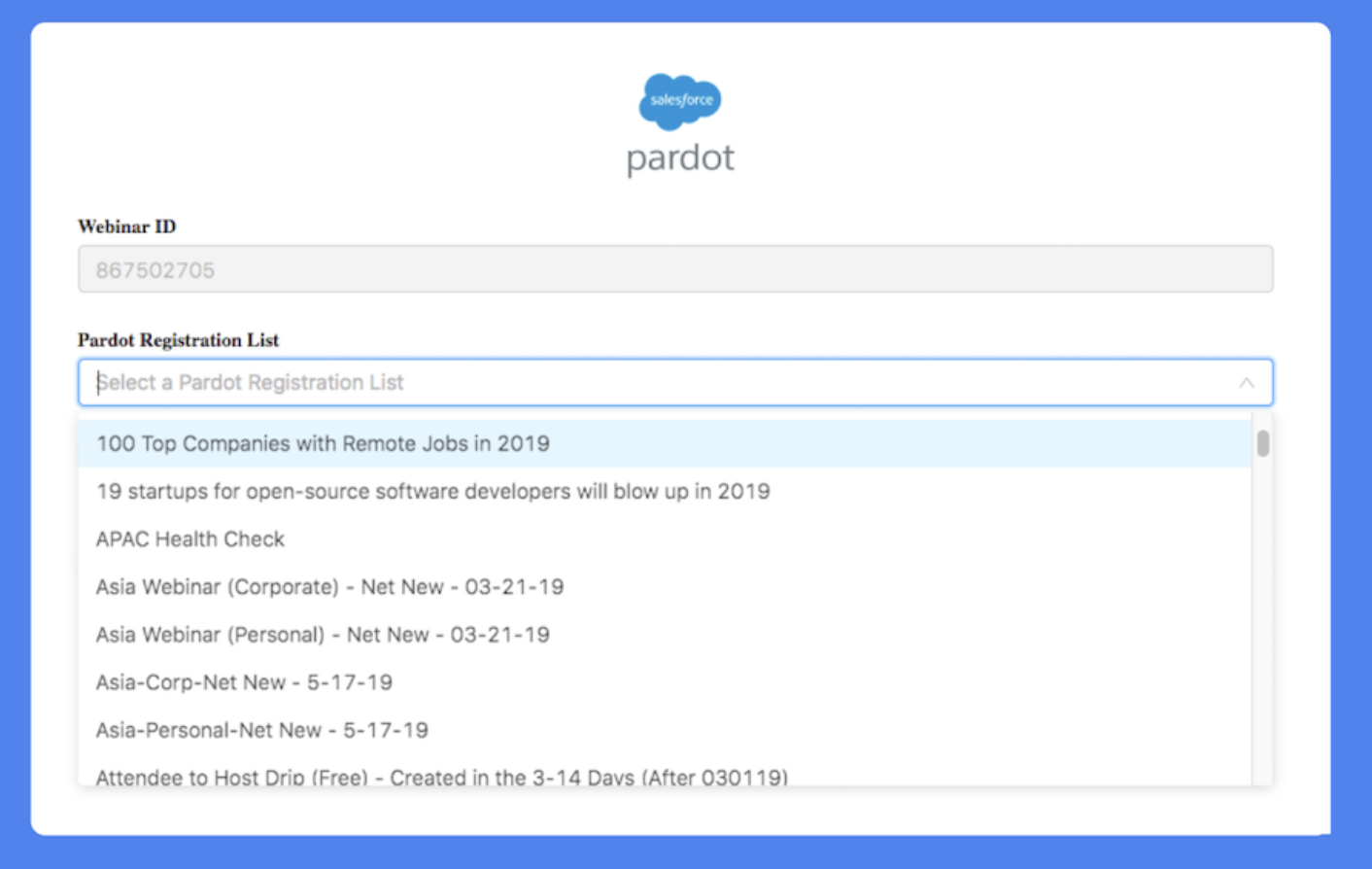Webinars are a popular tactic throughout the B2B customer lifecycle – from lead generation, to prospect education, to customer onboarding, and beyond. It makes sense that you want to bring this engagement data into Account Engagement (Pardot) to build up a complete picture of prospect activity.
Zoom’s growth as a go-to option was likely fuelled by its scaled-down, intuitive interface.
With a wide range of uses, it’s worthwhile investing in a webinar platform that’s frictionless for your team to adopt (minus troubleshooting headaches!). If you’re looking to integrate Zoom and Pardot (Account Engagement), there are currently three options to choose from – your choice will depend on the volume of webinars you are hosting, and the skills in your team. Let’s explore each of these in this guide.
Option 1: Pardot by Zoom Connector
The Zoom Connector for Pardot is available for Zoom customers to download directly from the Zoom App Marketplace at no additional cost.
This connector was an improvement from the original, Pardot form handlers method, with fewer steps, less switching interfaces during setup, and authenticated using Salesforce SSO.
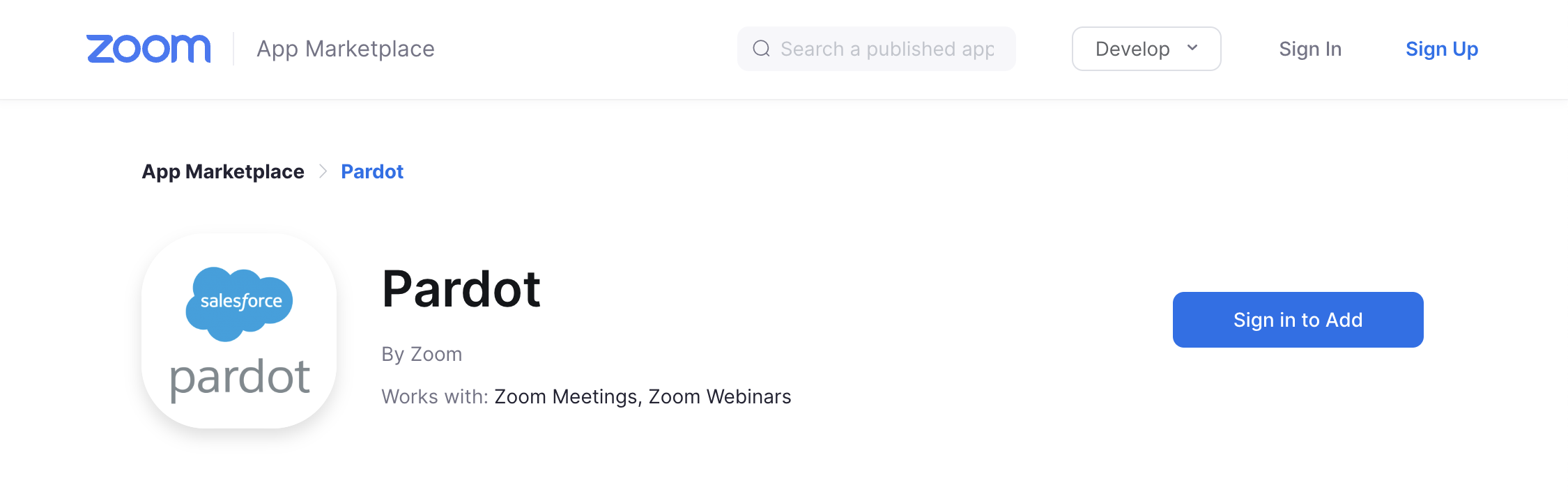
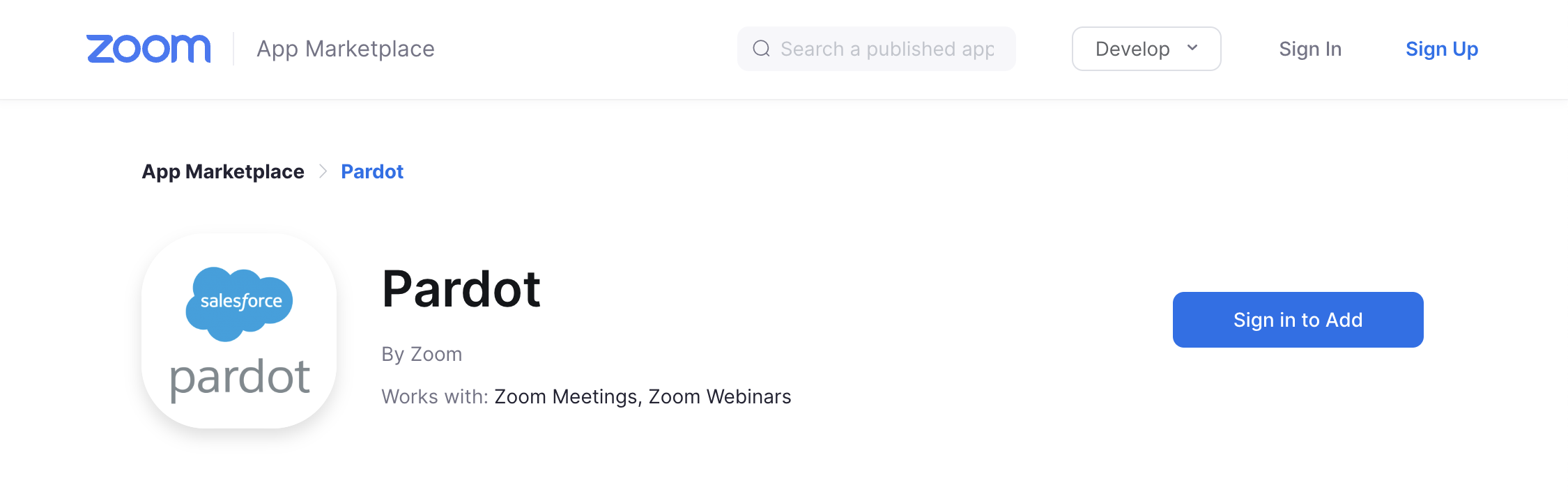
- Invitation email: Send an email to a Pardot (Account Engagement) list.
- The link sends the prospect to an Account Engagement landing page and form.
- When submitted, the connector:
- Creates a prospect record in Pardot (Account Engagement) if they didn’t already exist.
- Adds the prospect to a registration list.
- Sends an autoresponder once someone registers for which contains the joining information and personalized links. This can be the Zoom autoresponder or a Pardot (Account Engagement) autoresponder.
- After the event, Zoom automatically populates other lists in Pardot (Account Engagement):
- Attendees.
- Absentees (no shows).
- (optional) registered webinar recording.
Before you get started
- Upgrade to a Zoom Webinar plan (100, 500, 1000 or 3000 participants) or Zoom Meetings paid plan.
- Have Account Engagement (Pardot) admin rights.
- Your Account Engagement (Pardot) edition is Plus or above. This means your account supports API requests (otherwise, integration is not possible).
Read more: Pardot Editions: Features and Pricing (Account Engagement)
Step 1: Install the Zoom Pardot App
In response to the Pardot authentication changes (and new Single Sign-On (SSO), Zoom enables you to connect using Salesforce OAuth (instead of the Pardot-only login/API). Read Pascale Gieryn’s article for the full rundown.
- Pay attention to mapping the webinar_join_link Zoom field to an Account Engagement (Pardot) custom field. This will sync the prospect’s unique joining link to their prospect record, which you can use as a merge tag in email templates.
Step 2: Create the Lists
You have to manually create the lists (not dynamic), and map these to Zoom. Prospects will be automatically added according to their engagement.
Step 3: Sync Registration Questions
You can add custom questions to gather additional information from Zoom Webinars participants and sync to Account Engagement (Pardot). Each custom question is mapped to an Account Engagement (Pardot) custom field, which the connector automatically creates.
Step 4: Create the Registration Form
Create an Account Engagement (Pardot) form. There is a set list of supported fields, which can be found in the section “Create registration forms”. Adding Thank You Content code and adjusting the post URL (replace the value with the Zoom Webinar ID) will send the information to Zoom.
Considerations for Option 1
Will Tennison, a marketer working as a Salesforce consultancy, pointed out these two considerations you should note:
1. Manual setup: For each webinar, you will need to manually create the Account Engagement (Pardot) form (plus amending some of the underlying code), the landing page, autoresponder, and lists. This results in you needing to test thoroughly each time a webinar is set up – the more moving parts, the more could go wrong!
2. Submissions don’t show in prospect activity: Although the Zoom forms will create a new prospect and add them to the correct lists, the Zoom form submissions won’t show up in the prospect’s activity in Pardot (Account Engagement) nor impact prospect scoring. You have to create your own rules/automation to adjust prospect scores.
3. Which assets in Pardot, which in Zoom? Chopping and changing between which marketing assets you could create in Account Engagement (Pardot), and which you could create in Zoom doesn’t work. The best course of action is to commit to one or the other.
“In my opinion, the Zoom autoresponder won’t look as good as what you could create in Pardot – it’s functional, but it just doesn’t look as nice.”
-Will Tennison, Marketer at Pracedo.
Option 2: Zoom Webinar & Pardot Advanced Integration
While option #1 gives you enough to prepare webinars, there are multiple assets to set up, spread over various pages in different apps that is time-consuming when you run regular webinars.
At last, a scalable solution came along. Our friends over at Sercante Labs created this connector that has Pardot (Account Engagement) as the focus. Just by inputting the webinar ID into the prospect record, emails are sent at the right time (which include the prospect’s own joining URL).
Here’s an overview of the setup steps:
- Schedule a webinar in Zoom as normal, with the registration setting as required.
- Copy the webinar ID from the URL, which is the string of numbers that follows zoom.us/webinar/.
This webinar ID needs to be stored on the prospect record, in a custom prospect field called ‘Webinar ID’ or similar. This can be achieved in a number of ways:
- Passed on to the prospect record using a form/form handler,
- Via prospect import.
- Via Salesforce sync, i.e. if you have a field on the Lead/Contact object that’s mapped to Account Engagement (Pardot).
When the webinar ID is present on the prospect record, the integration will run in the background, to automatically:
- Register the prospect for the Zoom webinar.
- Send the confirmation email containing the prospect’s specific joining URL. Note: This is a Pardot email template which you can amend to your desired design.
- Send reminder emails (again, can be customized to your brand in Pardot).
- Log emails activities as prospect activities/Engagement History.
Want to run an event with particular branding?
There’s the Salesforce custom object called Zoom Webinar. Records contain the webinar’s information, and this is where you can also assign a specific email template for each webinar (to override the standard template).
All you need to do is paste the Account Engagement (Pardot) email template ID, which is the string of numbers that follows emailTemplates/read/id/.
Webinar Automation
- Again, the connector logs email activities as prospect activities/Engagement History.
- Lists for each webinar are automatically created for registrations, attendees, and absentees (three total per webinar). These contain the webinar ID in the naming convention to filter easily in Account Engagement (Pardot).
- The prospects who register, and those who attended/are absent, are created as Campaign Members on the Salesforce Campaign.
Watch the demo below – but note that the Demo Jam challenge is to showcase your app in a maximum of three minutes:
Option 3: External Actions
External actions allow you to to interact with third-party systems outside of Pardot (Account Engagement) via Engagement Studio and post data out to them. In this case, take actions on prospects that you want to register for a webinar hosted on Zoom.
Read more: Pardot (Account Engagement) External Actions: What’s The Big Deal?
There were rumors of an extensible app being developed by Zoom, which hasn’t yet surfaced. For the time being, this is a DIY option which requires knowledge of External Actions and External Activities.
This requires that you set up a Marketing App Extension. Follow the tutorial to set up External Actions, and this tutorial for setting up External Activities, i.e. interactions with your webinar that are logged in Account Engagement as prospect activity/Engagement History.
You can model your solution on how the rumored app was proposed:
- Have an action node (i.e. External Action) “Add Prospect to Webinar”, where you can select a webinar to register the prospect to it.
- Have a trigger node (i.e. External Activity) that listens for whether the prospect attended. From there, you can have different paths to take different actions on attendees vs no shows.
Summary
With a wide range of uses, it’s worthwhile investing in a webinar platform that’s frictionless for your team to adopt (minus troubleshooting headaches!).
If you’re looking to integrate Zoom and Pardot (Account Engagement) this guide has outlined the three options to choose from. Your choice will depend on the volume of webinars you are hosting, and the skills in your team.
This Pardot article written by:
Salesforce Ben | The Drip
Lucy Mazalon is the Head Editor & Operations Director at Salesforceben.com, Founder of THE DRIP and Salesforce Marketing Champion 2020.
Original Pardot Article: https://www.salesforceben.com/the-drip/pardot-and-zoom/
Find more great Pardot articles at www.salesforceben.com/the-drip/
Pardot Experts Blog
We have categorized all the different Pardot articles by topics.
Pardot Topic Categories
- Account Based Marketing (ABM) (8)
- Business Units (13)
- ChatGPT / AI (3)
- Completion Actions (5)
- Connectors (10)
- Custom Redirects (4)
- Demand Generation (8)
- Dynamic Content (5)
- Einstein Features (11)
- Email Delivery (18)
- Email Open Rates (3)
- Pardot A/B Testing (2)
- Email Mailability (16)
- Do Not Email (1)
- Double Opt-in (2)
- Opt Out / Unsubscribe (14)
- Email Preferences Page (6)
- Engagement Studio (14)
- Industries (1)
- Non Profit (1)
- Landing Pages (10)
- Lead Generation (1)
- Lead Management (12)
- Lead Routing (2)
- Lead Scoring (15)
- Leads (3)
- Marketing Analytics – B2BMA (9)
- Marketing Automation (1)
- Marketing Cloud (2)
- Marketing Cloud Account Engagement (4)
- New Pardot Features (6)
- Opportunities (2)
- Optimization (3)
- Pardot Admin (62)
- Duplicates (1)
- Marketing Ops (1)
- Pardot Alerts (1)
- Pardot API (2)
- Pardot Automations (3)
- Pardot Careers (12)
- Pardot Certifications (4)
- Pardot Consulting (1)
- Pardot Cookies (3)
- Pardot Custom Objects (3)
- Pardot Email Builder (7)
- Pardot Email Templates (9)
- HML (6)
- Pardot Events (16)
- Pardot External Actions (1)
- Pardot External Activities (4)
- Pardot Forms (27)
- Form Handlers (7)
- Pardot Integrations (21)
- Data Cloud (1)
- Slack (1)
- Pardot Lead Grading (5)
- Pardot Lead Source (2)
- Pardot Lightning (1)
- Pardot Migration (1)
- Pardot Nurture / Drip Campaigns (1)
- Pardot Personalization (3)
- Pardot Profiles (1)
- Pardot Releases (19)
- Pardot Sandboxes (2)
- Pardot Segmentation (4)
- Pardot Strategy (7)
- Pardot Sync (2)
- Pardot Sync Errors (1)
- Pardot Tracker Domains (5)
- Pardot Training (3)
- Pardot Vs Other MAPs (4)
- Pardot Website Tracking (2)
- Reporting (22)
- Salesforce and Pardot (29)
- Marketing Data Sharing (2)
- Pardot Users (3)
- Salesforce Automation (4)
- Salesforce Flows (1)
- Salesforce Campaigns (20)
- Salesforce CRM (3)
- Record Types (1)
- Salesforce Engage (3)
- Salesforce Queues (2)
- Security and Privacy (1)
- Tags (3)
- The Authors (483)
- Cheshire Impact (9)
- Greenkey Digital (47)
- Invado Solutions (37)
- Jenna Molby (9)
- Marcloud Consulting (6)
- Nebula Consulting (53)
- Pardot Geeks (38)
- Salesforce Ben | The Drip (235)
- SalesLabX (2)
- Slalom (2)
- Unfettered Marketing (45)
- Uncategorized (1)
- Website Tracking (2)
- Website Search (1)
More Pardot Articles
See all posts
This Pardot article written by:
Salesforce Ben | The Drip
Lucy Mazalon is the Head Editor & Operations Director at Salesforceben.com, Founder of THE DRIP and Salesforce Marketing Champion 2020.
Original Pardot Article: https://www.salesforceben.com/the-drip/pardot-and-zoom/
Find more great Pardot articles at www.salesforceben.com/the-drip/